Check for Updates and Version – Land F/X Plugins for CAD
Quick video
- Checking for Updates Manually
- Checking for Updates Automatically
- Message: Your Land F/X Menu is Out of Date
- Reverting to a Previous Version of Land F/X
- Related Webinars
- Troubleshooting
We're constantly finding ways to make your design experience better. With this goal in mind, we perform periodic improvements of our CAD plugins, including Planting F/X and Irrigation F/X. Many of these improvements stem from suggestions provided by users like you. Check for updates periodically to ensure you're using the latest version of our software – and taking advantage of the latest features. You can also set your Preferences to check for updates automatically on a customized schedule.
Important: To complete the updating process, restart CAD after running an update.
Looking for your current version of one of our other plugins? See our documentation on:
Checking for Updates Manually
Our Update tool connects to our website and queries for any updates to the software. To check for updates:

Any of the F/X ribbons (example, F/X Admin), Update flyout
or type *FX_Update in the Command line
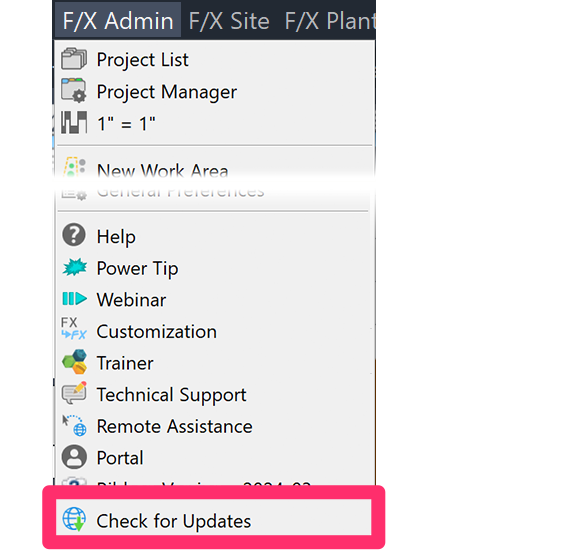
F/X Admin pull-down menu
If you're not running the current version, selecting this option will open the Update Land F/X dialog box.

1. This area shows the Current Version and the Latest Version, which you are about to install with the update.
2. View Update List: Click this button to open a list of the new features that will apply under the update you are about to install.
3. Backup All Projects: It's a good idea to back up all your projects by checking this box before you install the update.
4. Install: Click this button to complete the update.
5. Options: Click this button to check for updates automatically. More information
- The updates will only affect default Land F/X data and blocks – with a few exceptions. For example, if we add a plant to our database with the same name as a plant you've added the update will install the plant of the same name.
- Updated blocks will need to be converted into your office color system before you can use them. In any of these special circumstances, you'll see an information screen.
Checking for Updates Automatically
If you want, you can set your Preferences to check for updates automatically on a regular basis. Here's how:

Click the Options button in the Update Land F/X dialog box, or ...
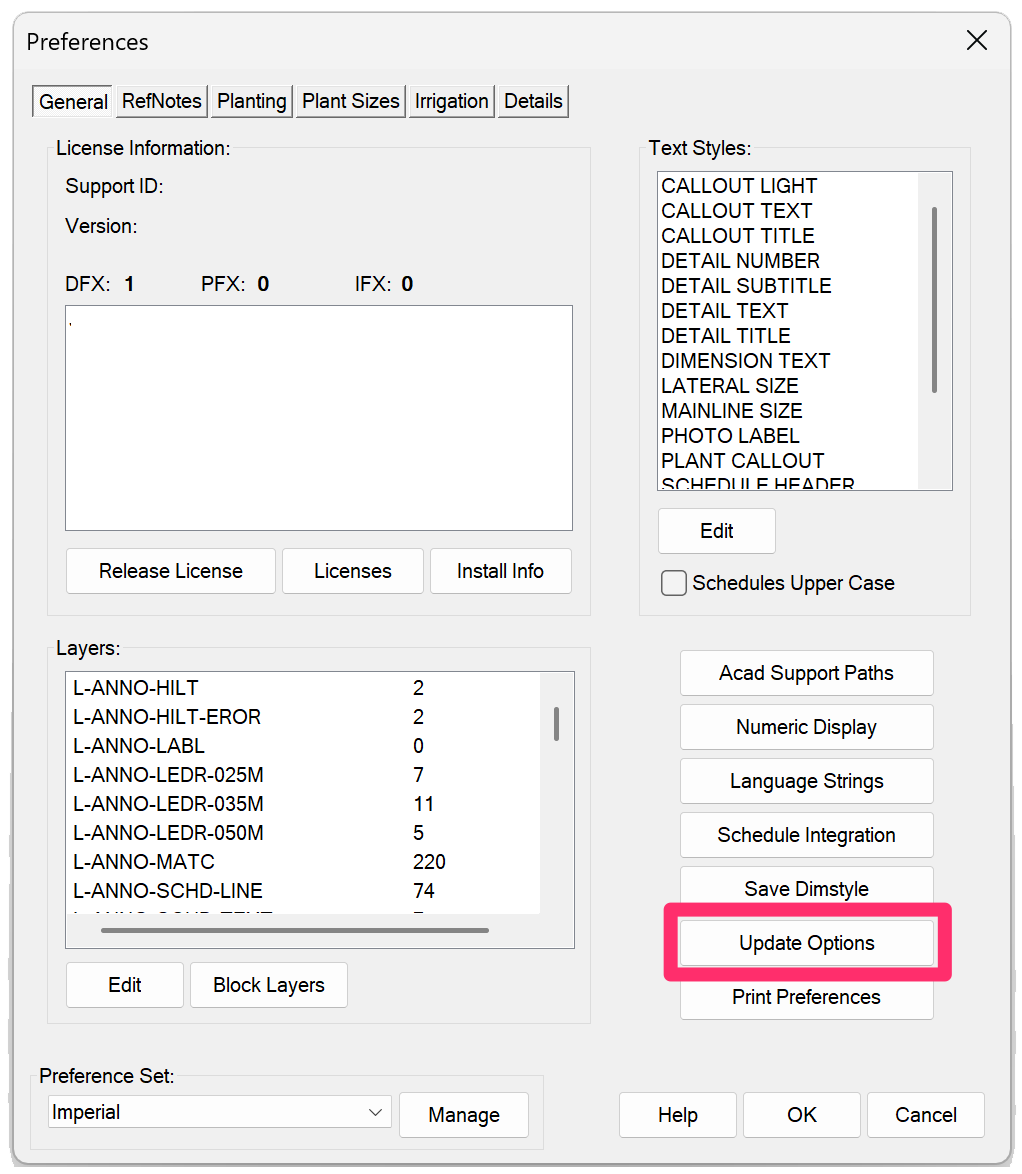
Open the General Preferences, then click Update Options.
The Update Options dialog box will open.

1. Automatically check for updates: Check this box if you want the system to check for updates automatically. If not, uncheck the box and click the Cancel button.
2. Frequency: Use this pull-down menu to tell our software how often to check for updates. You can choose Every Day, Every Week, or Every Month.
3. Select User: Use this pull-down menu to apply the automatic update check to a specific user on your computer – or to Any User on your computer.
Click OK to save your update settings. Our software will now automatically check for updates at the frequency you set here.
Message: Your Land F/X Menu is Out of Date
Clicking Yes will bring you to a documentation page on our website with instructions for downloading the latest Land F/X ribbons and menus. Follow those instructions to make sure your Land F/X menu is up to date.
Revert to a Previous Version of Land F/X
If you experience an issue that seems to be the direct result of an update, you can revert to a previous version in the interim until we repair the issue.
Related Webinars
- Development Open House: Land F/X CEO and Head Developer Jeremiah Farmer provides a peek behind the curtain into the inner workings of our development process, including the journey of a wishlist request as it becomes a live feature, an example of the source code that brings our users' ideas magically to life, and a sneak peek at some unreleased features. (51 min)
- Wishlist Discussion: Our wishlist of requests from Land F/X users is among the main drivers of new features we engineer into the software. We discuss our prioritization process and provide insight on how to get your ideas implemented. (1 hr 1 min)
Troubleshooting
Issue: Error: 'LOAD failed: "LandFX.vlx" after updating
Issue: You tried to update, but the update didn't complete, froze, or cancelled itself








