XCORO
Quick video
Our XCORO tool allows you to do a quick copy-paste of a group of smart objects, such as plants, Reference Notes, and/or labels, and then rotate the duplicates when placing them.
See our XCOPY and XCORO tools in action! Check out our Detail F/X Overview webinar. The XCOPY and XCORO demonstration starts at 7:23 in the video.
XCORO Overview
With the XCORO tool, you can copy any grouping of selected smart objects and place as many duplicates of that grouping as you need in your design, rotated to the exact angle you need. XCORO runs the copy and rotate portions of the AutoCAD Move, Copy, Rotate (MOCORO) command, grabbing these objects' data along with their representative blocks. All duplicates you place will keep their assigned data such as plant species, site amenity make and model, etc.
In this example, we'll copy, rotate, and paste the group of plants and labels pictured to the right.

Open the XCORO tool:
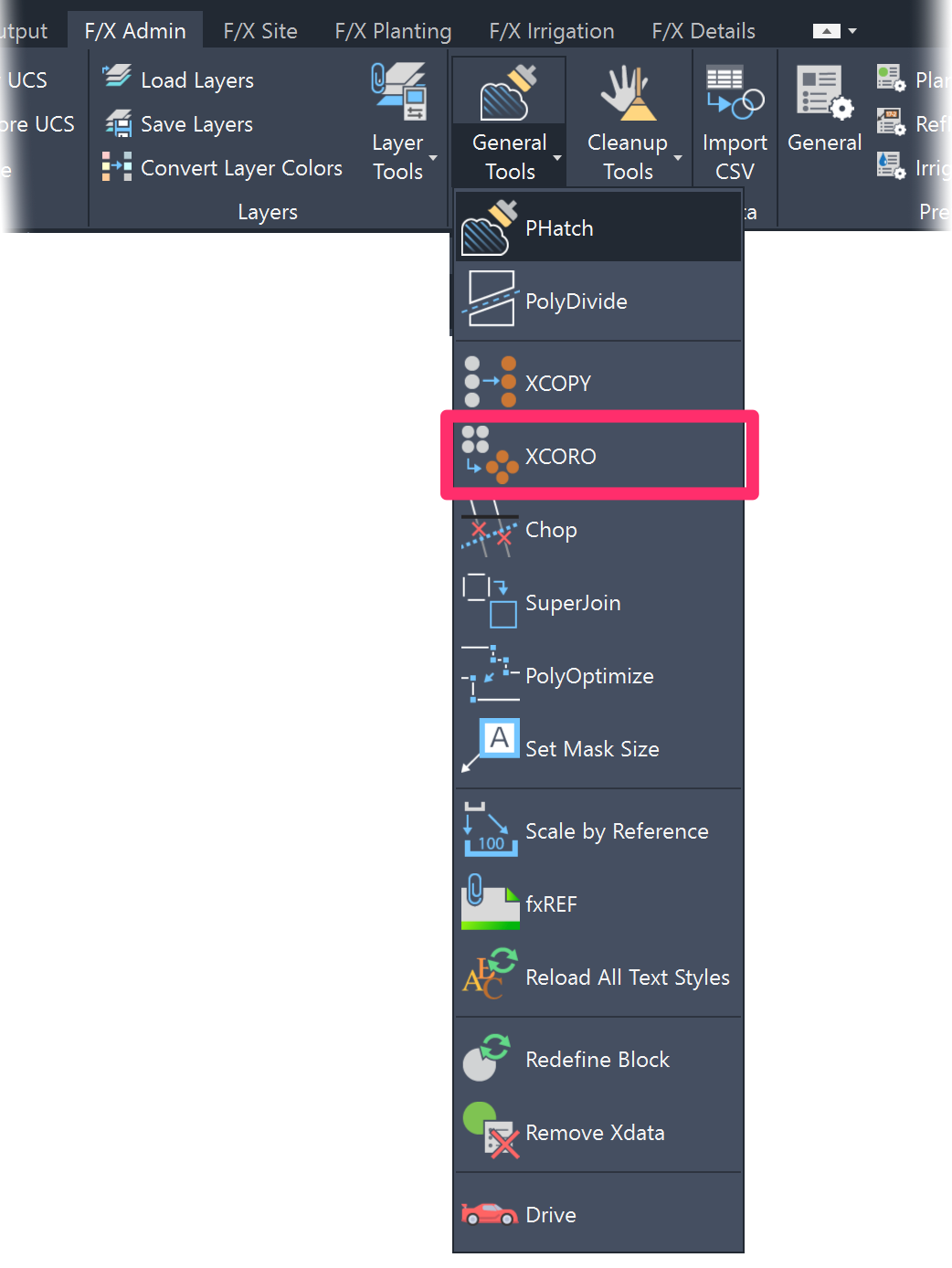
F/X Admin, F/X Site, F/X Planting, or F/X Irrigation ribbon, XCORO button
(F/X Admin ribbon shown)
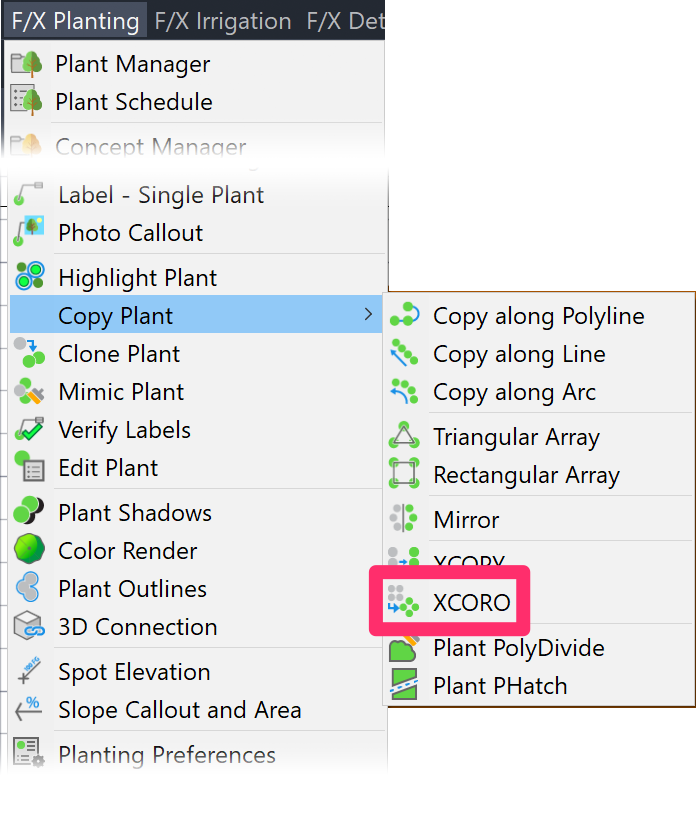
F/X Admin, F/X Site, or F/X Irrigation menu, XCORO option
(F/X Planting menu shown)
or type XCORO in the Command line
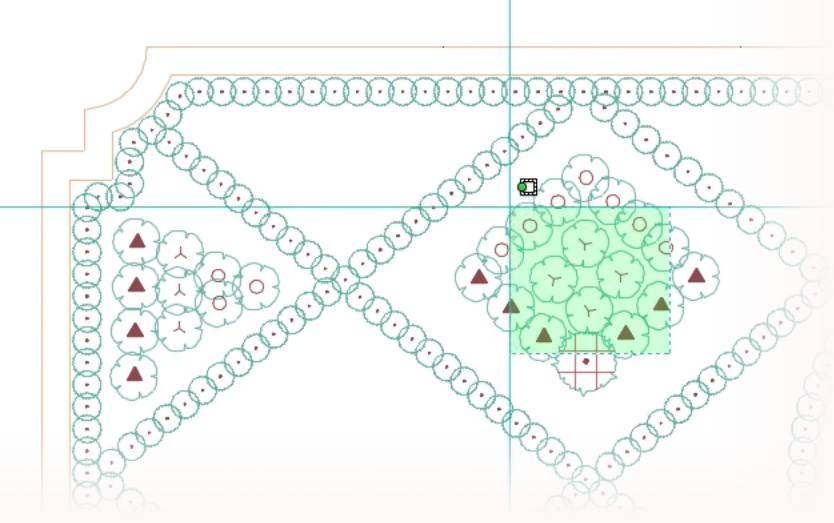
Draw a window to select the smart objects you want to copy.
Click to choose a basepoint. We recommend choosing a basepoint you can snap to, such as the corner of a planting area.
You can now rotate the group of objects to your desired angle and click to place them.
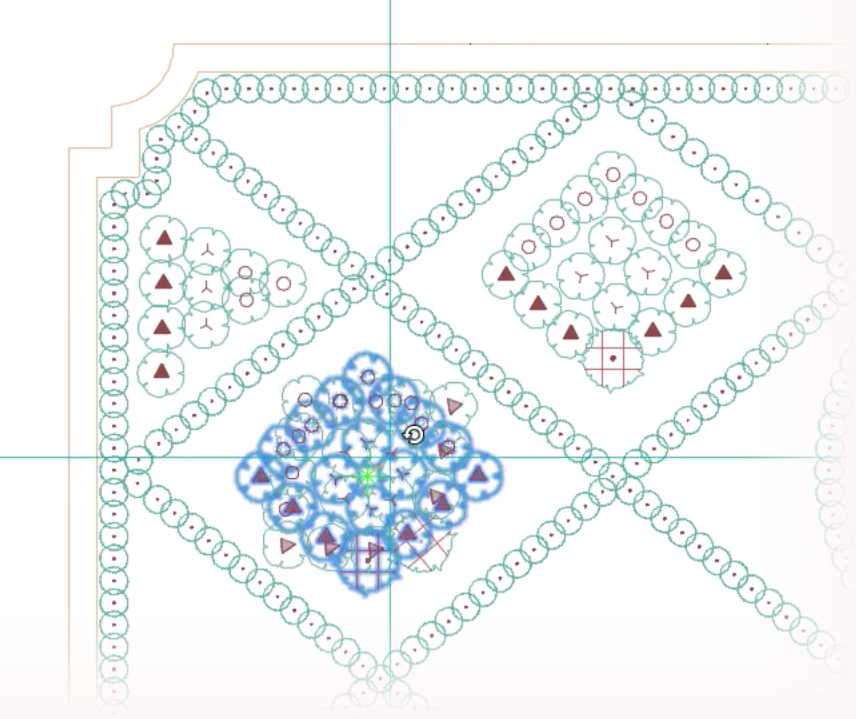
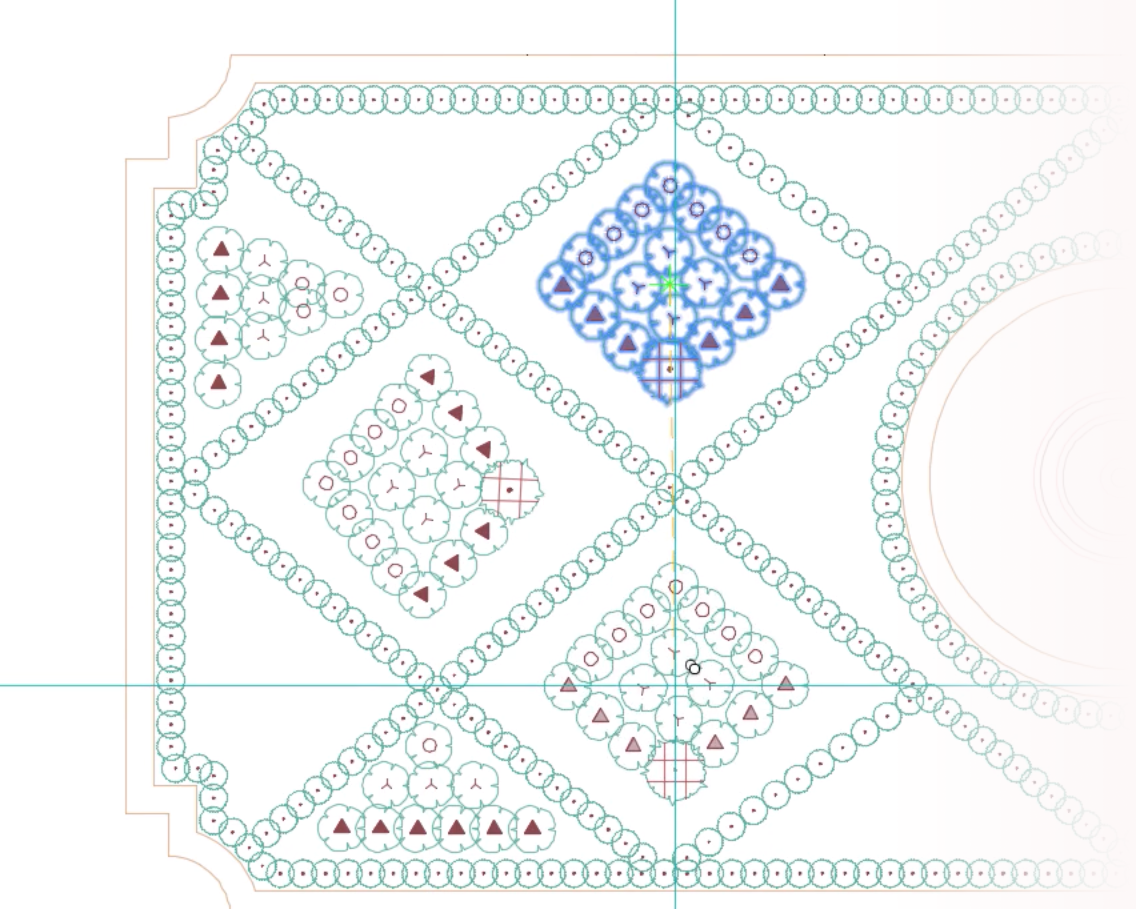
Continue rotating and clicking to place additional groups of the copied objects.
Each group you place will still have all the data that was assigned to the original objects you copied. Our error-checking tools such as Verify Labels and Verify Callouts will still recognize all duplicates, and our scheduling tools will count and list the placed objects.
Using XCORO to Copy Plants and Labels
When using XCORO to copy plants and labels, use the tool on both the plant and its associated label at the same time. If you use XCORO on plants and labels separately, they will lose their associations.
Copy a Group of Objects Without Rotating (XCOPY)
Need to copy the group of objects but don't need to rotate the duplicates? Use our XCOPY tool.
Related Webinars
-
Planting F/X for Beginners Part 2: In this second installment, we'll dive right into some of the tools you need to know about for the best experience and fastest workflow when starting with Land F/X planting plans, including XCORO. (1 hr 3 min)







