Our System of Text Styles
Quick video
- How the Text Styles Work
- Benefits of Our Text Style System
- List of Our Text Styles
- Text Style Fonts & Point Sizes in Our Default Preference Set
- Viewing and Configuring the Text Styles
- Default Fonts
- Reload (Update) All Text Styles
- Print Preferences
- Related Webinars
- Troubleshooting
Our software includes a system of logical Text Styles. Each Text Style applies a several specifications (including font and point size) to a specific usage of text within planting, site, and irrigation design. By configuring our Text Styles, you can tailor the text in your drawings to meet your office standards – without having to wade through a sea of non-standard styles and fonts.
"Text Style" vs. "Font"
Our Text Styles were originally known as "Fonts." We changed the name to "Text Styles" in the interests of eliminating confusion and standardizing with the AutoCAD versions of these styles, which are also known as "Text Styles." Thus, you can think of ourText Styles as the specific types of text you configure within our system (e.g., Plant Callout and Callout Light), while "font" is simply a generic term for fonts such as Courier, Times New Roman, etc.
How Our Text Styles Work
Each of our Text Styles is assigned to a specific application of text as it appears in your drawings when you use our software.
For example, the Plant Callout Text Style applies to the text within your plant labels. Each time you place a plant label, the text within that label will automatically take on the Specifications currently assigned to the Plant Callout in the Text Manager.
In the example to the right, the Plant Callout style is currently assigned the font Architect Text and a point size of 10. As a result, plant label text will come in as 10-point Architect Text.
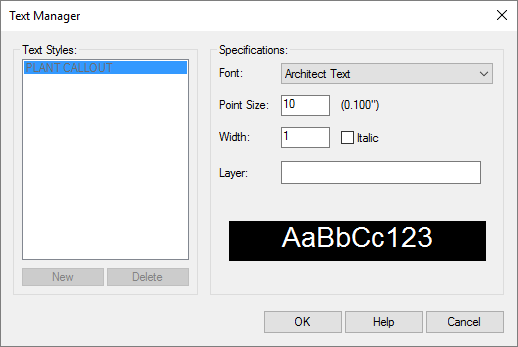
For more details on configuring the specifications for the Text Styles, please see our Customize the Default Text Styles documentation page.
Benefits of Our Text Styles System
Our Text Styles system offers the following advantages:
- Maintenance of office standards and CAD management of the standard fonts used by your office.
- Unique Text Styles that relate to a specific project will be set as active automatically when you open that project.
- The project and office standard Text Styles can be changed easily. Any changes made to the text styles will be reflected in future drawings.
- Text Styles are sized by point size. They will be scaled automatically for the same output, no matter whether they are entered into Model Space of varying scales, or into Paper Space.
List of Our Text Styles
Each of the Text Styles listed below is included in your installation. You can choose to keep our default settings for each style or edit them to meet your needs.
To review the font and point size we assign to each of Text Styles by default, see the list of Text Style Fonts & Point Sizes in Our Default Preference Set below. Note that you're free to change any of these settings in your installation.
The most common Text Styles to review early on in using our software are the Schedule Text and Schedule Title styles, which control the text for Planting, Irrigation, and Reference Notes Schedules.
Callout Light
Applies to:
- Callouts, including:
- Custom Lines
- Irrigation equipment symbols, including spray heads and wire bundles
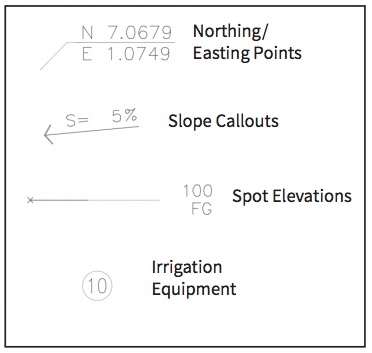
Callout Text
Applies to text associated with:
- Detail callouts
- Reference Notes (RefNotes)
- RefNote callouts
- Irrigation equipment such as decoders, enclosers, and caps

Callout Title
Applies to:
- Detail numbers within detail callouts
- RefNote codes within RefNote callouts

Concept Schedule (Discontinued March 2019)
We've removed the Concept Schedule style as of March 2019. The Schedule Text style will now apply to text in the Concept Plant Schedule.
Want to give your Concept Plant Schedules their own text style, separate from the Schedule Text style? Here's how.
We've discontinued the Concept Schedule Text style to simplify and improve several tools. We recommend updating your office's Preference Set standards in accordance with this change, and only using the solution linked above for past projects.
Detail Number
Applies to the identifying number for each of your details
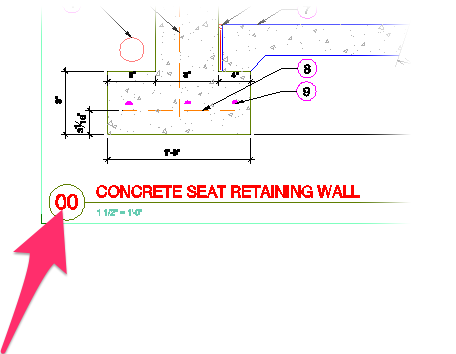
Detail Text
Applies to text that appears within details
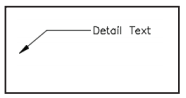
Detail Title
Applies to the title identifying each of your details.
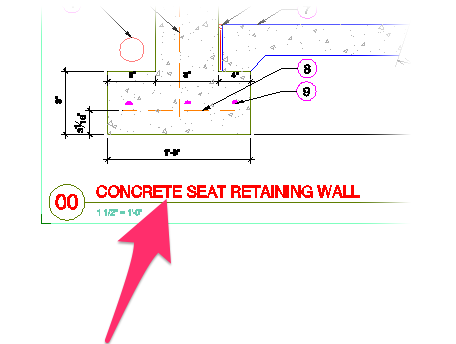
Dimension Text
Applies to text that appears within dimensions
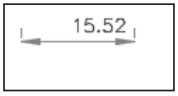
Lateral Size
Applies to lateral pipe labels
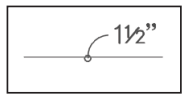
Mainline Size
Applies to mainline pipe labels, as well as mainline equipment such as controllers, master valves, backflow devices, water meters and POCs, flow sensors, flow meters, flush valves, and wire bundles.
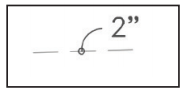
Photo Label
Applies to photo callouts for:
- Plants
- RefNotes
- Site amenities
- Lighting components
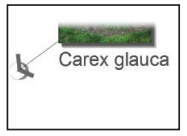
Plant Callout
Applies to text within plant labels
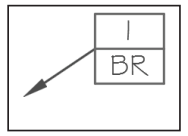
A note on superscripts (example: m2)
Do you want to include superscripts in your plant labels – for example, m2 instead of sq.m.? Note that not all SHX fonts allow for superscripts, so the system checks whether your chosen font is SHX or Windows TrueType Font (TTF), and displays as m^2 or sq.m. accordingly. To allow for superscripts, assign a TTF font to the Plant Callout Text Style when selecting a font.
Schedule Text
Applies to text within schedules (not the schedule title), including:
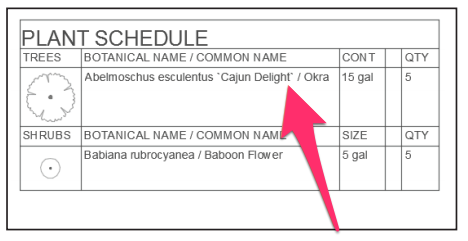
Schedule Title
Applies to titles of schedules, including:

Zone
Applies to:
- Zoning callouts
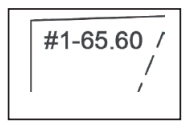
You can customize these existing text styles by changing the specifications assigned to each style (such as font and point size). You can also create your own Text Styles.
Text Style Fonts & Point Sizes in Our Default Preference Set
We've assigned the following fonts and point sizes to the Text Styles in our default Preference Set. We moved from the "Old Default" to the "New Default" font for each Text Style with a font update in 2023, in case you want to update your office standards to match ours.
Text Style Name
Callout Light
Callout Text
Callout Title
Detail Number
Detail Text
Detail Title
Dimension Text
Lateral Size
Mainline Size
Photo Label
Plant Callout
Schedule Header
Schedule Text
Schedule Title
Zone
Old Default Font
Swiss 721 Light
Swiss 721 Roman
Swiss 721 Bold
Swiss 721 Black
Swiss 721 Roman
Swiss 721 Bold
Swiss 721 Bold
Swiss 721 Roman
Swiss 721 Bold
Stylus ITC Bold
Stylus ITC Bold
Arial
Swiss 721 Roman
Flux Architect
Swiss 721 Black
New Default Font
Graphite Std Light
Graphite Std
Graphite Std
Graphite Std Bold
Graphite Std Light
Graphite Std Narrow Bold
Graphite Std Light
Graphite Std Light
Graphite Std Narrow Bold
Graphite Std
Graphite Std
Graphite Std Bold
Graphite Std Light
Graphite Std Wide Bold
Graphite Std Wide Bold
Font Size (Unchanged)
8
10
14
20
9
18
9
8
10
12
10
12
10
18
24
Viewing and Configuring the Text Styles
We provide two methods of viewing and configuring our Text Styles:
The General Preferences
The General Preferences screen includes a list of all available Text Styles.
If you highlight a Text Style (example: Plant Callout) and click Edit, you'll open a version of the Text Manager that only lists the selected Text Style.
You can then change the Specifications of the selected style (such as font and point size) on the right side of the Text Manager.
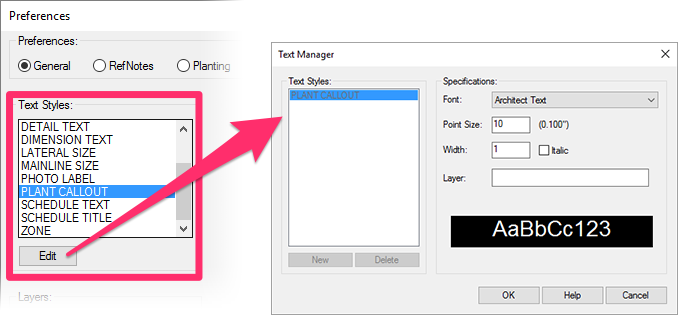
The Text Tool
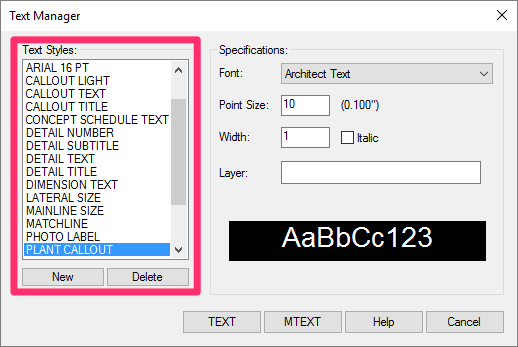
Our Text tool opens a version of the Text Manager that lists all available Text Styles.
Select a Text Style to change the Specifications for that style.
Default Fonts
When you install a CAD-based program (such as AutoCAD or F/X CAD) on your computer, you also install a number of SHX font types, as well as a limited number of TrueType fonts. Our database contains a limited number of default fonts, which you can assign to any of the Text Styles.
The easiest way to see a list of all our default fonts is to edit one of the Text Styles and open the Font menu.
Use the scroll bar on the right side of the menu to scroll down and see all available fonts.

We use TrueType fonts in our software, which are compatible across CAD platforms and installations. If you send a drawing to another AutoCAD user, that user should be able to view and plot your drawing as you intended.
Reload (Update) All Text Styles
Our REAT (Reload All Text Styles) keyboard command updates all text in the current drawing to reflect your Text Style settings in the active Preference Set. Learn more about the REAT command.
We've also added a Text Styles option in our BatchMan batch file processing tool that updates all Text Styles in multiple drawing files to match your default Preference Set.
Print Preferences
Did you know you can print out all the Text Styles saved in your Preference Set for quick review and reference? Just use our Print Preferences feature.
Related Webinars
- Making Text Work in CAD: Join us to learn the essentials of how to use letters, numbers, and other characters effectively in CAD, including how to work with Text Styles and the Text Manager. (1 hr 4 min)
Troubleshooting
Issue: Text styles not displaying correctly
Issue: Schedule Text or Schedule Title is appearing in the wrong font, point size, etc.







