Import View from Revit® (View Import) – Coming Soon
Our View Import tool, currently in beta testing, will allow you to bring in a selected portion of a detail, or a section cut, from a 3D Revit model into CAD.
View Import Overview
Open View Import:
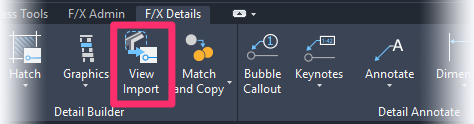
F/X Details ribbon, View Import flyout
or type FX_DETAILVIEWIMPORT in the Command line
You can now go into Revit and grab a section or detail view to coordinate the linework for the creation of a 2D detail. If you want, use our other detail builder tools to create, annotate, and save the detail, then place it in CAD or Revit.
After this sync tool has been used with a detail for the first time, any changes to the view in Revit can be re-exported and re-imported into that detail. The linework previously placed by this tool will update with the changes from Revit, allowing for quick editing and overwriting the detail in your library.
Related Webinars
- Getting Started with Planting F/X for Revit: Start your journey with Revit and our Planting F/X plugin. We also present our roadmap for future development and show off some new features such as automatic rootball placement and some recent additions to our collections of families and label styles. (1 hr 22 min)
- Importing Plans into Revit: If you're being asked to bring your design into Revit and you're a landscape architect or irrigation designer, this webinar is for you. We'll cover first steps, basic orientation of Revit, the pros and cons of certain strategies, importing the DWG linework either 2D or Civil 3D and making toposurfaces and floors, and first-step methods for importing your landscape and irrigation plans. (1 hr 5 min)
Revit® is a restricted trademark of Autodesk®.






