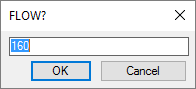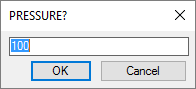Planning for Future Expansion of an Irrigation System
Quick video
- Adding a Cap for Future Use to Your Project
- Placing a Cap for Future Use in Your Drawing
- Cap for Future Use and the Irrigation Schedule
- Cap for Future Use and Plotting
- System Monitors
Like many other types of construction projects, irrigation system designs often need to account for future expansion. We've included a component in our available irrigation equipment that's designed to do just that: a cap for future use.
By including a cap for future use in your design, you can consolidate your estimated pressure and flow demands for future expansion into a single piece of equipment. When you size your pipes, the system will take these estimated demands into account. It's a quick and simple way to plan for potential additions.
You can add and place as many caps as you need into a project, and you can assign each cap with estimated flow and pressure requirements. You can also pipe either a mainline or a lateral line to a cap.
Important note about caps:
A cap represents a demand – not a water source. If you use caps in your design, you'll still need to add and place a water source or point of connection (POC).
Looking for a quick way to add on to an existing system without re-drafting it? Use a cap from existing system.
Adding a Cap for Future Use to Your Project
You'll add a cap for future use as you would add any other equipment – from the Irrigation Manager. Open the Irrigation Manager:

F/X Irrigation ribbon, Irrigation button
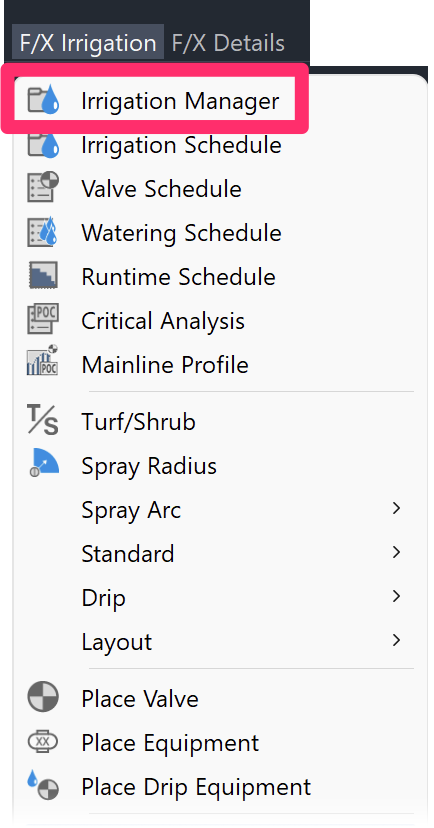
F/X Irrigation menu, Irrigation Manager option
or type ProjectIrrigation in the Command line
In the Irrigation Manager, select the Auxiliary Equipment option.
Click New, and select Cap from the list of equipment.
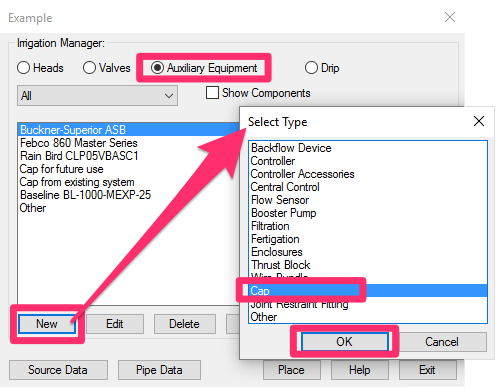

The Select Manufacturer dialog box will open.
Select Generic.
In the Select Series dialog box, select Pipe Cap.


In the Select Model dialog box, select Cap for future use.
Then click Add to Project.
When you place a cap for future use in your drawing, it will go on a plot layer, meaning it will be visible in your design when you plot.
The Cap for future use will now be available in the Irrigation Manager.
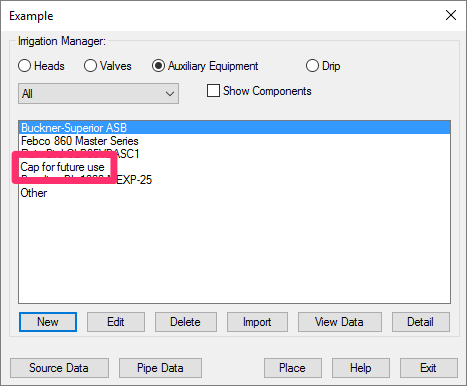
Placing a Cap for Future Use in Your Drawing
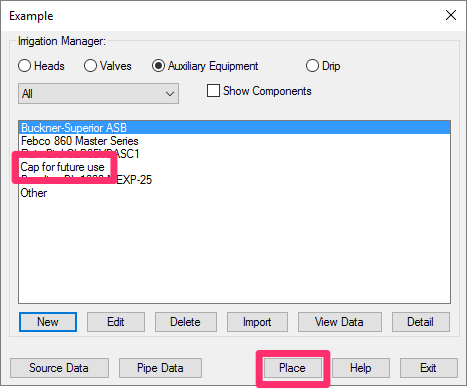
To place the cap in your drawing, select Cap for future use in the Irrigation Manager, and click Place.
You'll now see a graphic for the cap at the cursor crosshairs.
Click a location on your mainline loop where you want to place the cap.
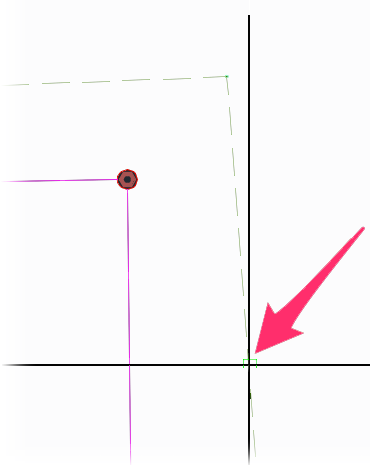
You'll now be prompted to specify the future flow and pressure demands for the cap – in actuality, your estimated demands for the future portion of the system that will extend from the location of the cap.
First, enter your estimated flow rate for the cap and click OK (example: 160 GPM).
Then enter your estimated pressure demand for the cap and click OK (example: 100 PSI).
Estimate the cap's future demands with realistic values – not simply what would be nice, but what you feel will be accurate flow and pressure values in the future.
Need help estimating a cap's future pressure and flow demands? Use our Schematic Irrigation tool to create a Schematic Zone composed of the equipment you anticipate including. You can then plug the pressure and flow demands of the zone into your cap.
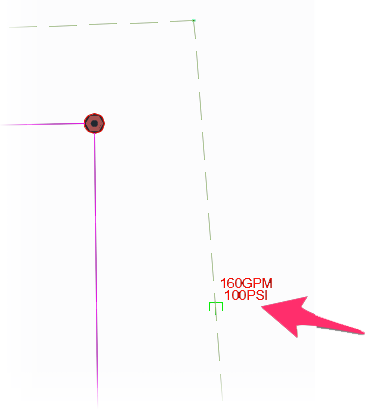
Once you enter your estimated flow and pressure, the cap will appear in your drawing, labeled with the estimated demands.
Cap for Future Use and the Irrigation Schedule
When you run an Irrigation Schedule, the cap for future use will be included, along with the note Cap at the mainline or lateral line for future use. The pressure and flow provided to that location are indicated next to the cap symbol."
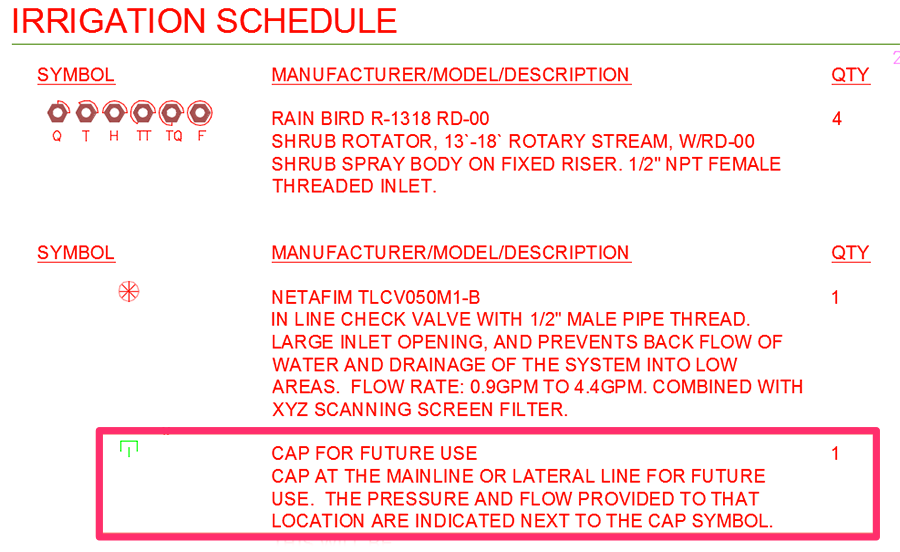
Removing Caps from the Irrigation Schedule
The easiest way to prevent a cap from showing up on the Irrigation Schedule is to delete it from the Irrigation Manager. The Size Mainline tool will still count its demand; only the schedule will be affected.
As an extra precaution, we recommend placing a cap off to the side. If you need another cap later, you can just copy that extra cap and change its attribute values rather than having to add it back to the project.
Cap for Future Use and Plotting
Any cap for future use placed in your drawing will plot along with your other irrigation equipment.

System Monitors
System monitors keep track of the available flow and pressure rates at specific points along the mainline pipe in your irrigation designs. Each system monitor takes the original Source Data for the connected water meter or point of connection (POC), subtracts friction losses, and displays the resulting available flow and pressure at the point in the mainline where that monitor has been placed. This information can be extremely helpful in determining the necessary pipe sizes for future development of your irrigation system.