The Rhino Library Folder
- Download the Latest Land F/X Rhino Library
- Set Your Rhino Library Folder
- Move the Latest Land F/X Rhino Library to Your Existing Library Location
- Troubleshooting
Any components and materials that appear in your Rhino models will be stored in a library folder. Our Rhino plugin requires you to designate a location for this folder. You can set a folder on your hard drive, or on your firm’s network, as your library folder. You may need to create a new folder for this purpose.
Important: Our Rhino plugin is currently a beta version. As of now, it is not connected to our cloud-based block library. This means newly available Rhino content will not automatically become available to you through the plugin. We will periodically add new files, and you'll need to download content from our website. Bookmark it, and come back to compare each new version with your most recent download to access any new content. Thanks for working with us!
You are required to set this library location when installing the Land F/X Rhino plugin. To change or set the location of your Rhino library, follow the Set Your Rhino Library Folder steps below.
Download the Latest Land F/X Rhino Library
Download the latest Land F/X Rhino Library using the link below.
Unzip the downloaded file LandFX-Rhino-Library.zip, which will result in a folder named Library. You can then copy this folder to your library location.
Haven't created your Rhino library location yet? Here's how.
Set Your Rhino Library Folder
1. Download the latest Rhino Content Library Folder (DATE)
2. Open the Settings tool in the Land F/X Rhino Plugin by clicking the gear icon in the toolbar.
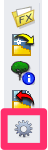

3. The Land F/X Settings dialog box will open. Click Browse.
4. Browse to your desired library location.
Recommended locations:
- Documents/Rhino/Library/ (If you use this location, the assigned materials will work automatically. If you use any other location, our current version may require you to re-assign material locations – the result of a full-path restriction on model texture images.)
- A mapped network location of your office's shared LandFX folder location – example: L:/LandFX/Rhino/Library (This option will allow you to share and coordinate Land F/X Rhino plugin files among multiple users.)
Select your desired location and click OK.

5. Close the Land F/X Settings.
You've successfully set your Rhino Library location. You can now move the latest Land F/X Rhino Library to that location.
Move the Latest Land F/X Rhino Library to Your Existing Library Location
1. If you haven't already, download and unzip the latest Land F/X Rhino Library.
2. Move the contents of the downloaded Library folder into your Rhino library location:
- Do you have custom Rhino content in your current library? If so, move the new library content carefully into the existing folders, selectively copying our files and overwriting old versions, while taking care not to overwrite your custom content.
- Don't have custom Rhino content? If not, you can just drag the downloaded Library folder into the same location as the existing one in your library location. When prompted, replace the existing Library folder with the new one.
You're free to edit our default Rhino blocks directly. If you do so, we recommend saving your edited version to a different file name and matching JPG rather than overwriting the original. This way, you'll avoid overwriting them when you download the latest Land F/X Rhino Library.






