Xhair Angle (Formerly Known as Snap Angle)
Quick video
Our Xhair Angle tool is a valuable graphics tool that allows you to instantly orient the crosshairs axis to match the angle of a selected entity, or any desired angle, either typed or visually specified.
Like many of our new (or newly refurbished) tools, Xhair Angle is available within our latest Land F/X Workstation installer. If this tool is still named Snap Angle in your F/X Site ribbon, you still have the old version. To get the updated Xhair Angle, follow our steps to download and run the latest Workstation installer.
Xhair Angle Overview
Open Xhair Angle:

F/X Site ribbon, Xhair Angle button
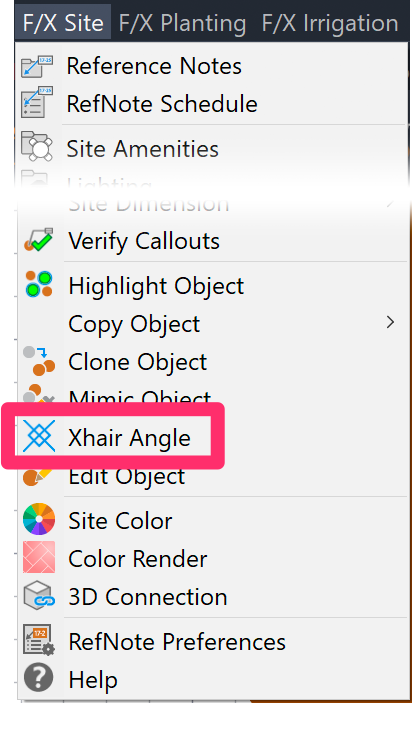
F/X Site menu, Xhair Angle option
or type FX_XHair in the Command line
The cursor will turn into a pickbox. Select a line or polyline (or interior polyline segment). Xhair Angle will orient the crosshairs to that object. For circles and arcs, the function will select the tangent angle to the selected location.
Xhair Angle also gives you the option of typing a numeric value for the new crosshair angle. If you select no entity and just the background, Xhair Angle will present you with a bounding line to select your new crosshair angle manually.
Using Xhair Angle, change the AutoCAD crosshairs to different orientations by using one of four methods:
-
Click a line or arc.
-
Type a number to orient to that angle.
-
Click two points to define the angle.
-
Right-click to go back to 0 orientation.
When using Xhair Angle, you might notice that the crosshairs will not snap to a few items you might click in your drawing – for example, a line in a hatch or maybe a polyline segment in a block within an Xref. In those cases, you can "eyeball" the crosshair angle by specifying the angle of the line visually. However, note that the AutoCAD NCOPY command can be helpful to pull that element out if you do need to match it exactly.
Xhair Angle Examples
Xhair Angle works on lines and any segment of a polyline, circle and arc, as well as these objects within an Xref or block. One exception is a nested block or X-Ref within an X-Ref. Xhair Angle works with the World Coordinate System (WCS) as well as a User Coordinate System (UCS).

Crosshairs horizontal, example with lines and arc

Select Xhair Angle, then select any portion of the line.

The crosshairs will change to the angle of the line you have selected.

Select XhairAngle, then select a point on the arc (or circle).
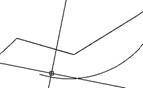
The crosshairs will change to the angle tangent to the selected location.
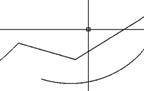
Change crosshair angle to correspond to two selected points.

Select Xhair Angle, then select a point with no lines or arcs. Notice the bounding line.

Select another point, and the crosshairs will change to the angle between the two points.
You can also select Xhair Angle and type a number, such as 45. The crosshairs will change to the corresponding angle – in this case, 45 degrees. Alternately, if you do not click any object, you'll use a rubber band tool to set the angle visually.
Xhair Angle and Orthogonal (Ortho) Mode
Is the cursor direction updating but the crosshairs aren't snapping to the new angle? You might have Ortho mode turned on. Although Ortho mode is useful for applications in your drawings where you only want to snap to horizontal and vertical directions, Ortho mode restricts the crosshair angle and interferes with the Xhair Angle tool. To turn Ortho mode off, type ORTHO in the Command line and press Enter. Then type OFF and press Enter again. More informtion about Ortho mode







