Adding Plants to a Project: Planting F/X for SketchUp Plugin
- Adding Plants in SketchUp: Overview
- Searching for Plants by Name or Keyword
- Color Search
- Searching for Plants Using Data Filters
- Wiki-Based Plant Data
- Adding a New Plant to Our Master Database
- Related Videos
- Troubleshooting
When you add a plant to a project, you're importing that plant – and all associated information – from our plant database. Once you've added a plant to your project, you can edit its information, assign a SketchUp component, and place it in your drawing.
What is a Land F/X project?
A Land F/X project is the central database that stores all the information about your plants. You'll need to "add" these items to a project before you can "place" them in a SketchUp model as components. Haven't started a project yet? Here's how.
This process describes how to add new plants to your project’s plant palette, one-by-one. Looking instead to import plants from the plant palette of one Land F/X project to another? See the Import Plants functionality of the Plant Manager.
Adding Plants in SketchUp: Overview
Open the Plant Manager:

LandFX toolbar, Plant Manager button

Land-FX menu, Plant Manager option

The Plant Manager will open.
To add a new plant to your project, click New.
The Land F/X Add Plants dialog box will open.
Click a name in the Genus / Common list to add a plant from that genus. If you want, use our type-to-find feature by clicking in this list and then typing the first letter of the genus you're looking for to jump down to the genera (genuses) beginning with that letter.
All species from that genus that are currently included in our database will then display in the Species pane, and all varieties of the selected species will display in the Variety pane.
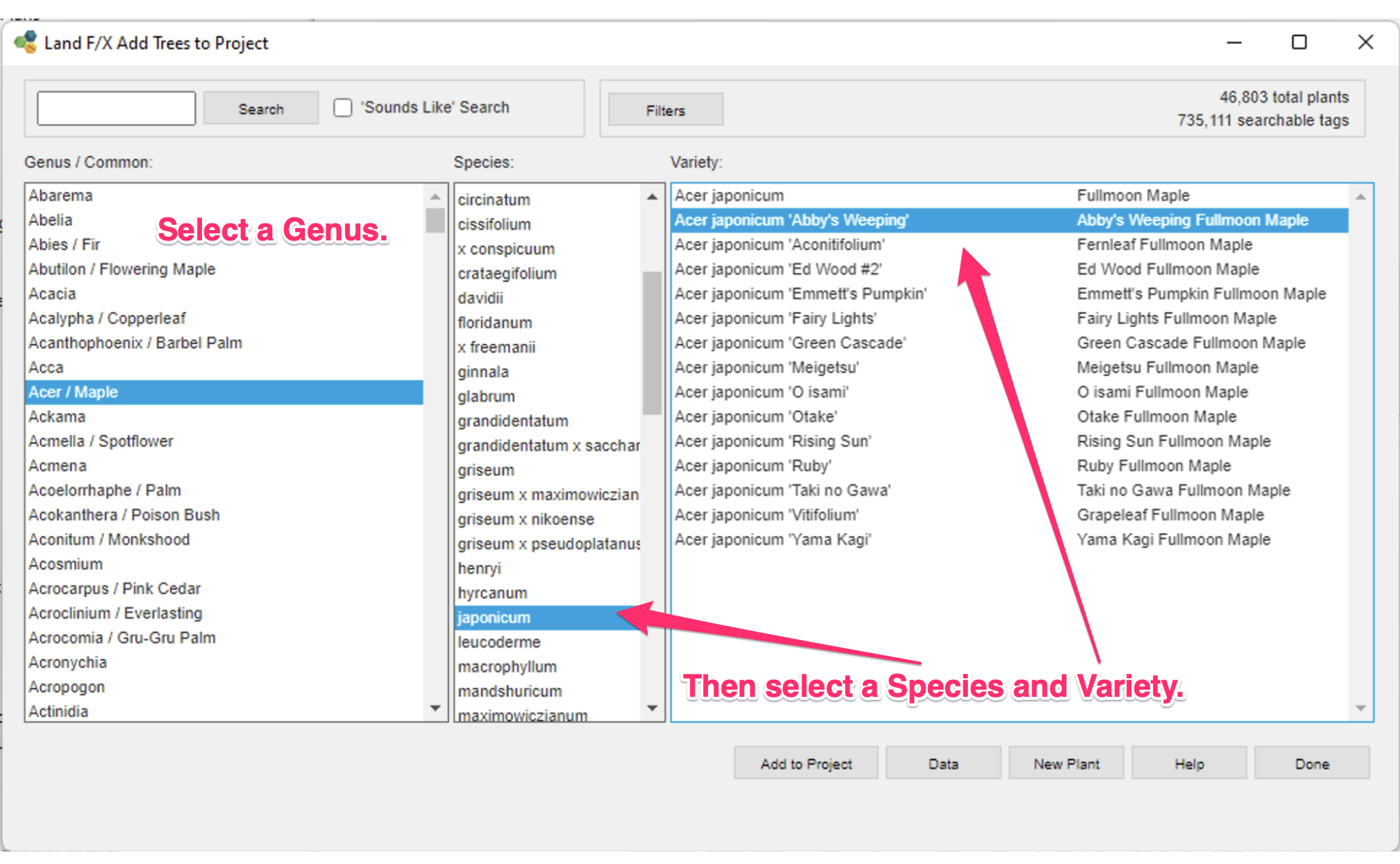
Need help finding your plant?
We offer some handy tools for locating the plants you want to add to your project:
- Narrow the list of plant genera (genuses) by typing partial plant names or keywords
- If you don't know exactly which plant you're looking for but you have some idea about some of the characteristics you want that plant to have (e.g., water use, bloom season, etc.), you can use our data filter search feature to narrow your search down to plants that meet your criteria.

After selecting a genus, species, and variety, click Add to Project to add the plant to your project.
You'll then see a message that the plant has been added.

Continue to add plants as needed.
The plants you've added from the selected category will now be listed in the Plant Manager.
In our example, the Plant Manager shows all the trees we've added to our project.
You can now continue to use these same steps to add plants from each of the other categories as needed.
As you add plants, make sure you're aware of which category (Trees or Shrubs) you've selected. The plants added will be put into that category.

Placing plants in your SketchUp model:
Once a plant is listed in the Plant Manager, you can begin placing that plant in your SketchUp model. For more information, see our documentation on placing plants in SketchUp.
Notes on adding plants:
• In adding plants, feel free to add plants and defer judgment as to whether you plan to use the plant or not. You're simply building a palette, much like a painter's palette of colors. You don't have to use every plant – just those you decide to use in your drawing. The palette of plants you add will, of course, reflect the climate, soils, water use, etc. of the design site.
• You can add the same plant multiple times, if you want the same plant but with different root ball or caliper sizes. The difference between multiple plant additions will be in the Plant Code, which will add a number to the code. For example, Rhaphiolepis indica will have a Plant Code of RHA IND for the first plant, and RHA IN2 for the second, and so on.
Searching for Plants by Name or Keyword
Using the search entry field, you can now type any keyword into the search box and query the entire database. You have two distinct options for completing your search:
'Sounds Like'
If you want to search by genus or common name but don't know the exact spelling of what you're looking for, select the 'Sounds Like' option and type your search term.
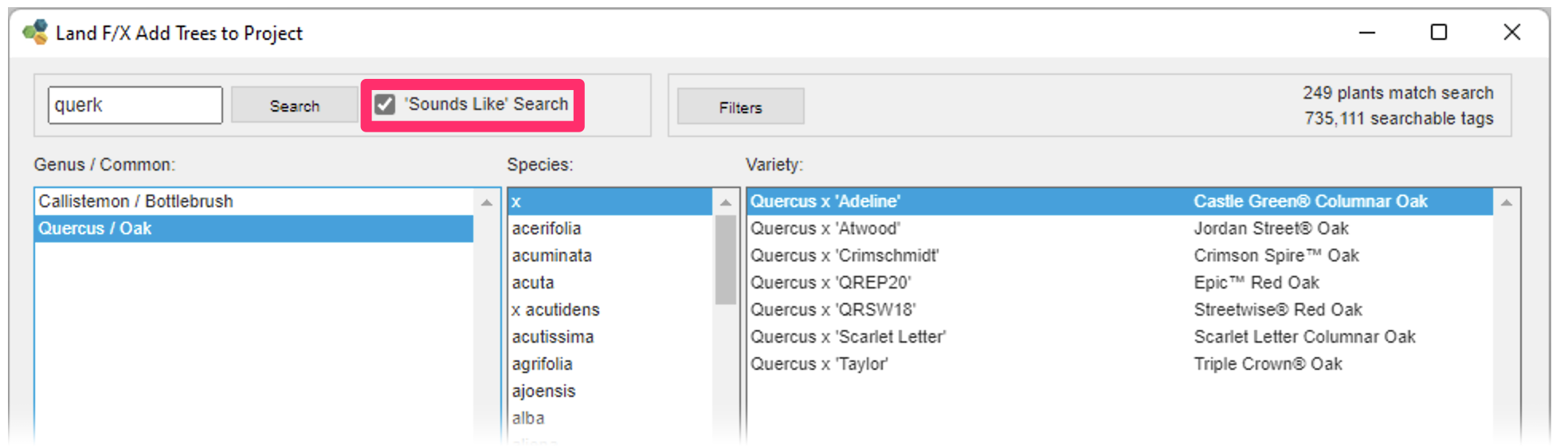
Click Search or press Enter to run your search. The Genus / Common list will narrow to genera and/or common names that sound similar to the term you type. For example, typing querk will bring up the genus Quercus. Note that the 'Sounds Like' feature will only query within the Genus / Common list.
If you find the plant you want, you can then add it to your project.
If you run a 'Sounds Like' search, this option will become the default for future searches. Note that 'Sounds Like' now applies within the keyword search (which is now the only option) if you select the 'Sounds Like' option.
Keyword Match
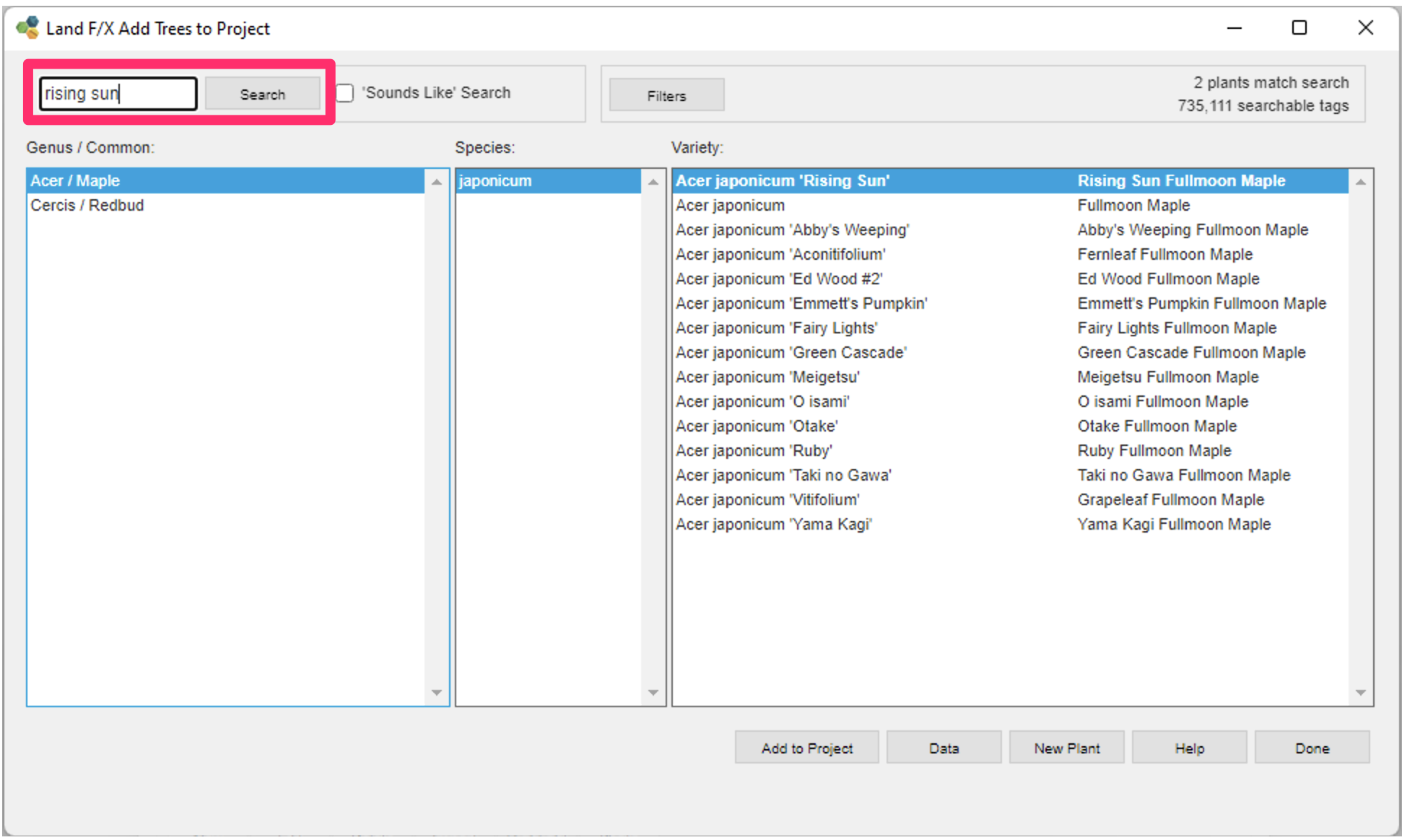
You can then search for any keyword that appears in any field in our plant database (genus, species, variety, common name, trademark phrase).
For example, you can search for the trademark phrase The Rising Sun and it will pull up the correct plant.
Plants that match all keywords you search will be listed in bold. The rest of the entries in the species will be listed below the bold entry or entries.
If you find the plant you want, you can then add it to your project.
Color Search
To limit your plant search to one or more colors or schemes, click Color Search.


You'll now see a color wheel and several color scheme options. You can either:
- Click a color on the wheel to limit your search to plants that include that color, or
- Select one or more of the color scheme options below the color wheel to limit your search to plants with the selected color scheme(s)
Click Apply to apply the selected color options to your search.
Searching for Plants Using Data Filters
If you don't have a specific plant in mind yet but you have some idea about the characteristics you want the plant to have (water usage, bloom season, etc.), you can use our Filter Search feature to search for a plant that meets your exact criteria.
To use our filter system, click the Filters button in the Add Plants dialog box.


The filter dialog box will open. Here, you can create specific parameters for your plant search by adding filters.
These filters are based on our plant data tagging system.
To add a filter, click in the box for that filter and use the pull-down menu to locate and select the tag you want to filter.
In this example, we'll add the tag Low water use in the Water Use filter.
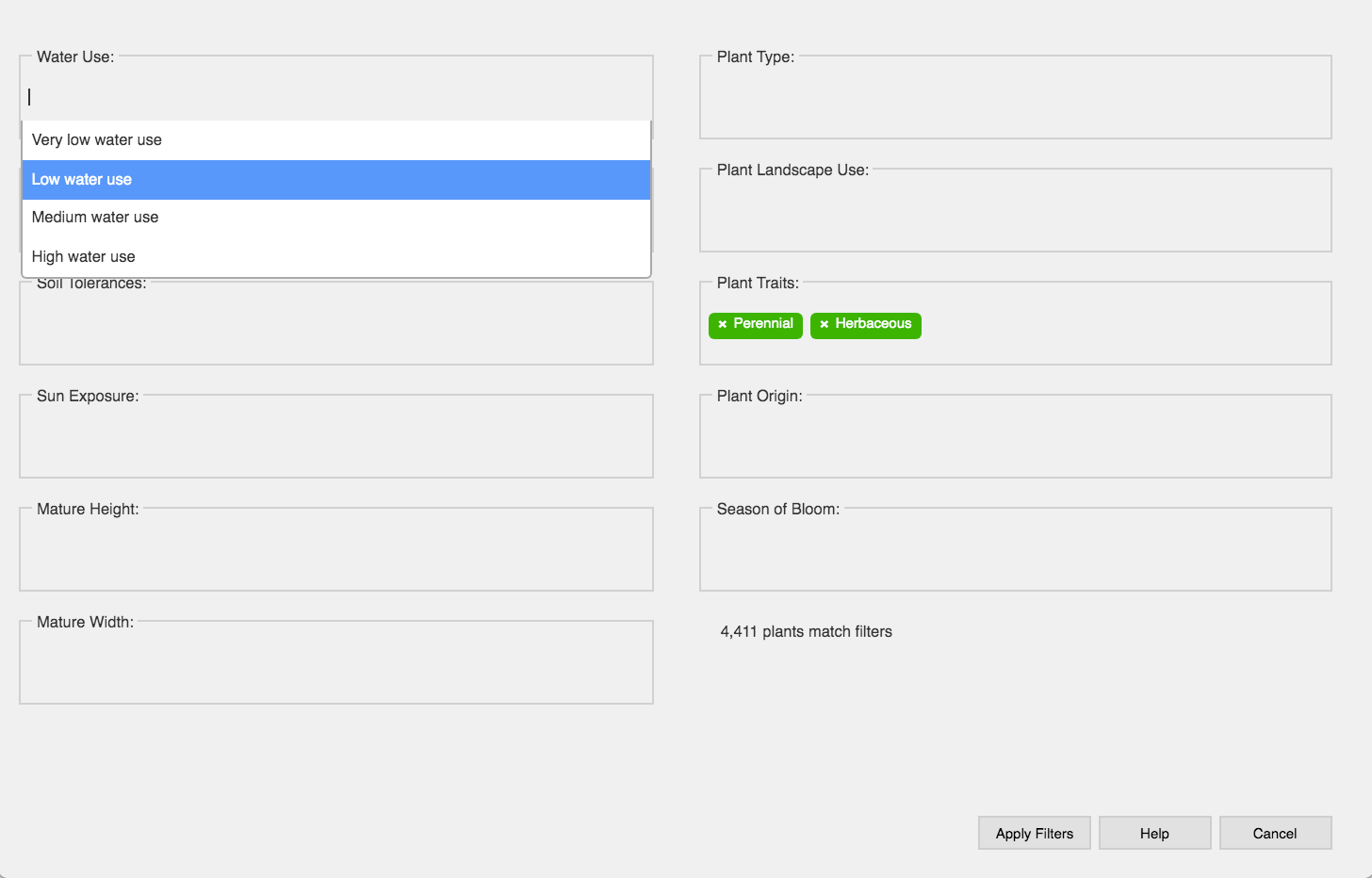
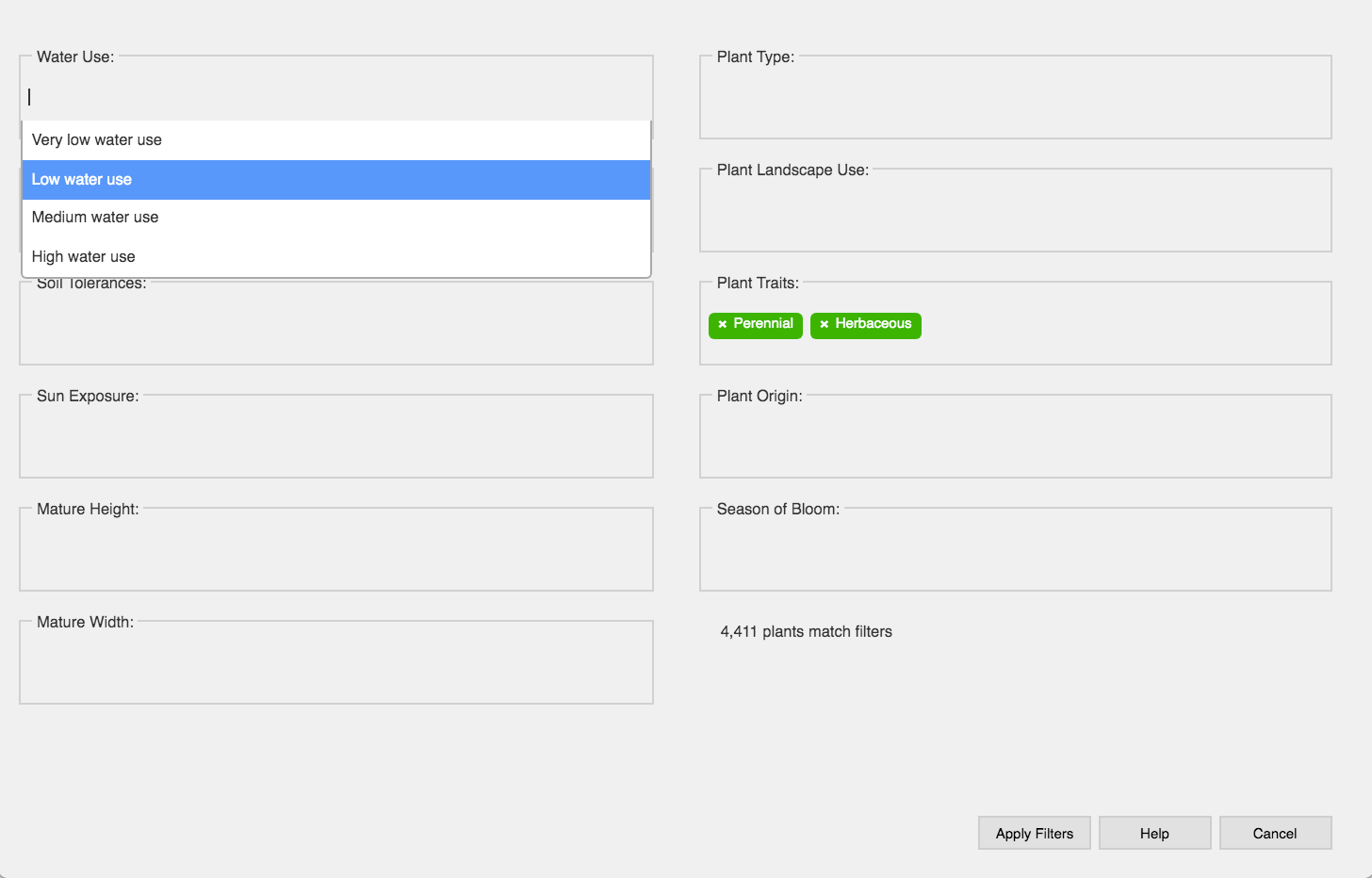
After adding all the tags you want to use in your search, click Apply Filters.
Your search will be refined to genera (genuses) of plants that fit the data parameters you set.
In our example, the list will only include herbaceous perennial plants that grow in zone 9b.
You can then select a genus, species, and variety, and then add the plant to your project.
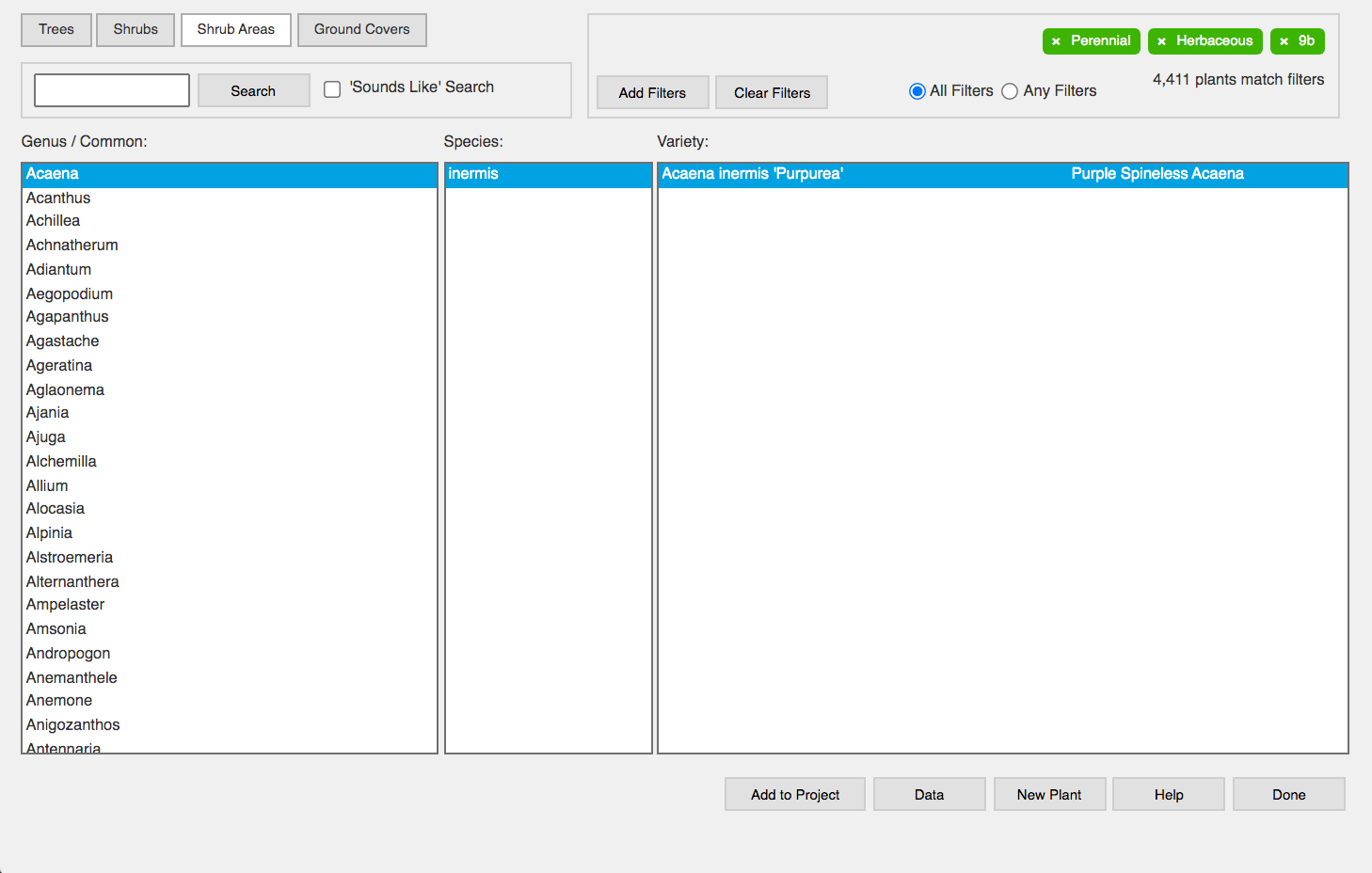
This feature is not a replacement for experience with plants. Try to include as few tags as possible. The more tags you include, the more likely the list generated will be too confined.
To exclude a tag from your search, first apply the tag, then click on it.
The tag will turn red after you click it, meaning any plant that has that tag will be excluded from your results.
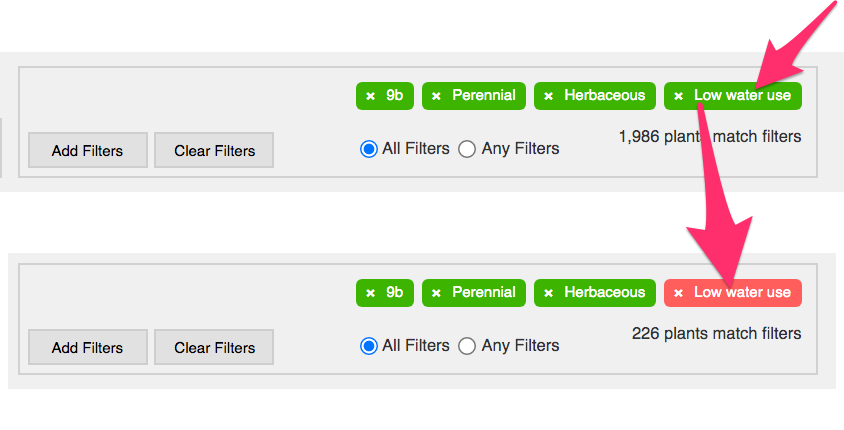

You can also toggle between having All your filters apply to your search, or having Any of your filters apply.
Wiki-Based Plant Data
Quick video
Each plant in our database is assigned specific data via a system of common-sense tag groups created by our plant database team. These groups include and wiki-based tags added by Land F/X users and vetted by our team. The name of each plant is based on parameters set up by the International Society for Horticultural Science (ISHS).
To view and edit the data assigned to a plant, click the Data button.
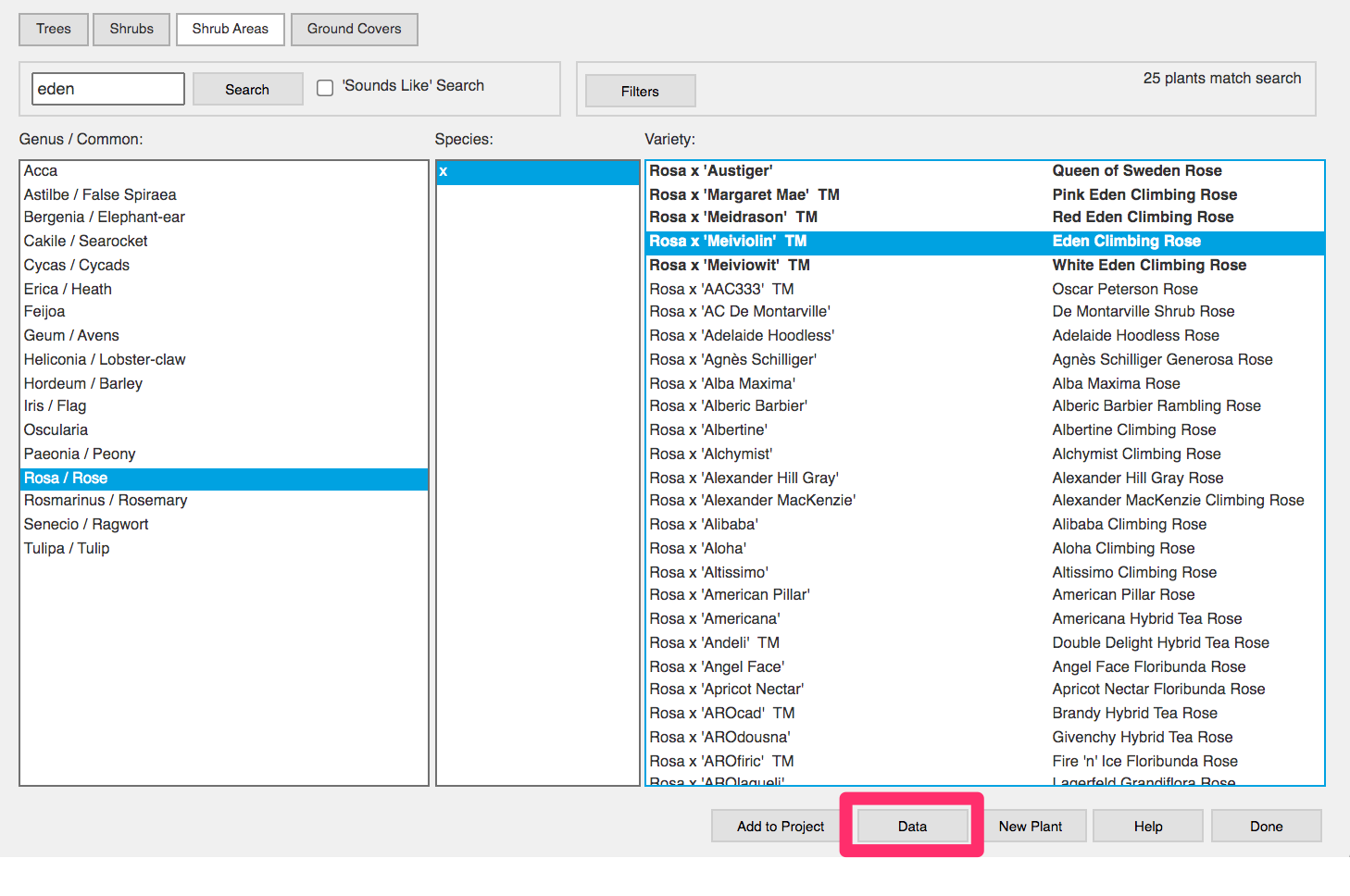

You'll be brought to a dialog box where you can view and add tags to the plant you're currently editing. For more information and instructions on this feature, see our plant data tagging system documentation.
Although all Land F/X users can edit tags, our team will continue to add data and vet user data for accuracy.
Adding a New Plant to Our Master Database
Can't find a specific plant in our database? You can simply add it yourself. If our team approves your plant, it will be available to every Land F/X user worldwide. More information and instructions
Related Videos
Troubleshooting
SketchUp: Basic troubleshooting (adding, placing, importing plants)
Issue: You are unable to select a 3D symbol in SketchUp
Issue: Our Planting F/X Plugin for SketchUp freezes or becomes unresponsive
Issue: Clicking one of the Land F/X tool buttons in SketchUp does nothing







