Plants Don’t Show Up in 3D View in Revit® but Do Show Up in Site View
Issue
You imported or placed your Land F/X plants into Revit using the Planting F/X plugin and can see the 2D symbol in site or plan view. However, in 3D view, some or all plants are not showing.
In this example, 2D view shows palms.


In 3D view, the palms aren't visible
Cause
This issue can result from:
- Planting families visibility not being turned on for this view, or
- A Revit quirk where the limit of view is hiding certain elements. Tree families can technically be "larger" than they look, and anything that crosses this limit will be hidden.
Solution
Step 1: Ensure that planting families visibility is turned on for this view.
Type VG to open the visibility graphics overrides for this view.
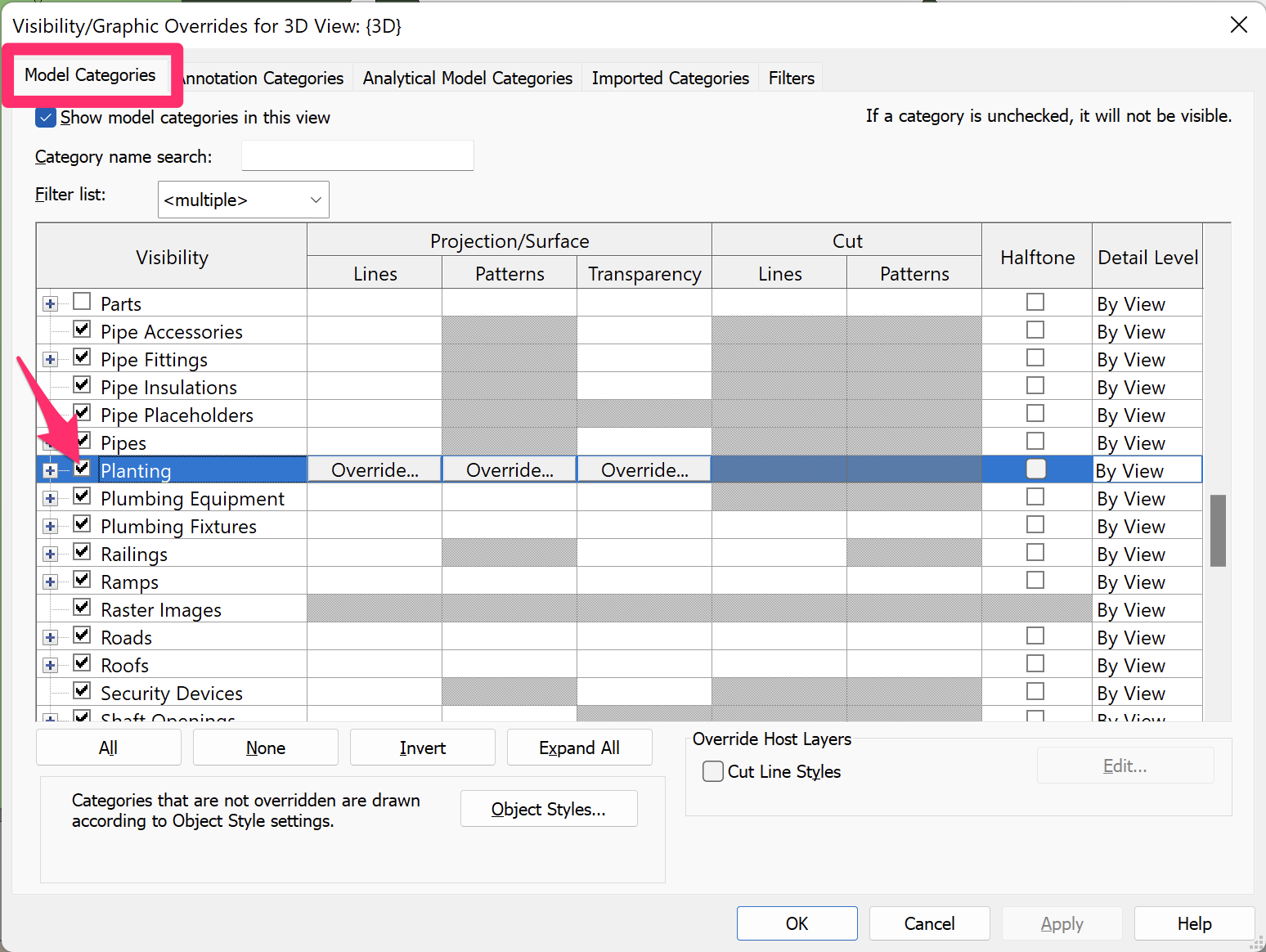
In the Visibility/Graphic Overrides for 3D View dialog box, select the Model Categories tab and scroll down to the Planting category.
Ensure that the entire Planting category is checked as pictured to the left.
If some or all plants are still not showing in 3D view, move on to the next step.
Step 2 (if necessary): Check whether the limit of view is hiding your plants.
2A. At the bottom of your Revit window, click the turned-off lightbulb icon to Reveal Hidden Elements.

You can see here that the box is too short.

2B. Click the Section Box, and select and drag one of the directional arrows until your 3D trees appear.
For tall trees such as palms, you may need to drag the box extremely high up. Sometimes plants near the edge of a site need the box stretched wider to accommodate the canopy.

2C. Once everything is visible, turn off the Reveal Hidden Elements icon by clicking it again.
2D. If you cannot see the Section box, even if you are in Reveal Hidden Items view, Right-click the view name in your project browser and select Show Section Box. The Section box and arrow controls should appear as a result.
Revit® is a restricted trademark of Autodesk®.






