Only an Admin Can Make These Changes (Changing Preference Set Permissions)
Issue
You saw the following error message when attempting to change the permissions settings of one of your office's Preference Sets:
Only an Admin can make these changes.

Cause
You saw this message because you do not have Admin status for the active Preference Set and, as such, you are not allowed to change its permissions settings.
The first user to open a Preference Set will be assigned Admin status on that Preference Set. If your office chooses to set permissions on Preference Sets, it's a good idea to only allow your office's CAD manager to do so.
Solution
Check with your office's CAD manager whether you should be changing permissions on Preference Sets in the first place.
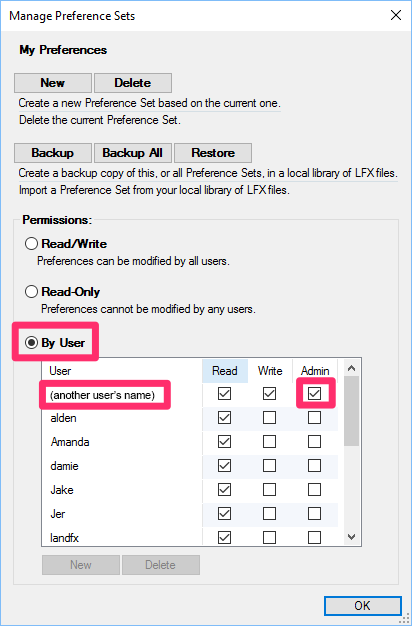
If you ARE your office's CAD manager and you need to change the permissions status of a Preference Set, you'll need to do a little investigation.
With the Preference Set marked as By User, look for which user's name is checked in the Admin column, as pictured to the left.
Go to that user's computer. (Because the checked user is set as the Admin, only that user can make permissions changes to that Preference Set.)
From the computer of the user who is currently set as an Admin, place a check in the Admin column next to your name.
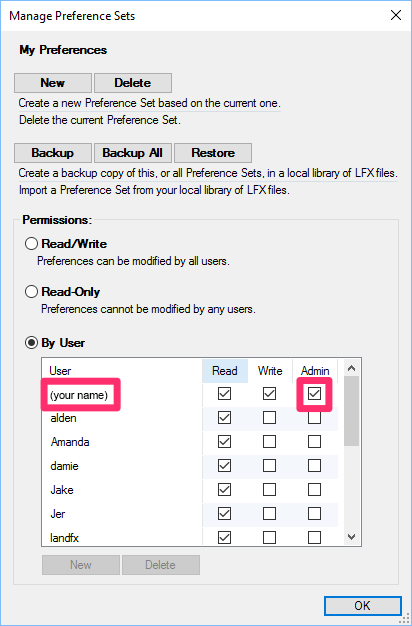

While still on the computer of the user who was originally set as Admin, uncheck that user's name in the Admin column.
You will now be the sole Admin of that Preference Set and should now be able to make any necessary changes to it from your computer.
Can't remove the user as administrator because he or she is no longer at your firm, or you no longer have his or her computer? Here's what to do.






