Populate Your Project List After Switching from Local to Cloud Data
Issue
Your office has switched from Local to Cloud Data, and your Project List is empty in the Cloud. You need to populate your Project List by uploading your existing Land F/X projects.
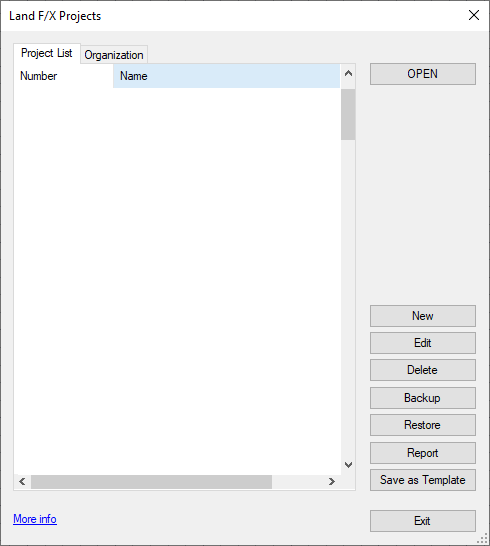
Solution
1. Open a drawing file that was previously associated with one of your projects.
2. Open the Project List:

F/X Admin ribbon, Project List button

Admin Data toolbar

F/X Admin toolbar

F/X Admin pull-down menu
or type FX_ProjectFiles in the Command line
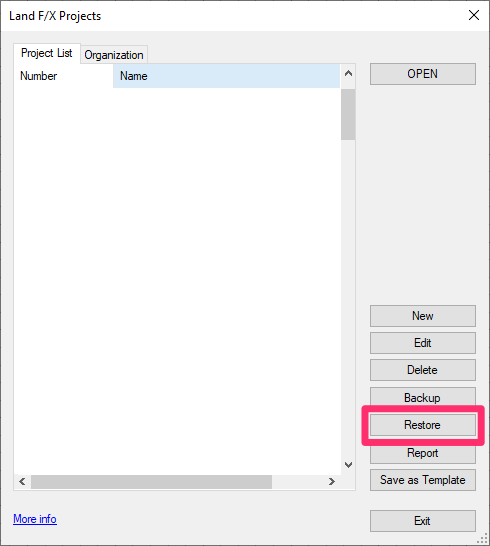
3. The Land F/X Projects dialog box will open.
Click Restore.
4. The Restore Project dialog box will open.
Click Import.
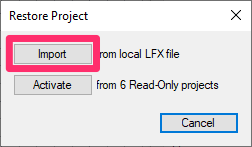

5. The Select LFX File to Import dialog box will open automatically to the folder where you have your projects saved.
Select the project you want to assign to the current drawing, and click Open.
.
6. The Enter Project Number dialog box will open.
Click OK.


7. Your project will now appear in the list of projects, and you can select it and click Open to assign it to your drawing.
Repeat these steps for each additional project you need to assign to a drawing.






