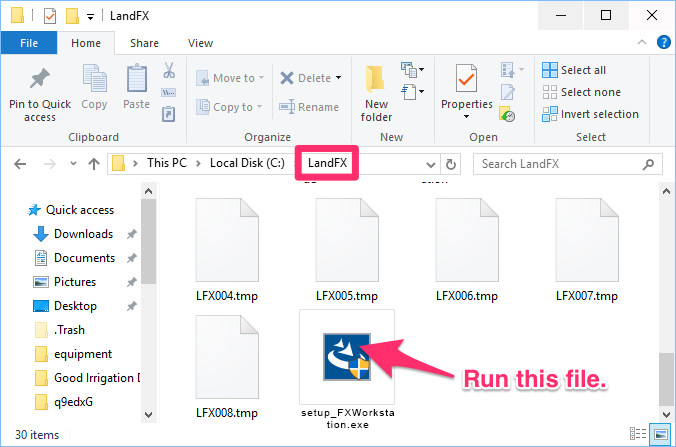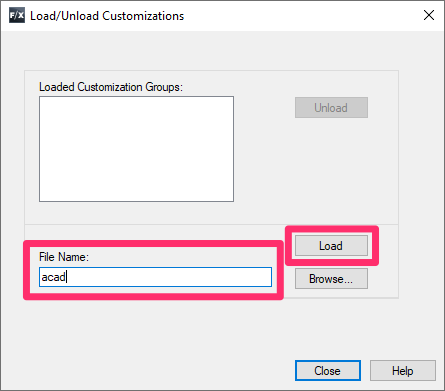Load the Land F/X Menus (MENULOAD)
- Step 1: Download the latest installer, and run it from your LandFX folder
- Step 2: Restart CAD
- Step 3 (if necessary): Load the Land F/X menus manually
- Specific issues & errors
If you have Land F/X installed but you can't see your Land F/X menus, ribbons or toolbars, you'll need to load your menus.
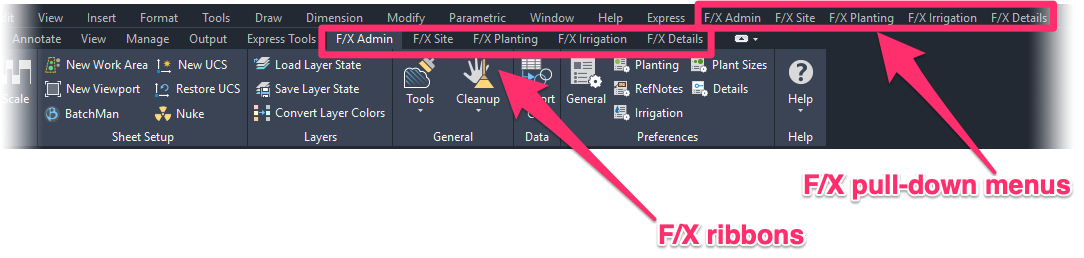
Step 1: Uninstall the F/X Workstation installer. Then download the latest Workstation installer and run it from your LandFX folder
1A. Follow our steps to uninstall the F/X Workstation component from your computer.
Do not uninstall the F/X Server component or other files or applications.
1B. Download the latest Land F/X Workstation installer, linked below.
{jumi [*52]}
1C. Locate the downloaded file – it will be named setup_FXWorkstation.exe – and drag it into your LandFX folder, replacing the existing file.

If you have a Single-User installation, your LandFX folder will be on your computer's C: drive. If you have a Multi-User installation, it will be on either an office server or a shared online location. If you're not sure where your LandFX folder is, ask your IT administrator.
Want more detailed information on downloading and running the latest installer?
See our Land F/X Workstation Setup instructions.
Still don't see your menus?
In most cases, you can simply restart CAD to load your menus manually.
Step 2: Load your menus manually by restarting CAD
If you ran the setup_FXWorkstation.exe file from your LandFX folder and still don't see your Land F/X menus, your next step should be to restart CAD.
We've engineered the Land F/X Workstation installer to reload your menus automatically when you restart CAD. In most cases, your menus will reload successfully and you can start working again.
Are your menus still not loaded? Move on to the next step.
Step 3 (if necessary): Load the Land F/X menus manually
If your menus are still not loading, you can move on to loading them manually.
You only need to complete this final step if your menus have still not loaded at this point.

3A. Type MENULOAD in the AutoCAD Command line and press Enter.
Important: Make sure you type MENULOAD – not just MENU!
3B. Look for LANDFX and ACAD entries in the list of Loaded Customization Groups.
If you see either or both of these entries, select each entry and click Unload in the following order:
1. LANDFX
2. ACAD
If you don't see a LANDFX or ACAD entry in this list, or is the list is completely blank, move on to the next step.

3D. In most cases, the previous step will load your Land F/X menus. If you don't see a LANDFX entry in the list at this point, type LANDFX in the File Name text field and click LOAD.
AutoCAD App Store downloads:
If you downloaded one of our plugins from the AutoCAD app store, your Land F/X menu will have the name of the plugin you are currently trying. So if you have Irrigation F/X, you'd type IRRIGATIONFX and click Load to load your Land F/X menus.
1. Click Browse.
2. Browse to the following path:
ProgramFiles\Autodesk\ApplicationPlugins\landfx.bundle\Contents\Resources\*Year*\landfx.cuix
(where *year* is your year version of CAD)
3. Click Load.
Error?
Unable to load customization file
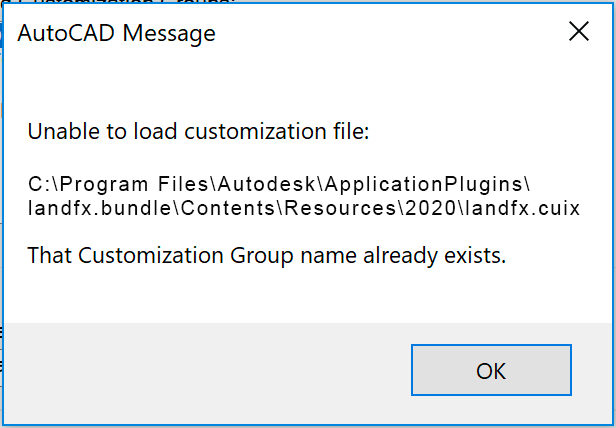
Solution:
If you saw this error, your menus were not completely unloaded before you attempted to reload them. Repeat Step 3 on this page, making sure to unload all your menus completely in Step 3B.
What if the ACAD or LANDFX menus aren't loading?
Having trouble getting the menus to load, as pictured below?

The ACAD menus are loading, but the LANDFX menus aren't, or ...

... the ACAD menus are not loading at all
If you're having either of these issues, here's what to do.
Specific issues & errors
Error: F/X CAD cannot function without Land F/X installed properly
Did you see this error message, and/or do you have Acrobat DC installed on your computer? If so, here's what to do.
Other issues/errors
Issue: You still don't see your Land F/X menus.
Solution: Make absolute sure that you've downloaded the latest Workstation installer (setup_FXWorkstation) and run it from your LandFX folder (Step 1 on this page).
Issue: You don't see a landfx.cuix file inside your CAD version folder, or you don't see a folder for your AutoCAD or F/X CAD version year.
Solution: Download the latest Land F/X menus.
Issue: You ran the latest Workstation installer (setup_FXWorkstation) from your LandFX folder and still can't see your menus.
Solution:
1. Follow our steps to verify the Support File Search Paths for your installation type:
2. If you don't see the paths listed under What you should see for your installation type, follow our steps to add the necessary paths manually.
3. Restart CAD to allow Land F/X to load correctly.
Issue: You have to load your menus each time you open CAD.
Solution: Try these steps to keep the Land F/X menus loaded.
Issue: Your menus load correctly and are working, but they unload when you restart CAD.
Solution: You'll need to delete a specific registry key to resolve this issue.
You saw one of the following error messages.