Disable the AutoCAD InfoCenter
Issue
You need to disable, or turn off, the InfoCenter in AutoCAD or F/X CAD for better performance.
AutoCAD InfoCenter runs in the background and communicates with Autodesk. We've found that disabling this application can increase your CAD performance.
Solution
1. Close AutoCAD or F/X CAD.
2. Open the Windows Run dialog box by pressing the Windows + R keys (Windows keyboard) or Command + R keys (Mac keyboard).
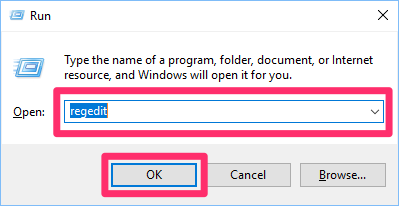
3. In the Run dialog box, type Regedit and click OK.
4. The Windows Registry Editor will open. Navigate to the following key:
HKEY_CURRENT_USER\Software\Autodesk\AutoCAD\Rxx.x\ACAD-xxxx:40x\InfoCenter
The Rxx.x and ACAD-xxxx:40x folders in this path will vary depending on your year and language version of AutoCAD or F/X CAD.
Select the InfoCenter folder in the left pane, then double-click the InfoCenterOn key in the right pane.
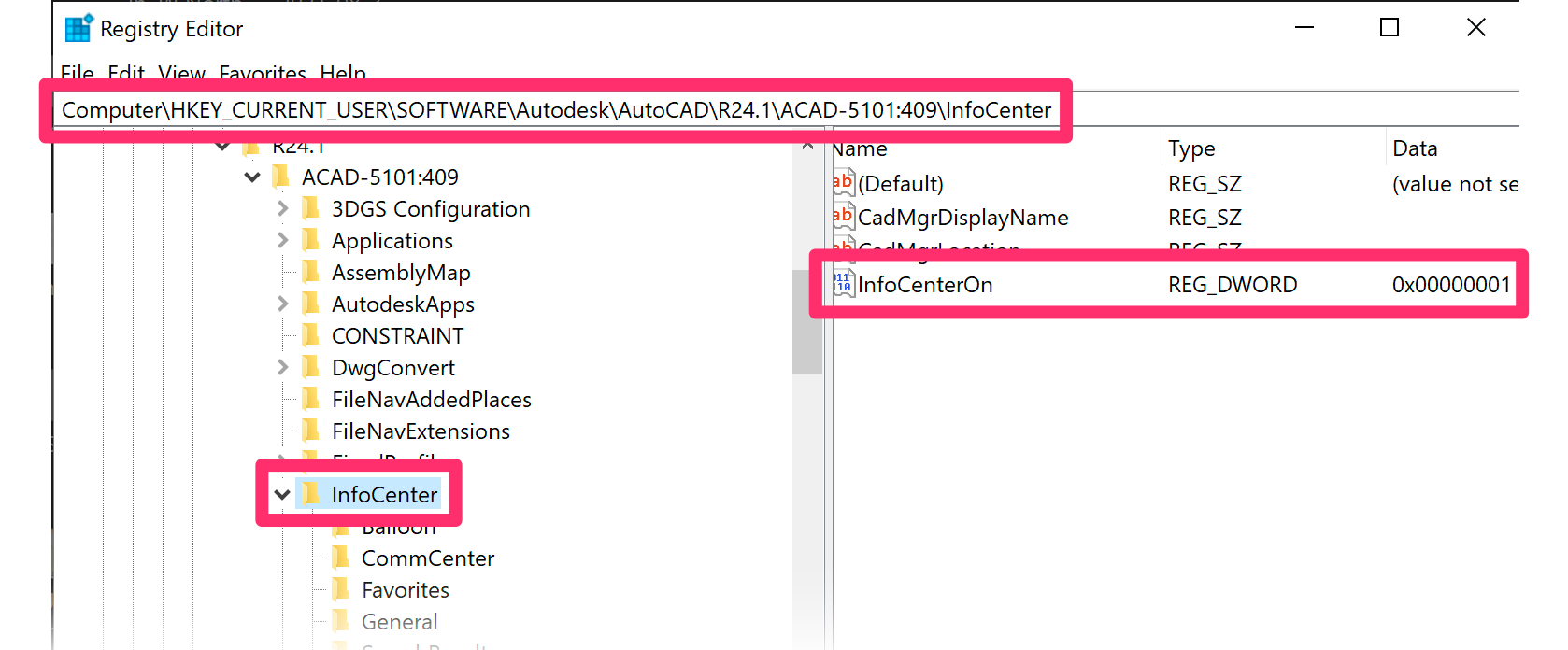
For more information on editing Registry Keys, see our Creating, Editing, or Deleting Registry Keys article.
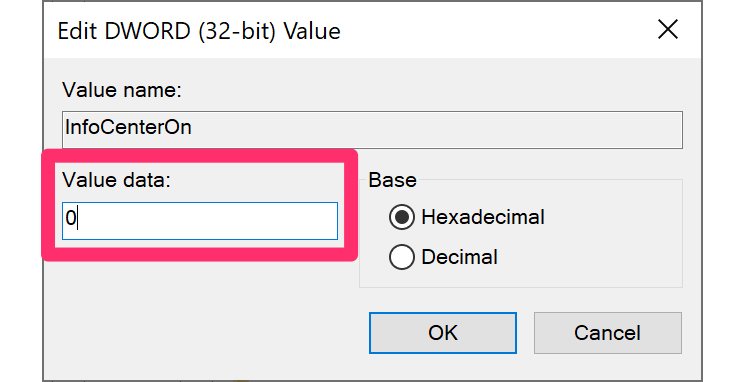
5. In the dialog box that opens, change the value in the Value data field to 0. Then click OK.
When you open AutoCAD or F/X CAD again, the InfoCenter will be disabled.






