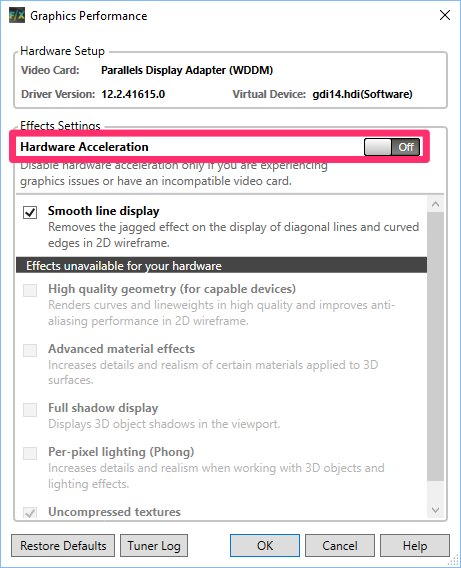Disable Hardware Acceleration
Issue
You need to disable (turn off) the Hardware Acceleration feature in AutoCAD or F/X CAD. For example, a CAD installation on a Mac with Parallels performs best with Hardware Acceleration disabled.
Solution
Type Options in the Command line, and press Enter.


The CAD Options dialog box will open. Select the System tab, and click Graphics Performance.
In the Graphics Performance dialog box, slide the Hardware Acceleration setting to Off. Click OK, and close the Options dialog box.
In some cases, you might have trouble opening CAD while Hardware Acceleration turned off. If so, use our steps to open AutoCAD or F/X CAD while Hardware Acceleration is disabled.