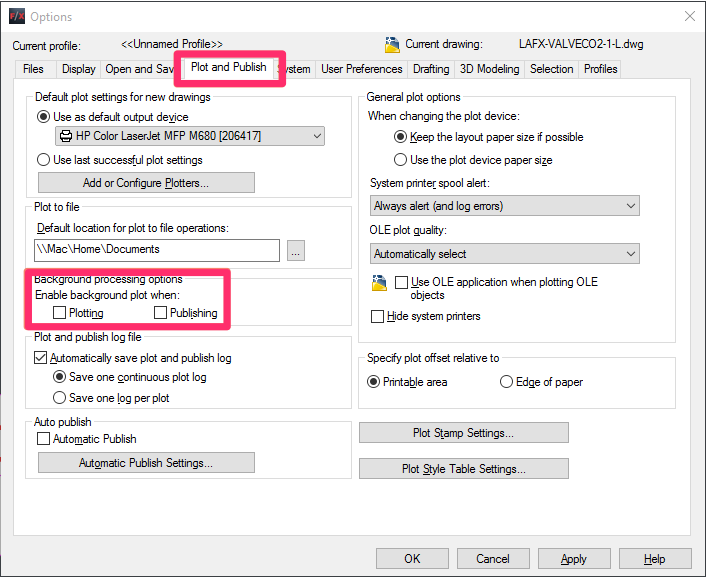Turn Off Background Plotting / Publishing
Issue
You need to turn off the Background Plotting setting.
You may have seen one of the following error messages while attempting to plot to PDF:
- F/X CAD requires a Land F/X license.
- F/X CAD cannot function without Land F/X installed correctly.
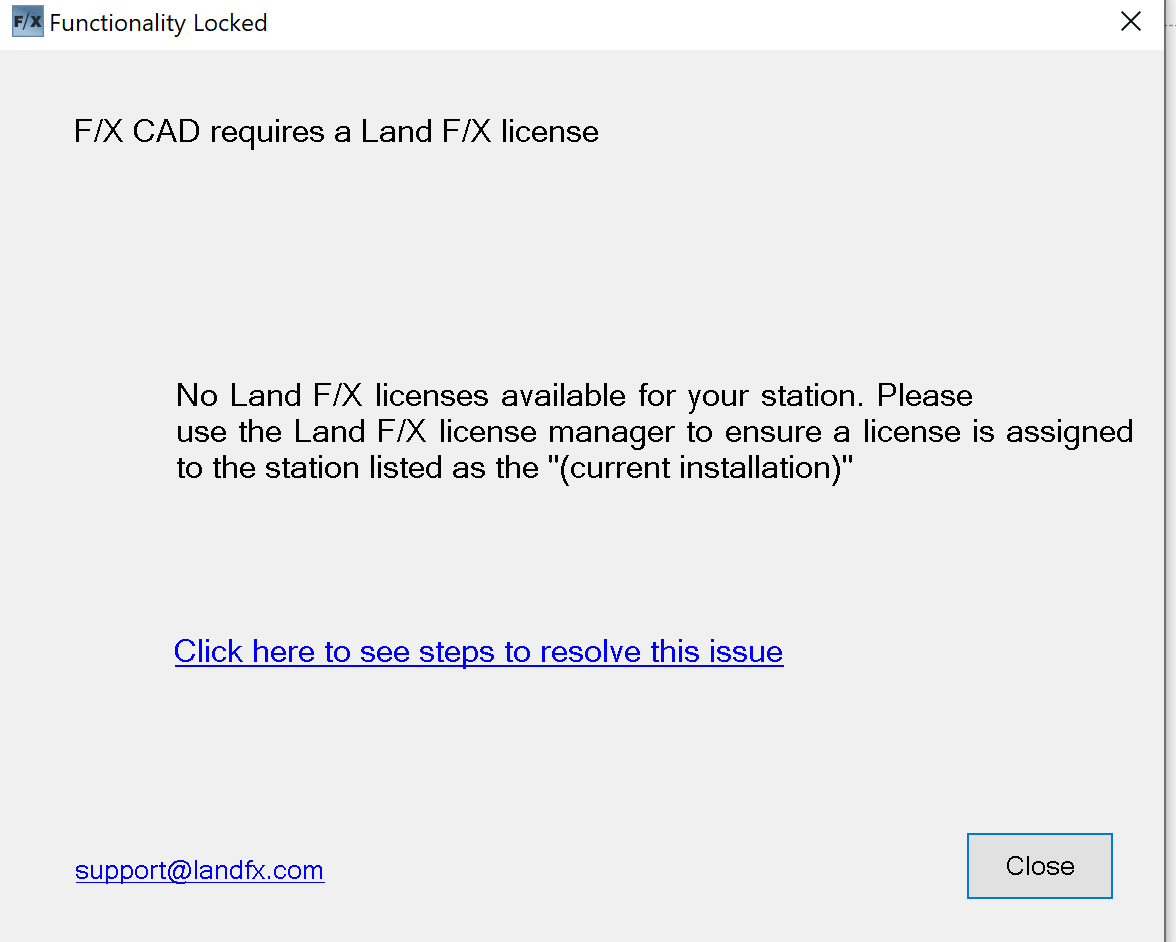

If you saw this error when trying to plot to PDF, the Background Plotting setting may be the culprit. Follow the instructions below to turn it off.
Did you receive the F/X CAD cannot function without Land F/X installed correctly error (pictured above) when you weren't trying to plot to PDF? You may need to complete a different set of steps to correct the error.
Solution
Open the Options dialog box:

Manage ribbon, Options button
type Options in the Command line
right-click in the Command line and selecting Options from the menu

Tools pull-down menu
In the Options dialog box, select the Plot and Publish tab. In the Background Processing Options section, uncheck both boxes: Plotting and Publishing.
Click OK to save your changes. You should now be able to plot to PDF without seeing an error message.
Still getting the error message F/X CAD cannot function without Land F/X installed correctly? Solution