Fix the DWG Units (-DWGUNITS)
Issue
You need to fix the DWG units in your drawing.
Solution
1. Type -DWGUnits in the Command line, and press Enter.
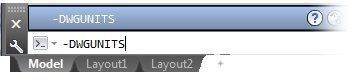
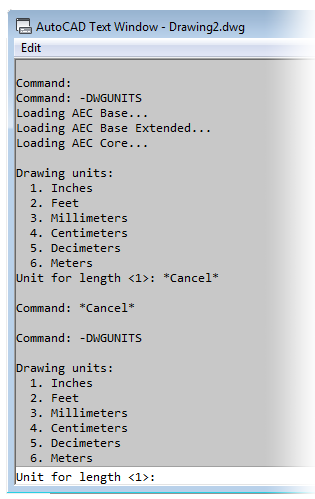
2. The Command line will prompt you to set a Unit for length. The dialog box pictured to the left will also open.
Type one of the following values to set your units:
1: Inches
2: Feet
3: Millimeters
4: Centimeters
5: Decimeters
6: Meters
Then press Enter.
3. Press Enter two more times.
You'll see prompts for Linear display format, and Linear display precision, but you can ignore these.
You'll now see the prompt:
Scale objects from other drawings?
Type N (for No), then press Enter.


4. You'll now see the prompt:
Match INSUNITS to drawing units?
Type N (for No), then press Enter.
5. You'll now see the prompt:
Scale objects in current drawing to reflect change in units?
Type N (for "No"), then press Enter.

For a quick reference, here's a screenshot of the commands described above:

6. Finally, follow our steps to clean your drawing and all Xrefs.
It's important to note that the -DWGUNITS command should always be run in a drawing – not in a block. If you try to configure this setting in a block, that block won't be scaled correctly when placed in a drawing. Thus, if you need to fix the DWG units for a detail or block you're creating or have created, take care to run the -DWGUNITS command in the source drawing for that block or detail.
To avoid this issue in the future, you need a separate CAD template file (DWT) for each unit setting you intend to use (inches, feet, meters, etc.). For information on creating a DWT template, also known as a QNEW template, see our Working With Drawing Templates page.






