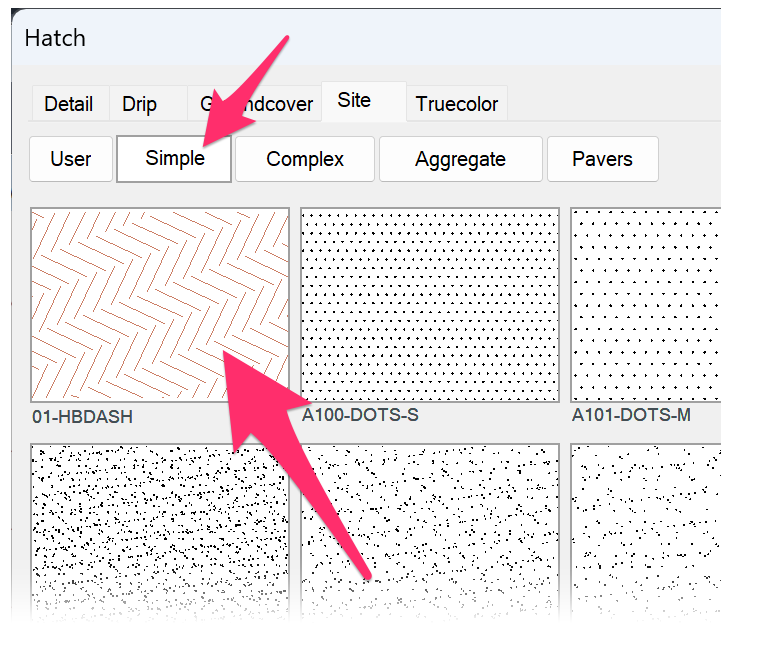Editing and Creating Custom User Hatch Subcategories
Issue
You want to save hatch patterns into our system and further organize them into different locations using our subcategory system.
Solution
You can organize your custom hatch patterns into our subcategory system by modifying the user - xxx.xml file within the LandFX\Hatch folder.
Each primary hatch category (e.g., Details, Drip Groundcover, etc.) will have a corresponding user.xml file. For example, the _site_.xml file will have a user - site.xml file.
Here's how to modify the User tab name within the Hatch dialog box:

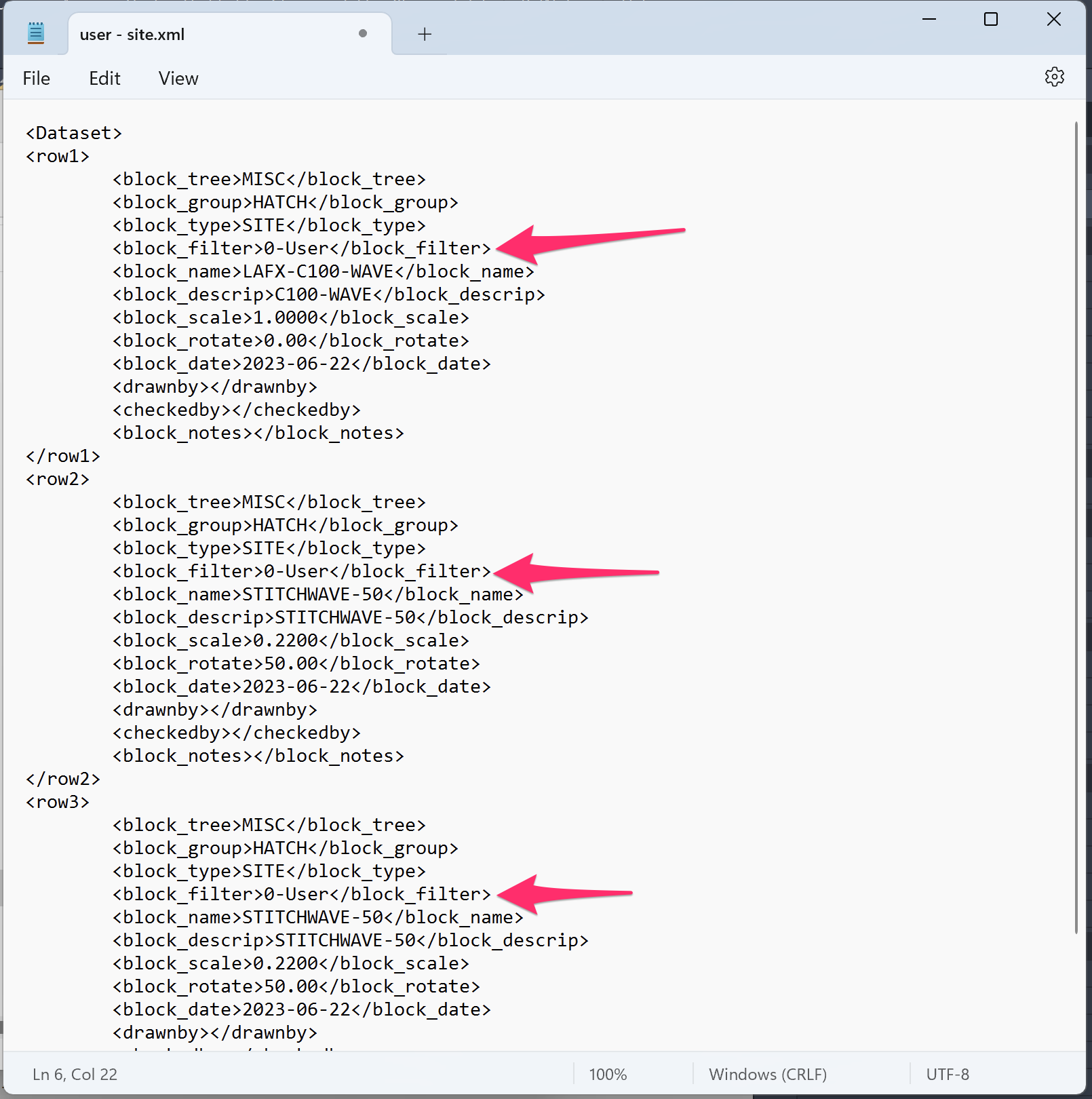
Open the user - site.xml file in any text editor program (such as Notepad), and look for the block_filter row.
Change 0-User to anything you'd like.
Note that if you want this subcategory tab to appear first in the list, you'll need to either start its name with 0- or fall in line with the different lettering that exists with the Land F/X defaults.
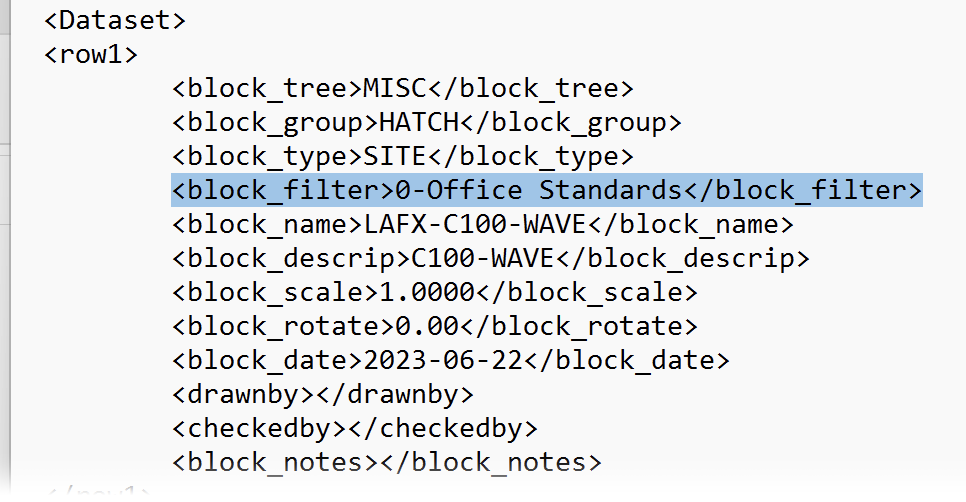
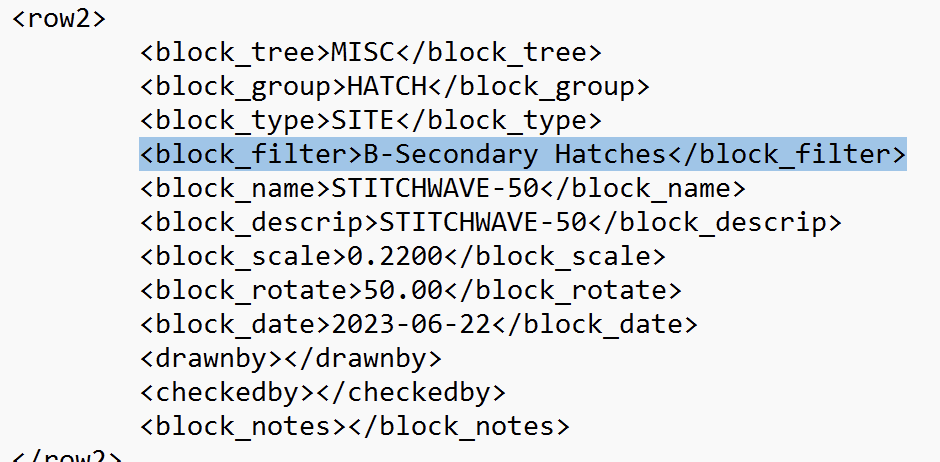
If you want to add another user-defined tab, open the same user - site.xml file as before and change the block_filter row for any of the listed hatches to your desired name, then save the changes.
Open the Hatch dialog box after saving the changes.
You should see the changed name reflected in the tab.
If you saved your hatch within our default organization system, you'll see your custom pattern perfectly integrated into our default subcategories.
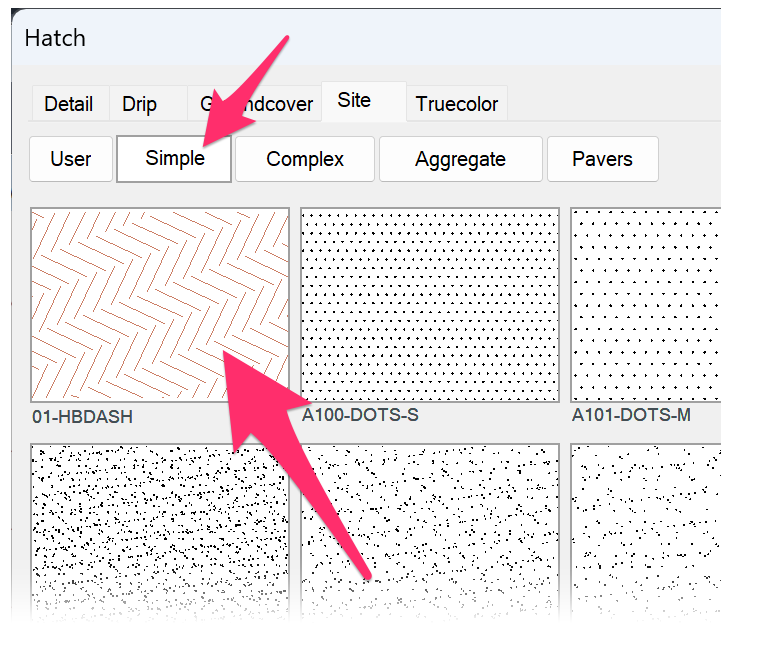

Integrating your hatches into the default Land F/X locations
You might find it easier to search for your custom hatches if they're integrated into our default subcategory system. Further, if you need to clear out the Land F/X default site hatches, you won't have to worry about clearing out your custom hatches because that data will still reside in the user.xml file.
To save your hatches into our organization structure, modify the user - XXX.xml as described above, but add a default Land F/X location as the value in the block_filter row.
For example, if you want to add your simple hatches into our default Simple hatch section within the Site, first make sure you know where you are trying to place. The easiest way to do so is to open the default _site_.xml file and note the block_filter row entry, then edit user - site.xml and set the block_filter row to match.


You'll then see your custom pattern perfectly integrated into our default subcategories the next time you open the Hatch dialog box.