Change Units Shown in Dimensions – Imperial
Issue
You need to change the units shown in site dimensions placed in your drawing.
For example:
- You're working in Decimal Feet, but you need to place a dimension showing Architectural Inches, or
- You're working in Architectural Inches, but you need to place a dimension showing Decimal Feet.
The steps outlined below involve making changes to the default Land F/X Dimension Style (DimStyle). For more information on customizing your dimensions, see our on Dimension Styles (DimStyles) and DimStyle Settings documentation.
Are your dimensions coming in as incorrect measurements but listed correctly in the Properties panel? Here's what to do.
Solution
- Change Dimension Units to Architectural Inches When Working in a Decimal Feet Drawing
- Change Dimension Units to Decimal Feet When Working in an Architectural Inches Drawing
Change Dimension Units to Architectural Inches When Working in a Decimal Feet Drawing
Place a few Land F/X dimensions in a Decimal Feet drawing.

Type DIMSTYLE in the Command line, and press Enter.
In the Dimension Style Manager, select the style FX-SDIM(#). Then click Modify.
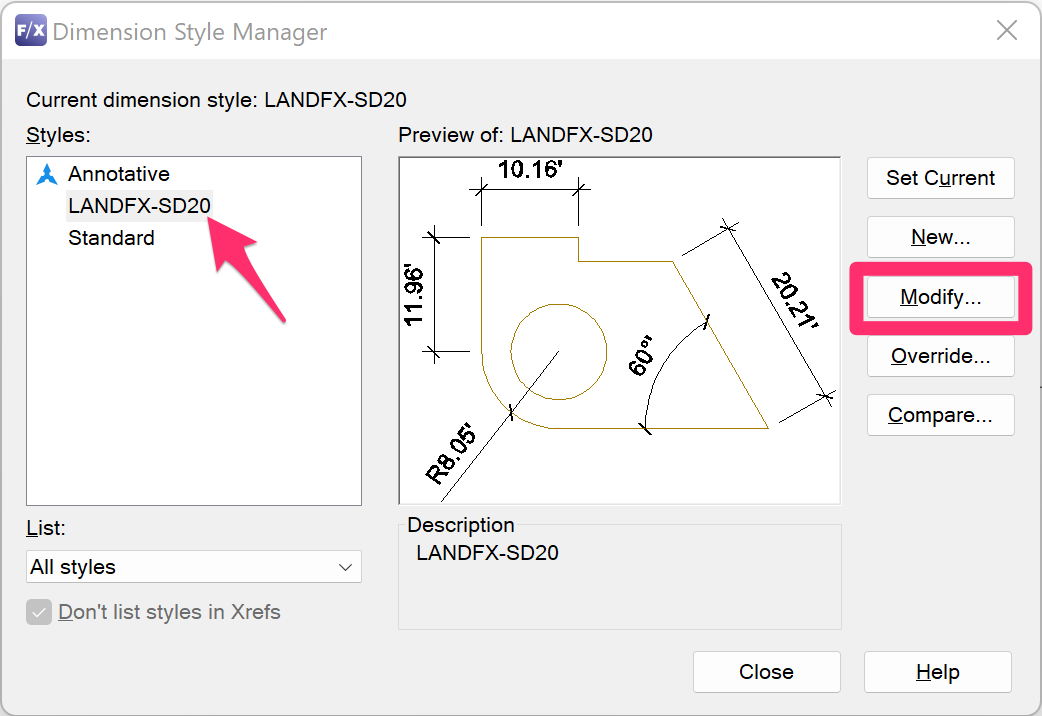
In the Modify Dimension Style dialog box, make the following changes:
- Unit format: select Architectural from the menu.
- Suffix: Delete any text from this field.
- Scale Factor: Enter 12 (or 12.0, 12.00, 12.0000, etc., depending on the precision you have set.)
Click OK.

Close the Dimension Style Manager.
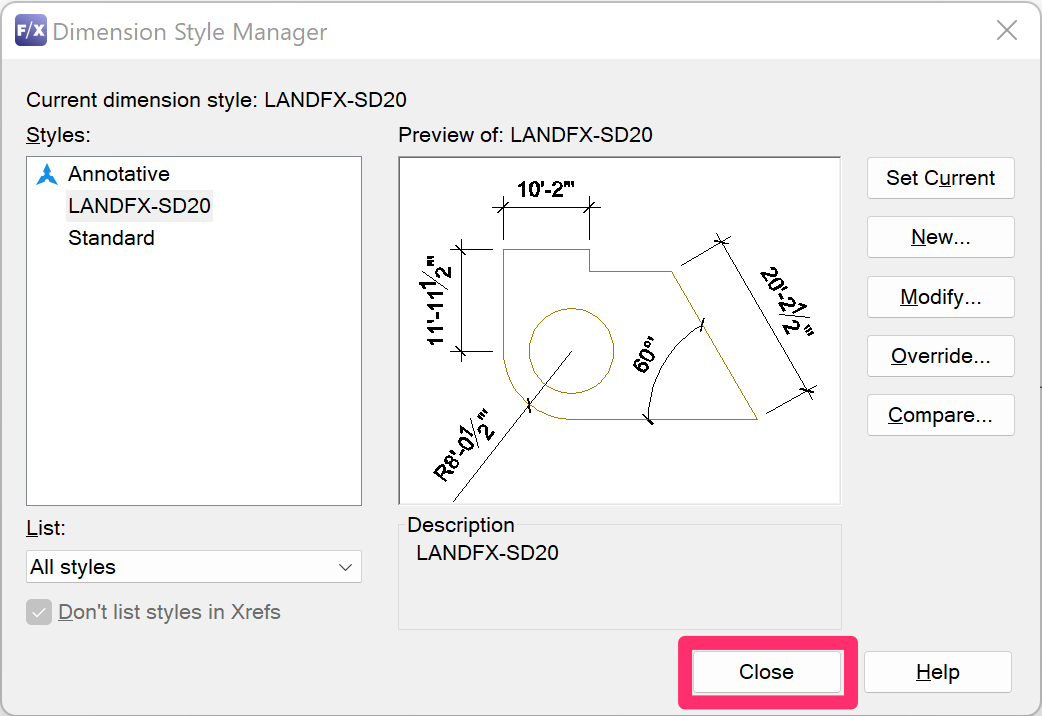
Your dimensions should now appear in accurate feet and inches.

Change Dimension Units to Decimal Feet When Working in an Architectural Inches Drawing
Place a few Land F/X dimensions ;in an Architectural Inches drawing.

Type DIMSTYLE in the Command line, and press Enter.
In the Dimension Style Manager, select the style FX-SDIM(#). Then click Modify.

In the Modify Dimension Style dialog box, make the following changes:
- Unit format: select Decimal from the menu.
- Precision: Optional setting, but we recommend selecting 0.00.
- Decimal separator: Select "." (Period).
- Round off: Optional setting, but we recommend 0".
- Suffix: Optional setting, but we recommend typing an apostrophe (') here to indicate feet.
- Scale factor: Type 1/12 and press Enter. AutoCAD will calculate the decimal conversion factor.
Click OK.

Close the Dimension Style Manager.

Your dimensions should now appear in accurate Decimal Feet.







