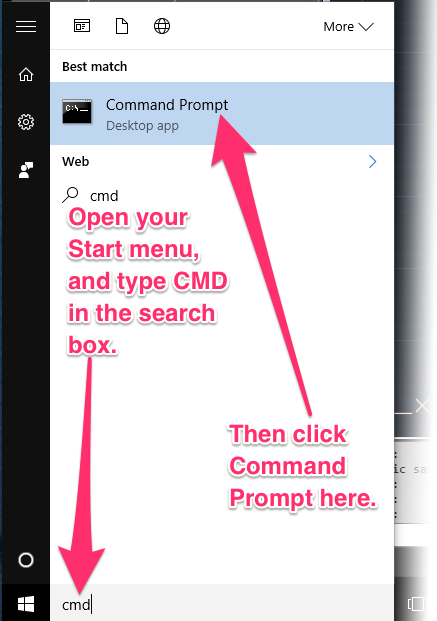Back Up and Restore Your MySQL Database / MySQL Database Dump
Issue
You need to back up your MySQL database with a data dump. This step will allow you to back up and restore your MySQL database.
Solution
Step 1: Back Up Your MySQL Database With a Data Dump
1B. Copy and paste the following text at the Command prompt:
cd C:\Program Files (x86)\MySQL\MySQL Server 5.5\bin
Press Enter.
To ensure accuracy, we recommend copying and pasting the text from above rather than typing it. To paste the text, you'll need to right-click and select Paste from the menu. CTRL+V will not work within the Command prompt window.
Error message: The system cannot find the path specified?
If you received this error message within the Command window, your old server may be runnin a 32-bit operating system. If so, try copying and pasting the following text at the Command prompt instead: cd C:\Program Files\MySQL\MySQL Server 5.5\bin
How to find out whether your computer has a 32- or 64-bit operating system >
1C. The next Command prompt will display the directory you just copied and pasted.
Copy and paste the following text at that prompt:
mysqldump -uroot -plandfx landfx > c:/landfx/data/landfxdump.sql
Press Enter.
As before, we recommend copying and pasting the text from above rather than typing it, which will ensure accuracy. To paste the text, you'll need to right-click and select Paste from the menu. CTRL+V will not work within the Command prompt window.
The command text listed above assumes that your LandFX folder is located at our default location on your old server: C:/LandFX. If your LandFX folder is not located directly on the C:/ drive on your old server, please update that location in the text you place at the Command prompt. For example, if your LandFX folder is located at the path C:/our drawings/landfx, your command text should read mysqldump -uroot -plandfx landfx > c:/our drawings/landfx/data/landfxdump.sql
Database dump failed?
For example, you may see one of the following messages:
- Got error 1045: Access denied for user ...
- The MySQL dump failed.
In this case, type the command mysqldump landfx > c:/landfx/data/dump.sql at the second Command prompt instead of the command shown in Step 3 above.
1D. Open the folder LandFX/data on your old server. You should now see a file within that folder named landfxdump.sql.
Drag the file landfxdump.sql into to the folder LandFX/data on your new server.
This folder was automatically created when you installed Land F/X software on your new server. If you kept our default location for the LandFX folder, it will be directly on the C: drive of your new server. Otherwise, if you selected a new location for the LandFX folder, look for it in that location.
Step 2: Restore the MySQL Database
2A. Verify that the landfxdump.sql is located in C:\
2B. Open the Command Prompt, and copy and paste the following:
cd C:\Program Files (x86)\MySQL\MySQL Server 5.5\bin
2C. From that directory, type (or copy and paste) the following:
mysql -uroot -plandfx landfx < c:/landfxdump.sql