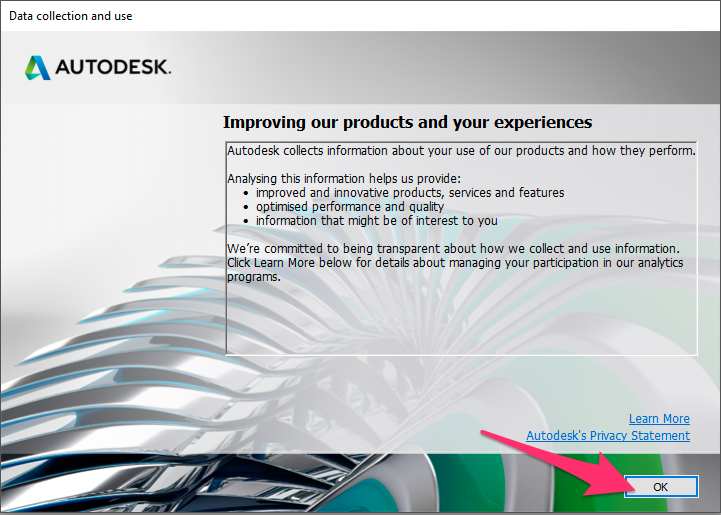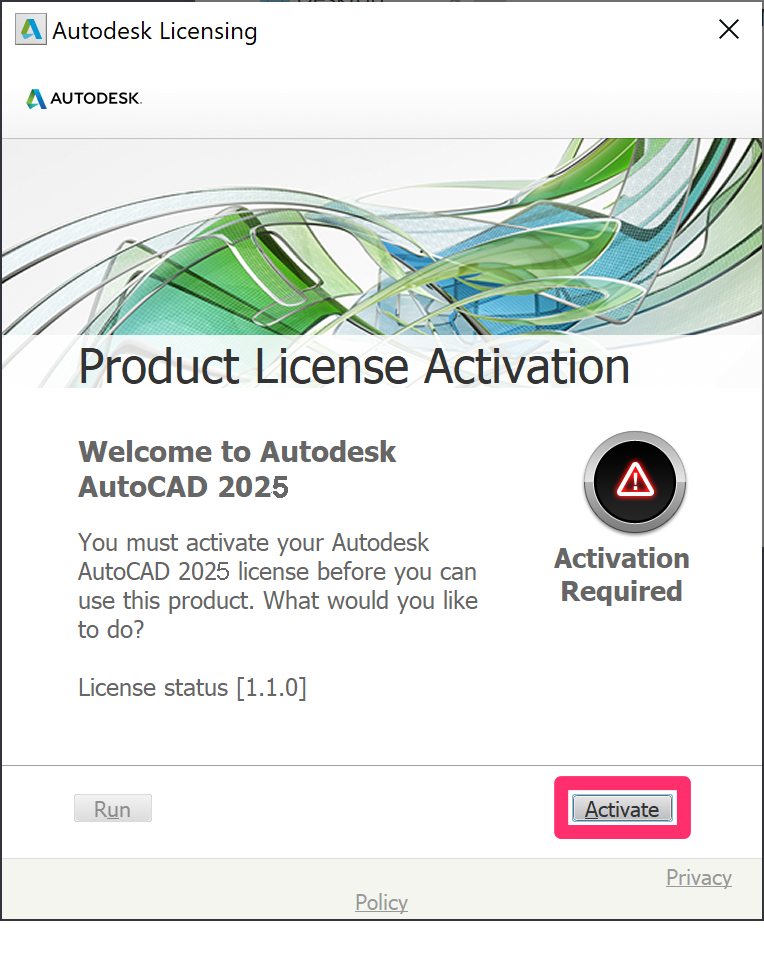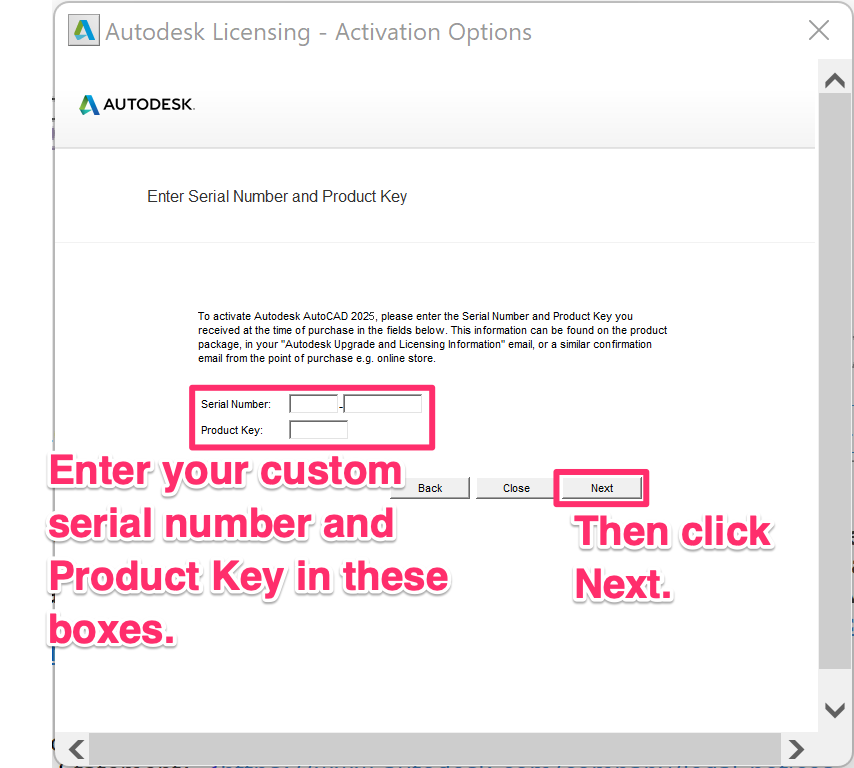License (Activate) F/X CAD 2025
You'll need to follow these steps to activate FX CAD 2025 if, and only if, you're switching from the trial version to the full, purchased version.
Important: Change in the activation process for F/X CAD 2025
Please note that the activation process has changed with F/X CAD 2025. If you've purchased F/X CAD 2025, you can activate your installation while installing F/X CAD 2025.
You will only need to complete the steps in this article if you have:
- Purchased F/X CAD after running it as a trial, or
- Mistakenly run F/X CAD as a trial and now need to activate
You'll activate F/X CAD 2025 by entering a unique Serial Number and Product Key provided by Autodesk, which you will have received in an email from Land F/X within a day or two of your purchase.
On how many computers can you install and activate one license of F/X CAD 2025?
Please also note that Autodesk has stepped up its enforcement of the policy that one license of F/X CAD 2025 is only to be installed on one person's work computer and home computer or laptop, and only one of these installations may be used at a time by that person. When a purchase happens for F/X CAD 2025, whether it is an upgrade or first-time purchase, 1 license = 1 serial number = 2 installations (home or laptop) per user. More information
Quick video
Prerequisites
Your custom F/X CAD Serial Number
Your F/X CAD Product Key
Your Land F/X Support ID
*You or your office will have received your custom Serial Number, Product Key, and Support ID in an email from Land F/X titled Install & Activate F/X CAD 2025, generally within 48 hours of your purchase.
How to activate F/X CAD 2025
Step 1: Install F/X CAD 2025
Note that the installation and activation process has changed with F/X CAD 2025. With this version, you'll activate during the installation process.
If you've already installed F/X CAD 2025 using the Purchased license type and entered your custom Serial Number and Product Key, you've finished the activation process.
If you haven't already, follow our steps to install & activate F/X CAD 2025.
If you've purchased F/X CAD 2025 and have received your custom Serial Number and Product Key in an email from Land F/X, you can activate your installation while completing those steps.
Move on to the next step only if:
- You've been running F/X CAD 2025 in Trial mode but have since purchased F/X CAD 2025, or
- You purchased F/X CAD 2025 and mistakenly installed using the Trial license type
Step 2: Change your F/X CAD license type.
Before activating F/X CAD 2025, you'll need to follow our steps to change your F/X CAD license type to Serial Number (Purchased).
Move on to the next step after changing your F/X CAD license type.
Step 3: Activate F/X CAD 2025
You should now see a dialog box named Autodesk Licensing.
Click I agree.
Is this screen showing up blank? A security setting in Internet Explorer may be blocking the activation. See the official Autodesk solution.
Don't see the activation screen? Here's how to open it:
1. Type ABOUT in the AutoCAD Command line, and press Enter. The About dialog box will open.
2. Click Manage License to open the License Manager window.
3. Click Change license type. Another confirmation dialog box will open asking you to confirm the change. Click Change.
4. The confirmation dialog will close, but the About window will remain open. Once you close it, CAD should prompt you to save your work or quit without saving.
5. Restart F/X CAD. You'll be prompted for the license type to select. Choose Enter a Serial Number. You'll then be greeted by the Autodesk Licensing page, where you can complete the activation process.
You can use your custom Serial Number and Product Key on up to two computers with F/X CAD 2025 installed. See our F/X CAD policy for more information.
Once the activation process is complete, you'll see the Thank You For Activating screen.
Click Finish to close this screen and begin using F/X CAD.
Is F/X CAD freezing when you try to activate it? Solution
Congrats!
You've successfully activated F/X CAD 2025!
Once you complete your installation, you can manage your F/X CAD licenses in the License Manager screen.