Buttons Are Grayed Out in Manager Dialog Boxes / Can't Make Edits
Issue
You opened one of our Manager dialog boxes to make changes to a project, and several of the buttons are grayed out. As a result, you are unable to make changes or edits to the current project.
The example to the right shows the Plant Manager with many of its buttons grayed out and inactive.
You may be noticing this issue in one of several dialog boxes, including:
- Plant Manager
- Concept Plant Manager
- Reference Notes (RefNotes) Manager
- Irrigation Manager
- Detail Manager
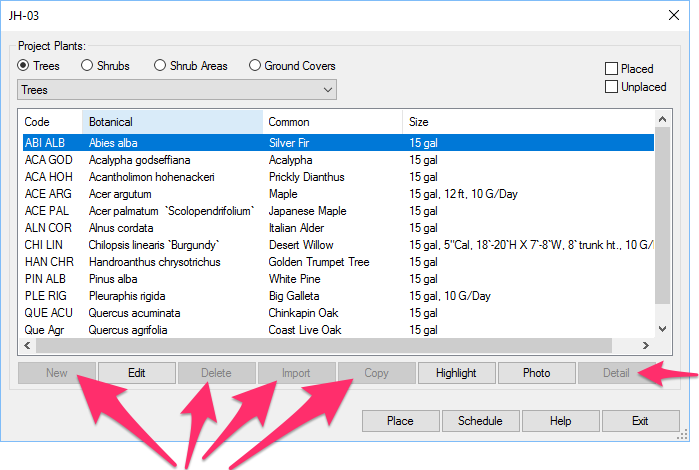

Cause
You're most likely trying to make changes to a project that has been deactivated, or marked as Read-Only. We created this feature in response to some of our clients who wanted the ability to lock some of their users from making changes to certain projects.
It may be that your department head or CAD manager has deactivated the affected project deliberately. However, it's possible that someone accidentally deactivated it. Either way, it's a good idea to check with your department head or CAD manager to ensure that the project was deactivated purposely.
Solution
To take away a project's Read-Only status, follow our steps to reactivate that project.
Before reactivating a project, make sure that your office actually wants the project to be reactivated.
Are you unable to activate the project because the person currently set as the administrator is no longer at your firm? Here's the solution.







