Callouts or Annotations Appearing Behind Hatches in Paper Space
Issue
You've placed callouts or annotations in Paper Space on your layout, but the callout always falls behind a hatch instead of on top of it, as pictured to the right.
Callouts are hidden behind all Model Space linework and hatches, including callouts with masks.

Cause
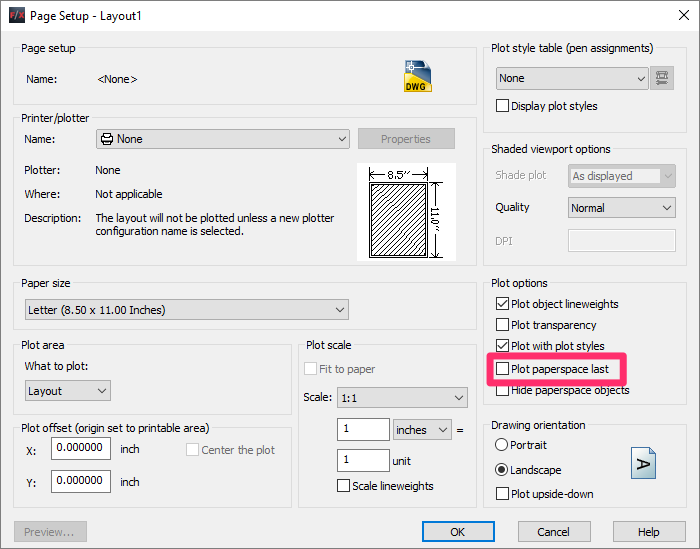
You likely have the Plot paperspace last box unchecked in your Page Setup Options for the Paper Space Layout tab where you've placed the callouts or annotations.
Solution
Open the Page Setup Manager:

Output ribbon, Page Setup Manager button
or type PAGESETUP in the Command line.
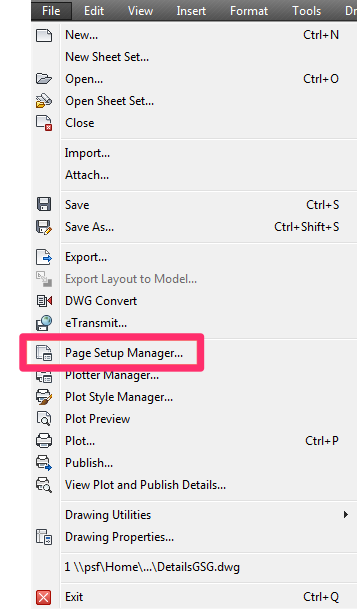
File pull-down menu, Page Setup Manager option
In the Page Setup Manager, click Modify.

The Page Setup dialog box will open.

Place a check in the Plot Paperspace last box.
Place your callout or annotation again. It should now appear in front of the hatch.







