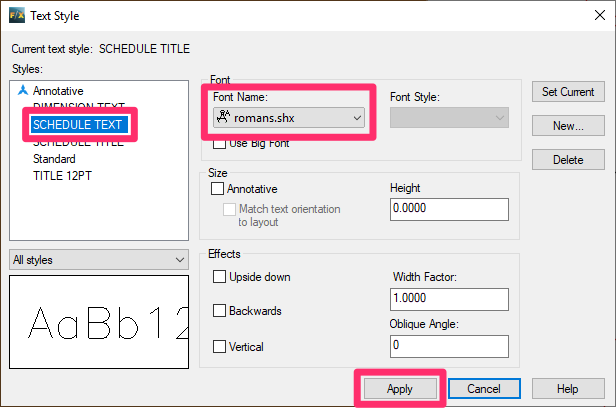Give Concept Plant Schedule Its Own Font or Text Style
Issue
You’d like your Concept Plant Schedules to use a different font from other schedules (Plant, Reference Notes, Irrigation, etc.).
Solution
The Concept Schedule Text style is a legacy Land F/X Text Style, which we've removed to simplify and improve several tools. We recommend updating your office's Preference Set standards in accordance with this change, and only using this solution for past projects.
To assign a separate style to the text in your Concept Plant Schedules, edit the text style Schedule Text inside the intended drawing.
1. Open a drawing that includes a Concept Plant Schedule whose font you want to change.
2. Type STYLE in the Command line and press Enter.
3. Select the Schedule Text style.
Change the font name to your desired font (example: romans.shx), then click Apply.
Note that changing this style requires the Concept Plant Schedule to be in a different drawing from regular schedules. We recommend setting up CAD drawing files to use separate files for each type of design (concept, plant, irrigation, site, etc.) or sheet (layout). See webinar for more information on this setup.