Read-Only Files
Issue
You need to mark a drawing file as Read-only, or take away a drawing's Read-only status in order to make edits.
Each time you open a drawing that includes details, our Update Details tool will automatically update those details to their latest versions. You might want to prevent these automatic updates in drawings that you've submitted to bid – especially in drawings that contain Standard Details that might be edited at some point in the future. Marking a drawing file as Read-only is a quick way to prevent the details placed in that drawing from updating automatically.
Solution
Right-click the drawing file to open the menu shown below. Select the Properties option from the menu.

Select the General tab in the Properties dialog box (pictured below).
To mark the drawing as Read-only:
Check the Read-only box, and click OK.
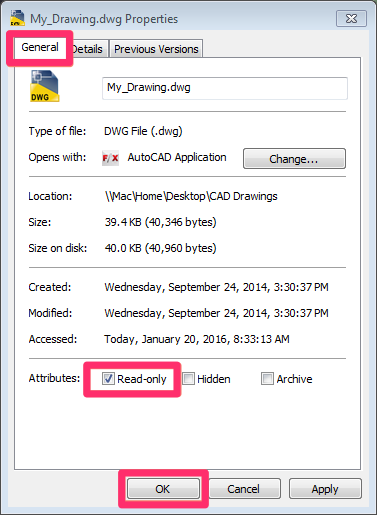
The file will now be marked Read-only. As a result:
- No edits can be made to the drawing until the Read-only status is reversed.
- Any details placed in the drawing will not be updated when the file is opened.
To take away the file's Read-only status:
Uncheck the Read-only box, and click OK.
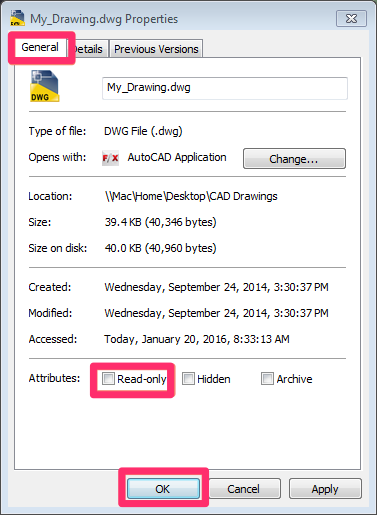
The file will be fully editable, and any details placed in the drawing will be updated to their latest versions automatically each time the file is opened.






