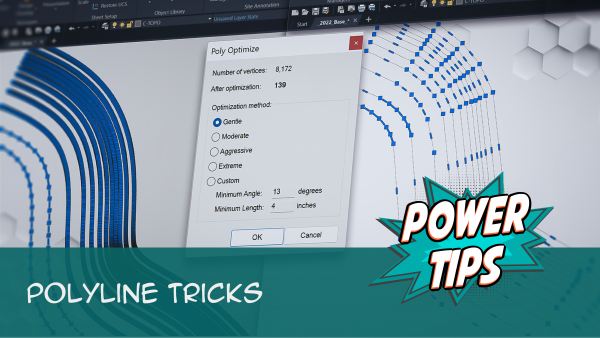PolyOptimize: Minimize the Number of Vertices in a Polyline
Quick video
Our PolyOptimize tool provides a quick way to simplify a polyline by decreasing the number of line and arc segments making it up, resulting in:
- Faster drawing performance and smaller file size
- Easier editing or otherwise working with the polyline
- Increased efficiency in exporting the file to other platforms such as SketchUp
- Simplified editing of splines that have been converted into polylines
PolyOptimize Overview
Open PolyOptimize:
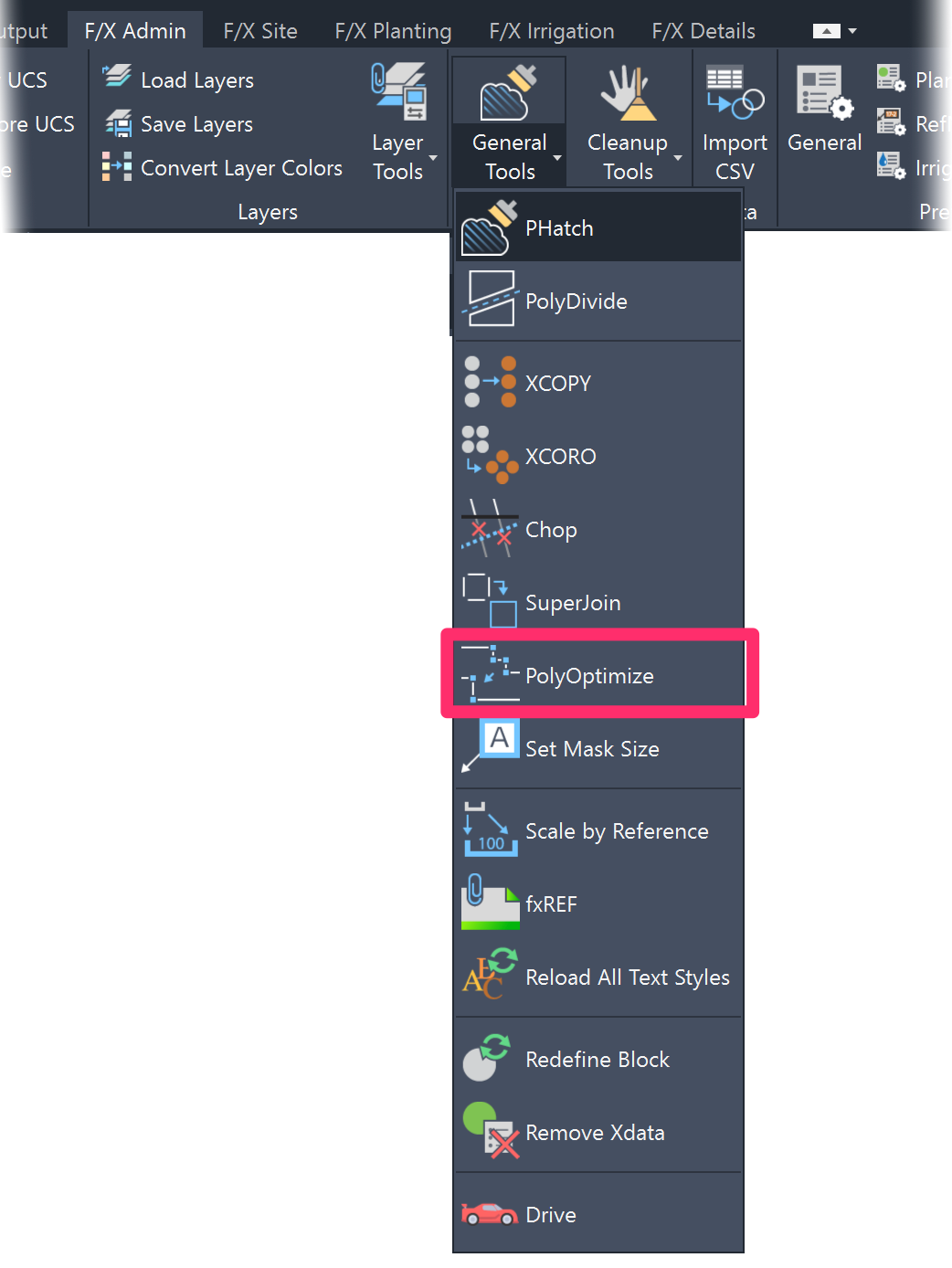
F/X Admin ribbon, PolyOptimize flyout
Type FX_PolyOptimize in the Command line

F/X Admin menu, PolyOptimize option
Select the polyline you want to simplify.
In this example, we'll use PolyOptimize to reduce the number of vertices in the complex polyline pictured to the right.

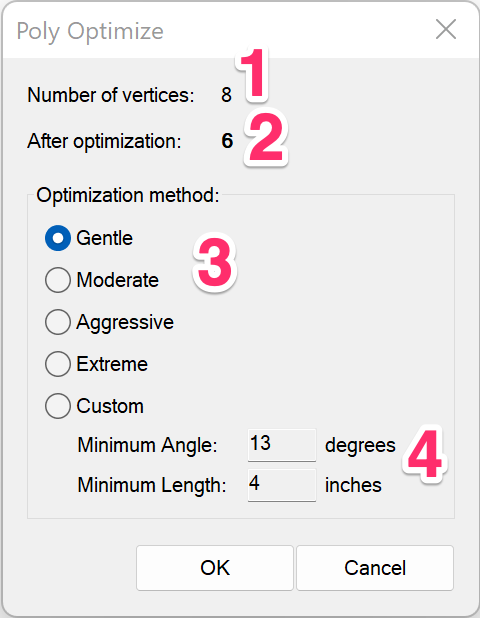
The Poly Optimize dialog box will open, allowing you to fine-tune exactly how you want to simplify the selected linework.
1. The number of vertices in the selected linework before optimization.
2. The number of vertices in the selected linework after optimization at the current settings. This number will likely change as you select different optimization methods.
3. Select an optimization method. Each option from Gentle to Extreme will employ a stronger level of optimization, often resulting in a smaller number of vertices in the selected linework as you go down the list. The Custom option allows for even more fine-tuning.
4. If you select the Custom option, you can set a Minimum Angle and Minimum Length in your current drawing units for each vertex during the optimization.
After we've selected the polyline, the number of vertices has decreased considerably.
You can try running PolyOptimize again to further simplify the polyline, possibly choosing another optimization method.


Here's what the polyline looks like after another round of PolyOptimize.