Configuring the Xref Manager
Quick video
- Xref Manager Overview
- File References Options
- Options for Viewing the Selected Xref
- Problems With the Xref Manager? Try the Classic Version
- Troubleshooting
When you need to attach an external reference (Xref) to your drawing, you'll locate and select it using the Xref Manager. AutoCAD offers several configuration settings that allow you to control the way you view and select files from within the Xref Manager.
Need information or instructions for attaching or detaching an Xref? See our Working With Xrefs article.
Have your heard of our fxREF tool? It's an easy, intuitive way to get Xrefs of DWGs into your drawing. More information >
Xref Manager Overview
To open the Xref Manager, type Xref in the Command line and press Enter.
The Xref Manager looks like this:
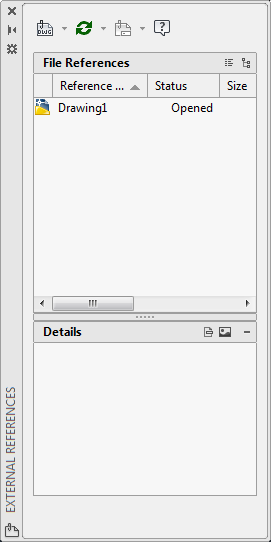
File References Options
The File References view options control how you see which Xrefs are attached to your drawing.
Select the List (left) option to view the Xrefs as a list. List view will also show the Status (Loaded, Unloaded, etc.) and file Size of each Xref.

Select the Tree (right) option to view the Xrefs as a folder tree.

Options for Viewing the Selected Xref
The bottom portion of the Xref Manager controls how you view each Xref when you select it.
Select the Details (left) option to see a list of details about the Xref in this area, including Status, Size, Type, location (Found At), and Saved Path.
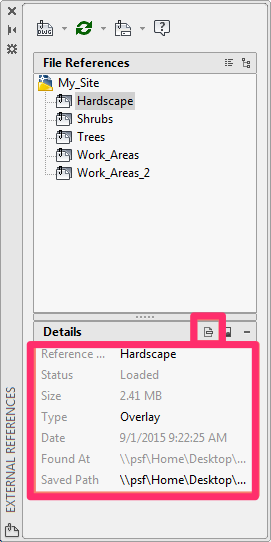
Select the Preview (right) option to see a thumbnail preview of the Xref that's currently selected.
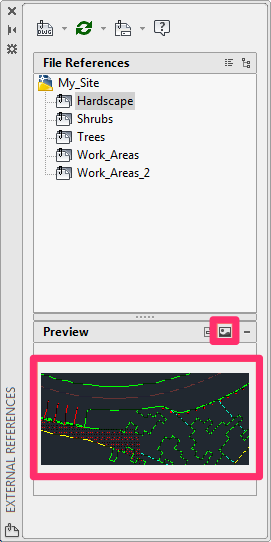
Don't see these options? You can expand this area by clicking the plus (+) sign.

Problems With the Xref Manager? Try the Classic Version
If the Xref Manager is giving you issues, you might want to try the classic Xref Manager. To revert to the classic version, type ClassicXref in the Command line and press Enter.
Here's what the Classic Xref Manager looks like:

To return to the normal Xref Manager, type Xref in the Command line and press Enter.
Troubleshooting
Having issues with Xrefs? See our Xref troubleshooting section.







