Make Labels Invisible for One Plant Type
You might need to make the labels for one of your plant types (Tree, Shrub, Shrub Area, or Groundcover) temporarily invisible while leaving other types visible. For example, you might have a presentation where you want the client to be able to see your shrub labels but not see your tree labels. For obvious reasons, you likely won't want to delete your plant labels – you just want to clear out one type of labels for the purposes of a presentation, with the option of making them visible again.
Our software assigns a different layer to labels from each of the four plant types specifically for this purpose.
Make a Plant Label Layer Invisible
To make one type of plant label invisible throughout your drawing, you can locate that label type's layer and freeze it in the Layers panel.
In this example, we'll make all tree labels in a drawing invisible while keeping all shrub labels visible.
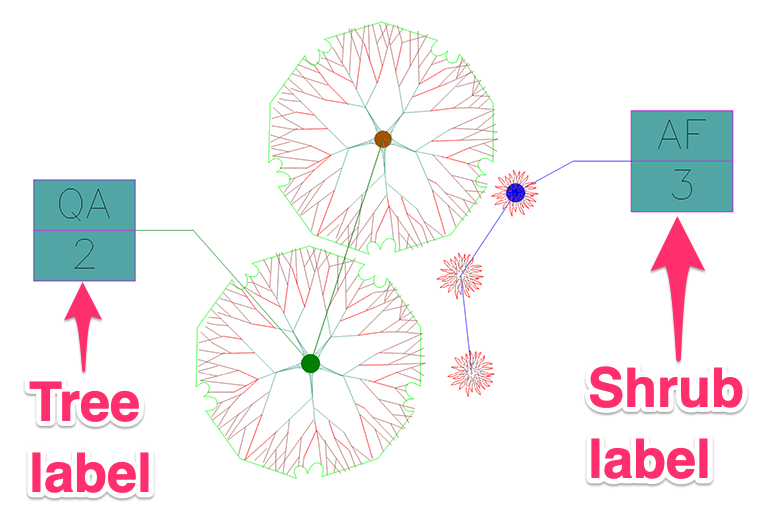
Open the Properties panel (if you don't have it open already) by typing Properties in the Command line and pressing Enter.
Click one of the tree labels to select it.
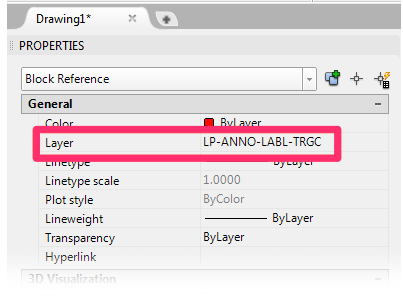
You can now find the layer that contains the tree labels by checking the Layer entry in the Properties panel.
Tree labels are placed on the layer LP-ANNO-LABL-TRGC
Open the Layer Properties Manager by typing Layer in the Command line and pressing Enter.
Find the layer you want to freeze, and click the sun icon in the Freeze column for that label.
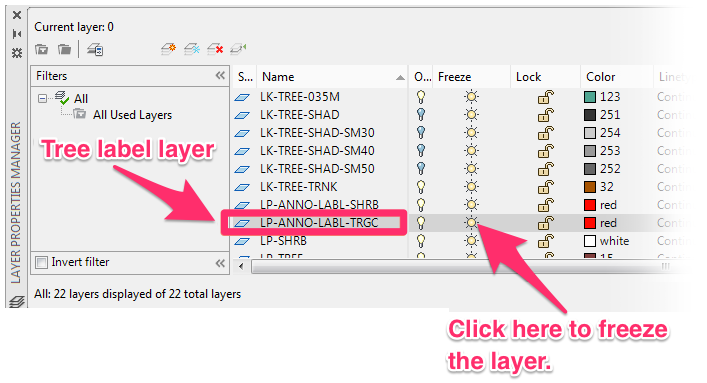
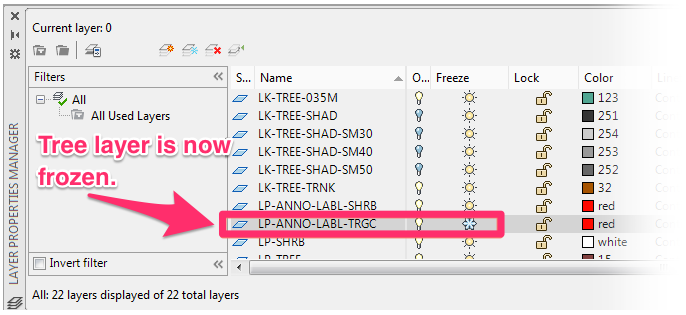
The sun icon will turn into a snowflake icon, indicating that the layer is frozen.
Because the layer is frozen, all labels on that layer will now be invisible in the drawing.

Make a Plant Label Layer Visible Again
To make your plant labels visible again, simply open the Layer Properties Panel panel as shown above. Click the snowflake icon in the Freeze column for that layer. The label type will again be visible throughout your drawing.
Related Webinars
- Getting Started with the Planting Tools: This webinar shows how to label plants in Model Space and Paper Space, as well as using the Verify Labels tool to error check your plan. (1 hr 3 min)






