Copy Along Tool: Planting F/X for SketchUp Plugin
- Copy Along Tool Overview
- Specifying a Source Object
- Copy Objects Along a Straight Line
- Copy Objects Along an Existing Path
- Object Spacing
- Randomization
- Hotkeys
With the Copy Along tool in our Planting F/X for SketchUp plugin, you can copy instances of Land F/X objects, such as plants and site amenities, along a path. The path can be either a straight line to your cursor or an existing path (Edge or Curve) in your model. With hotkeys, you can adjust the object spacing, rotation randomization, and more.
Copy Along Tool Overview
After selecting a Land F/X object, open the Copy Along tool:

LandFX toolbar, Copy Along button
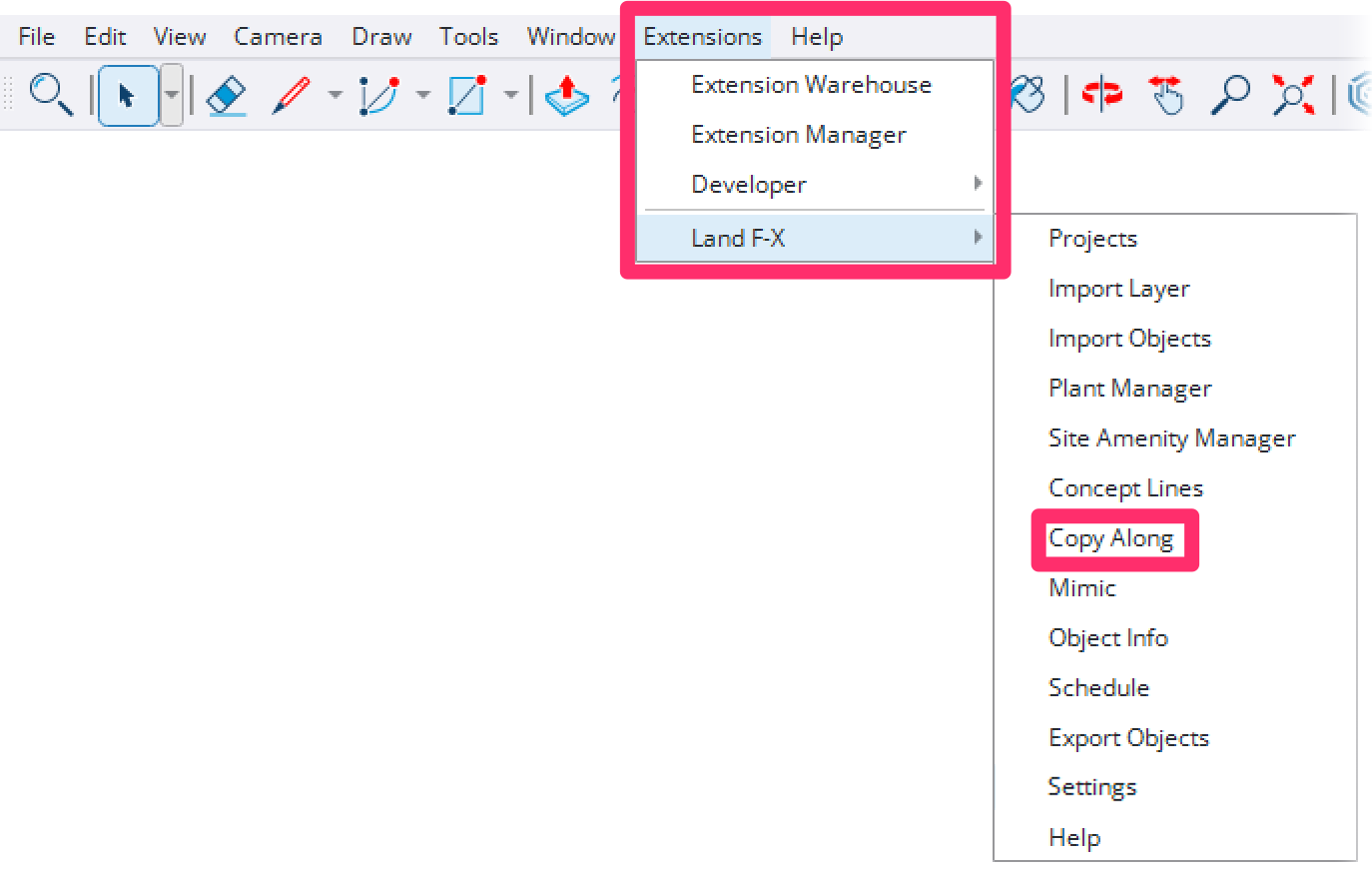
Land-FX menu, Copy Along option
Specifying a Source Object
If you activate the Copy Along tool without a Land F/X object selected, the tool will enter Source Object Selection mode.
In Source Object Selection mode, your cursor will change into an eyedropper icon, and the status bar text will read, Select a Land F/X object to copy along. Click on a placed instance of a Land F/X plant or site amenity to specify it as your source object.
The specified source object will be highlighted by a yellow bounding box, and you can begin copying it along a path.

Copy Objects Along a Straight Line
Once a source object has been specified, the tool enters Line-to-Cursor mode. In Line-to-Cursor mode, object copy previews are arranged in a straight line from the source object to your mouse cursor location.

Click the left mouse button to place the object copies. The final object copy will become the new source object.
Continue clicking the left mouse button to perform more Copy Along operations. Press Enter or the spacebar to exit the tool, or the Escape key to return to Source Object Selection mode.
Copy Objects Along an Existing Path
Switch to Pick-Path mode by pressing and releasing the Shift key. You can press the Shift key again at any time to switch back to Line-to-Cursor mode.
In Pick-Path mode, you'll first be prompted to select a valid path. Valid paths will be highlighted in yellow when you hover over them with your mouse cursor. Click on a valid path to begin copying the source object along it.

Is only part of your desired path highlighted yellow when hovered? Your desired path must be a Curve of connected edges to be valid. To combine edges into a Curve, select the edges, right-click on one of them, then select Weld Edges from the context menu that opens.


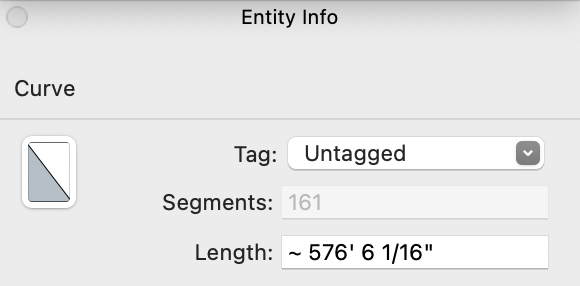
Once a valid path has been selected, object copy previews are arranged along the selected path in the direction of your mouse cursor. To pick a different path, press the Escape key.

If the picked path is a closed loop, toggle between clockwise and counter-clockwise orientations with the Alt key (Windows keyboard) or Command key (Mac keyboard).

Click the left mouse button to place the object copies. The final object copy becomes the new source object. Continue clicking the left mouse button to perform more Copy Along operations. Press Enter or the spacebar to exit the tool, or the Escape key to return to Source Object Selection mode.
Object Spacing
Set the on-center spacing between objects via the value control box (VCB) in the bottom-right corner of the SketchUp window. Simply begin typing a numerical spacing and press Enter key to apply it.

SketchUp assumes unitless numbers entered in the VCB to be in your model's default units (most commonly inches or meters).
To enter a value in other units, simply add a trailing specifier – an apostrophe (') for feet, the letters cm for centimeters, etc.

To adjust the spacing in small steps, use the left and right arrow keys. To reset the spacing, use the down arrow key.
To toggle the spacing mode between Exact Spacing and Best Fit Spacing, use the up arrow key.
Exact Spacing mode arranges objects with the exact spacing specified. This mode may result in remaining space between the final object and your mouse cursor.

Best Fit Spacing mode arranges objects such that the final object is positioned at your mouse cursor. As a result, the spacing adjusts automaticallyto be as close as possible to the specified spacing.

Randomization
To toggle the randomization mode, press the Ctrl key (Option on Mac). When randomization is on, each object receives a random rotation.
Additionally, trees and shrubs receive a slight (±10%) variation to their scale. When randomization is off, objects have the same rotation and scale as the source object. When the source object is a tree or shrub, randomization mode is on by default.

Hotkeys
You can use the following hotkeys on your keyboard when the Copy Along tool is active.
Windows Hotkeys
- Shift: Toggle Line-to-Cursor / Pick Path
- Ctrl: Toggle Randomization
- Alt: Toggle Direction (if picked path is a closed loop)
- Up: Toggle Exact Spacing / Best Fit
- Left/Right: Adjust Spacing
- Down: Reset Spacing
- Numpad/Number Row: Specify Spacing
Mac Hotkeys
- Shift: Toggle Line-to-Cursor / Pick Path
- Option: Toggle Randomization
- Command: Toggle Direction (if picked path is a closed loop)
- Up: Toggle Exact Spacing / Best Fit
- Left/Right: Adjust Spacing
- Down: Reset Spacing
- Numpad/Number Row: Specify Spacing






