2D Symbols in Revit® Families Have Colored Lines Instead of Black
Issue
You placed our default families for trees or shrubs using our Planting F/X for Revit Plugin, and the 2D plan view symbol has green or colored linework instead of the expected black lines.
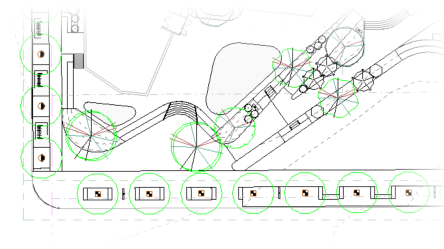
Cause
A DWG file that includes the planting layers has been imported from CAD into this Revit RVT file, and the linework was defined with the CAD colors instead of black. As a result, our linework layer names were pre-defined in Revit.
We use the same names for the Revit detail objects in the 2D symbol family to control lineweights in Revit as we do in our DWG blocks for the 2D symbols, which is causing our Revit families to pick up the lineweights and colors pre-defined from this import.
Solution

1. Open Visibility Graphics and click the Object Styles button.
2. In the Object Styles dialog box, select the Model Objects tab.
Expand the Detail Items.
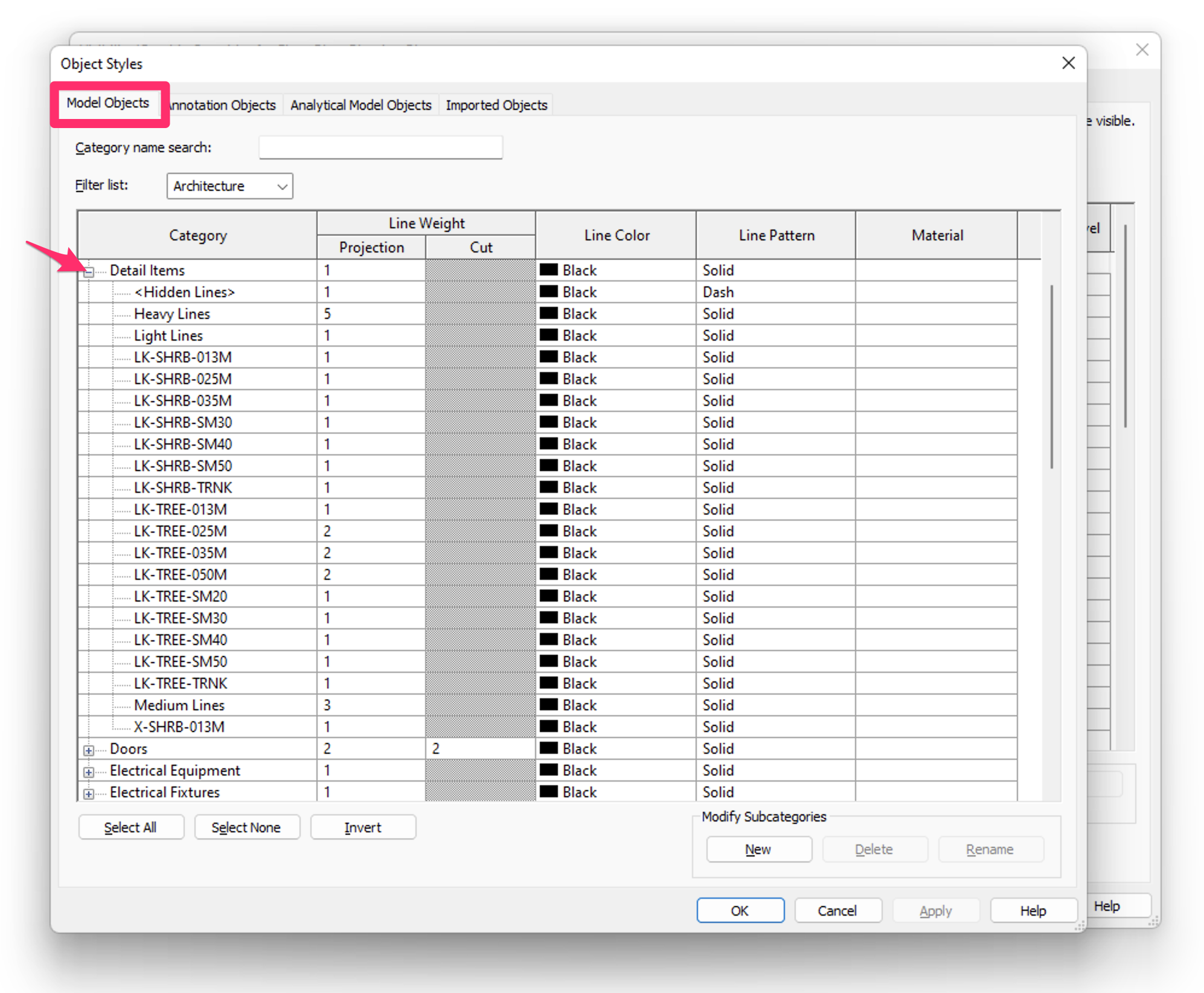

3. Select the Line Weights flyout from the Revit Manage ribbon.
4. In the Line Weights dialog box, select the Model Line Weights tab.
Change all LK-SHRB and LK-TREE lines to black, and give them appropriate thicknesses for the lineweights defined in the names (example: 013M for plot 0.013mm thickness, etc).
The lineweight numbers correspond to this RVT file's Model Line Weights table under Manage tab > Settings Panel > Additional Settings > Line Weights.
To prevent this issue in the future, don't import the DWG of the planting plan directly. Instead, use our 3D Connection tool to import the plants as actual families.
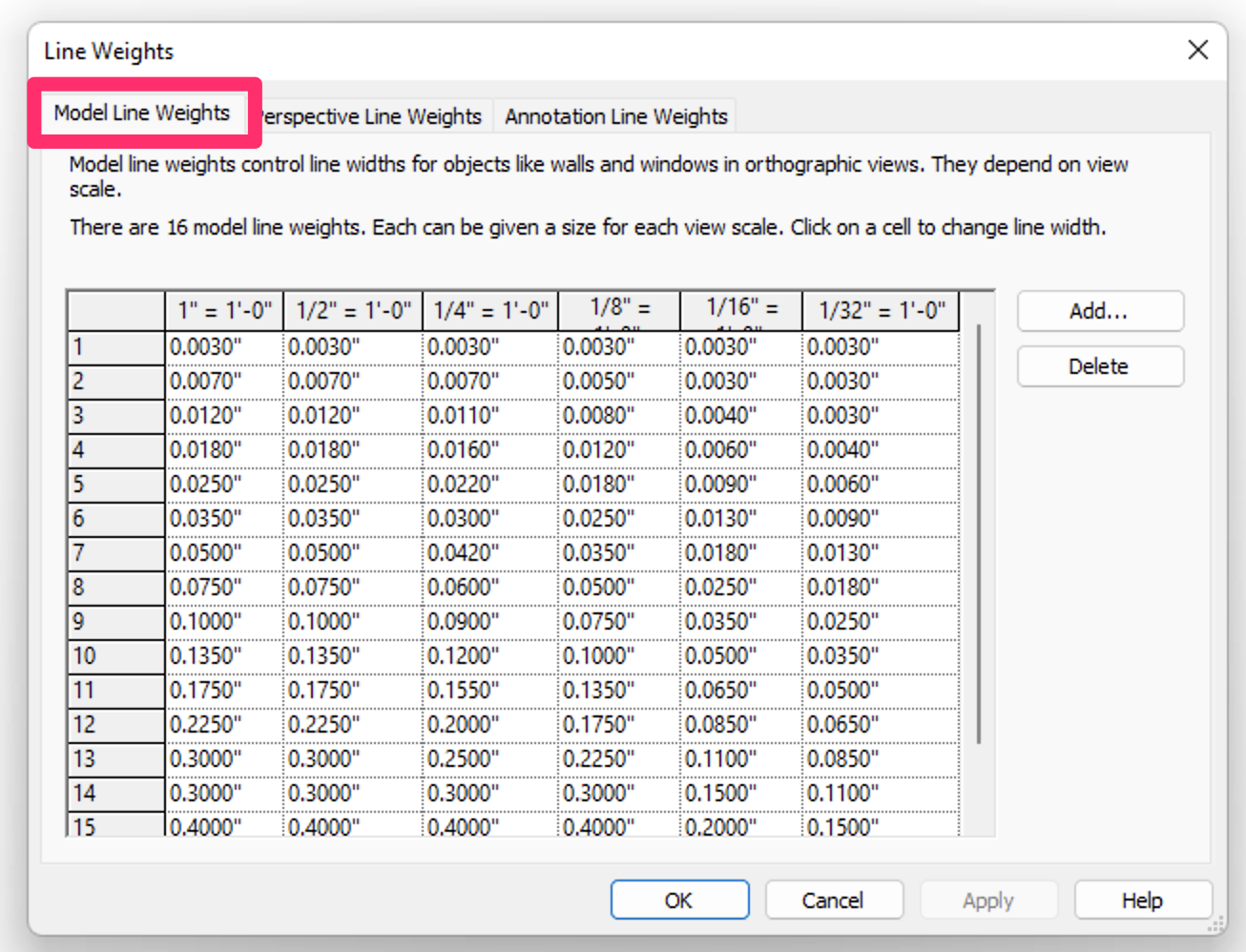
Revit® is a restricted trademark of Autodesk®.






