Internet Security Settings for SketchUp, Rhino, and Revit®
1. Open the Windows Start menu.
Type Internet in the search field and select Internet Options from the menu.


2. Select the Security tab in the Internet Options dialog box.
Click Trusted Sites, then click the Sites button.
3. Type https://www.landfx.com in the top text field, then click Add.
Type https://aws.landfx.com in the top text field, then click Add again.
Verify that https://www.landfx.com and https://aws.landfx.com are listed under Websites. Then click Close.

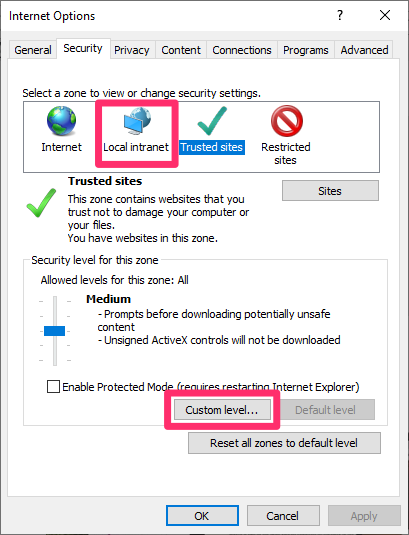
4. Back in the Internet Options dialox box, select the Local intranet option.
Then click Custom level... .
5. Scroll to ActiveX controls and plug-ins, then select the following options:
Allow Previously unused ActiveX controls to run without permission: ENABLE
Allow Scriptlets: DISABLE
Automatic Prompting for ActiveX controls: DISABLE
Binary and script behaviors: ENABLE
Display Video and animation on a webpage that does not: DISABLE
Download signed ActiveX controls: PROMPT
Download unsigned ActiveX controls: DISABLE
Initialize and scripts ActiveX controls not marked as safe for scripting: ENABLE
Only allow approved domains to use ActiveX without prompt: DISABLE
Run ActiveX controls and Plug-ins: ENABLE
Script ActiveX controls marked safe for Scripting: ENABLE

6. Click OK to close the Internet Options. You've now configured the correct Internet security settings for our plugins for SketchUp, Rhino, and Revit®.






