Proxy Objects Keep Replicating After Nuking or Cleaning
Issue
You've cleaned a drawing by running our Nuke tool, and you're noticing that Proxy Objects are continuing to replicate themselves and corrupting the drawing.
Cause
Proxy Objects can be quite tenacious. Even when you run our powerful Nuke tool, a few can sometimes hang on.
Solution
Step 1: Remove the Proxy Objects
Type QSelect in the command line, and press Enter.
In the Quick Select dialog box, select the Proxy Object option from the Object Type menu.
Click OK.

All Proxy Objects in your drawing will be selected.
Type E (for Erase) in the Command line, and press Enter. The Proxy Objects will be removed.
Step 2: Prevent Proxy Objects from Corrupting Future Drawings
Open the Options dialog box:

Manage ribbon, Options button
tyoe Options in the Command line
or right-click in the Command line and selecting Options from the menu

Tools pull-down menu
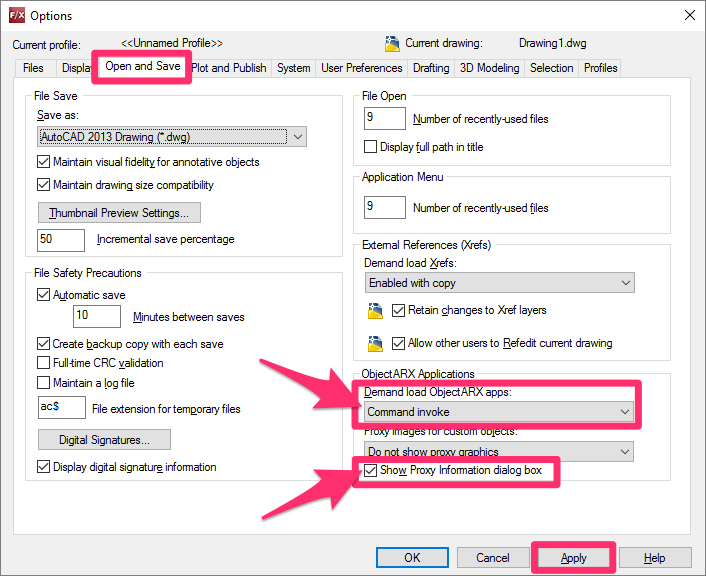
In the Options dialog box, select the Open and Save tab.
Then make sure the following settings are in place:
- Set the Demand load ObjectARX apps menu to Command invoke, and ...
- Select (check) the option to Show Proxy Information dialog box
Click Apply to save your changes.
We provide a number of additional recommendations for the CAD Options settings, which you can configure in the Options dialog box. For more information, see our CAD Options Settings page.
Stop drawing corruption before it starts. Follow our steps for preventing drawing corruption.






