Error: Unable to Load Customization File. ... That Customization Group Name Already Exists (Opening AutoCAD or F/X CAD)
Issue
You received an error message similar to the following:
Unable to load customization file:
C:Users\(username)\appdata\roaming\autodesk\aca 2018\enu\support\acetmain.cuix
That Customization Group name already exists.

Cause
AutoCAD or F/X CAD is attempting to load several CUIX files that contain the same group name.
Solution
You'll need either change the duplicate group name within one of the CUIX files or unload one of the CUIX files (if the two are identical and have the same contents).
1. Type CUI in the Command line and press Enter.
2. Under the Customization tab, verify that All Customization Files is selected from the pull-down list.
Then expand the Partial Customization Files section by clicking the plus (+) sign as pictured below.

3. Check for duplicates in the list of partial CUIX files.
For example, you might see a duplicate entry for& EXPRESS& (Express Tools), aka the& acetmain.cuix& file.
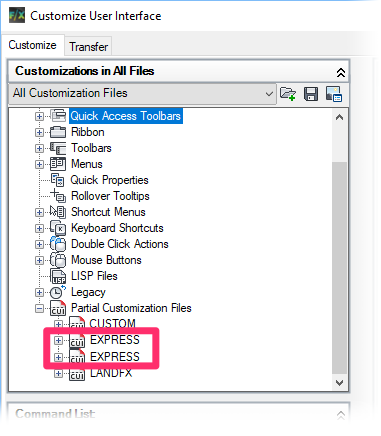
4. If you see an duplicate entry, right-click it and select Unload (filename).CUIX from the menu – for example, Unload ACETMAIN.CUIX.

5. Click Apply and OK to save the change.
Still getting the error?
The problem is likely originating from your current user profile. If so, you'll need to create a new user profile:
1. Re-configure any customized settings in the Options dialog box.
2. Save those settings in a new profile.
3. If you want, you can now delete your old user profile.






