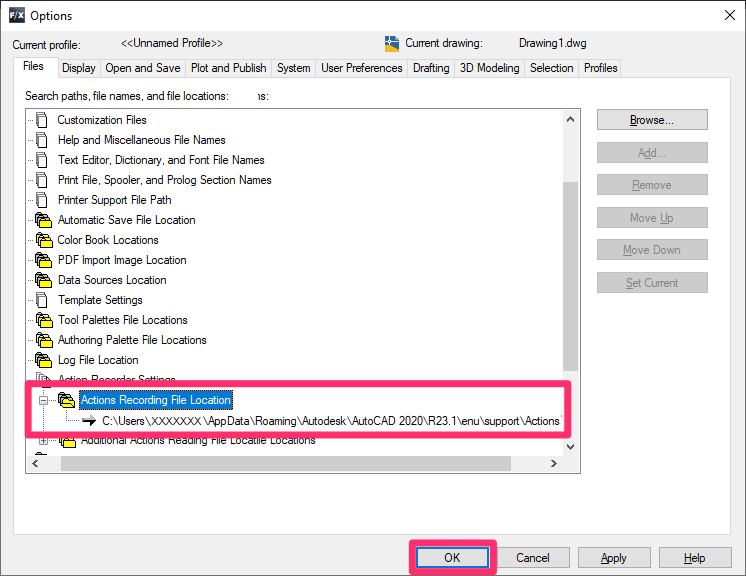The Directory Specified for Action Macro Files Must Exist and Have Read/Write Permission (Closing the Options Dialog Box)
Issue
When trying to close the Options dialog box, you received the following error message:
The directory specified for action macro files must exist and have read/write permission.
The value previously saved for the action macro files directory will be used.
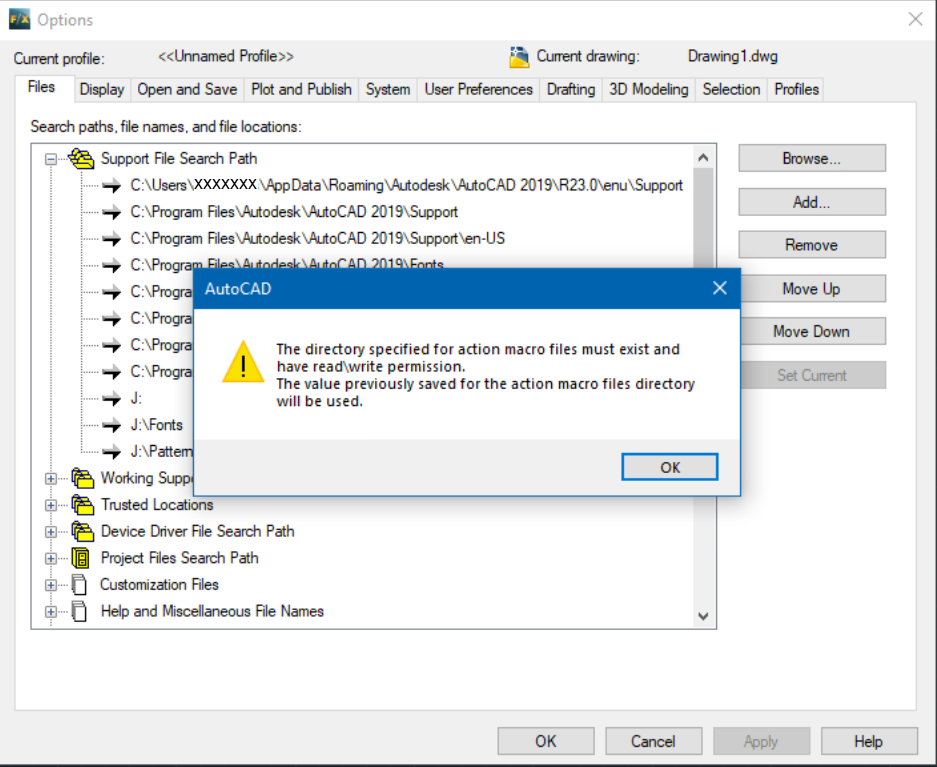
Cause
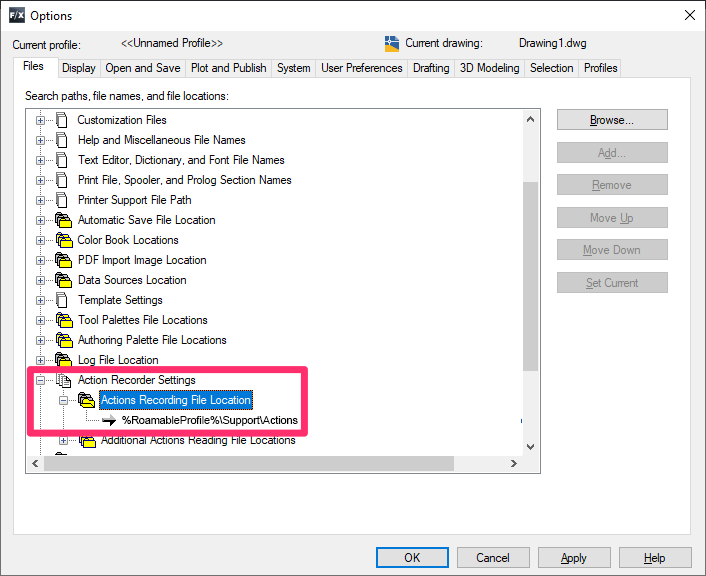
The Action Recorder Settings > Actions Recording File Location setting in your Support File Search Path is pointing to a variable path, which is causing the error.
This setting needs to point to the full path.
Solution
1. Select the Files tab in the Options dialog box.
Expand the Action Recorder Settings entry, then expand the Actions Recording File Location entry.
You can expand both of these paths by clicking the plus (+) sign to the left.
Select the path shown beneath Actions Recording File Location, then click Browse.


2. In the Browse for Folder dialog box, expand the This PC entry.
Then expand the Local Disk (C:) entry.
3. Still in the Browse for Folder dialog box, expand the following paths within the Local Disk (C:) entry:
- Users
- Your computer username
- AppData
- Roaming
- Autodesk
- AutoCAD 20xx (where 20xx is your year version of AutoCAD)
- RXX.X (This folder name will vary depending on your version of AutoCAD. For example, if you have AutoCAD 2020, the folder will be named R23.1.)
- enu
- Support
Then click the Actions folder within this path.
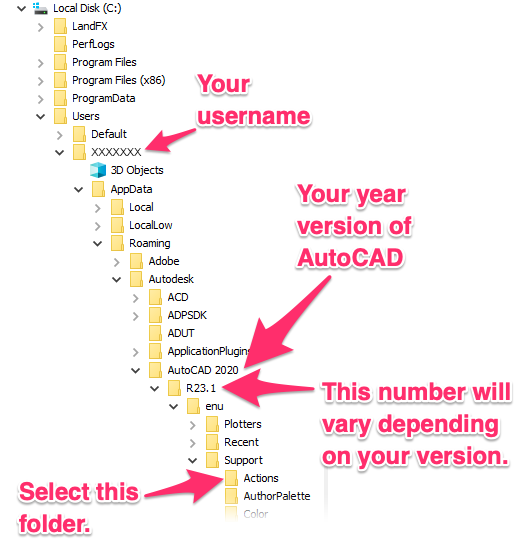
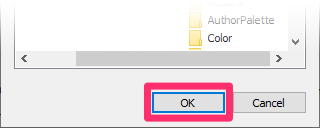
4. With the Actions folder still selected from the path shown above, click OK.
5. You should now see the full path you just selected listed beneath Actions Recording File Location:
C:\Users\your computer username\AppData\Roaming\
Autodesk\AutoCAD 20xx\RXX.X\enu\support\Actions
Verify that this path is set correctly, then click OK to save the change.
You should now be able to close the Options dialog box without seeing the error.