Error: Unhandled Exception (Creating a Keyboard Shortcut or Alias for a Command)
Issue
You received an error message beginning with "Unhandled exception has occurred in your application" when attempting to create a keyboard shortcut (alias) for an AutoCAD or Land F/X command.
If so, you likely do not have full access to the folder containing the alias files. You should see the name of this file path at the bottom of the error dialog box, as pictured below.
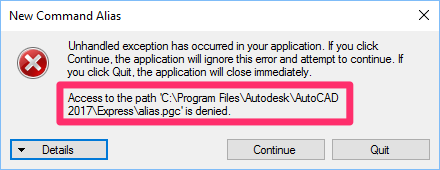
In our example, we do not have access to the path C:\program files\autodesk\autocad\2015\express\alias.pgc – the alias file.
Solution
To correct this issue, you'l need to change your permissions so you are able to access the alias file.
You may need to contact your office's IT administrator to complete these steps.
Open your Start menu and navigate to the file path shown in the error dialog box.
In our case, we will navigate to the folder path C:\program files\autodesk\autocad\2015\express and then locate the file named alias.pgc.
Right-click the alias file, then select Properties from the menu that opens.


The Properties dialog box will open for the selected file.
With the Security tab open, find and highlight your username in the Group or user names area.

Check the Permissions for Users area to find out whether you have full permission for this file. In the above example, the user only has Read & Execute and Read permissions.
Click Edit to open the Permissions dialog box for this file. Check the Full Control box in the Permissions for Users area, then click Apply.
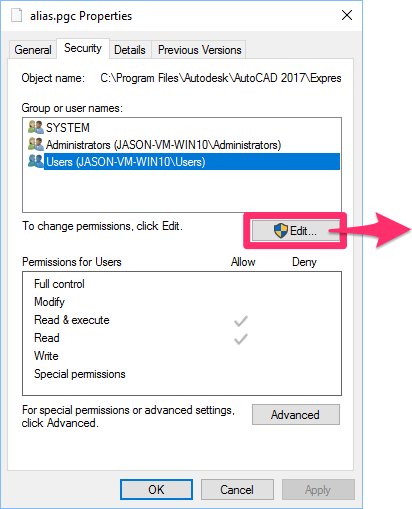

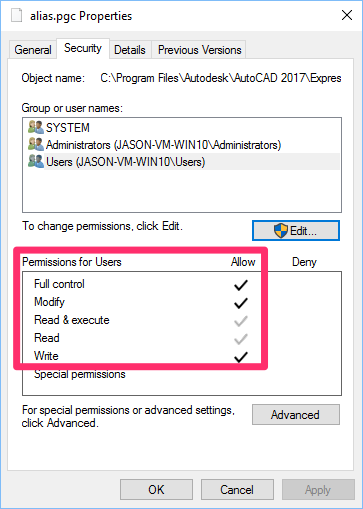
You should now see checks next to all permissions except Special Permissions in the Properties dialog box.
Click OK to close this dialog box.
You should now have full permissions for the alias file. You can now continue creating your aliases.






