Your License is Invalid. Please Contact Your Local Authorized AutoCAD Dealer (Working in AutoCAD or F/X CAD)
Issue
You received the following error message while working in F/X CAD or AutoCAD:
Your license is invalid. Please contact your local authorized AutoCAD dealer.

Cause
This error is the result of insufficient memory being made available for AutoCAD.
Solution
Open the Windows Task Manager.
Click More details.
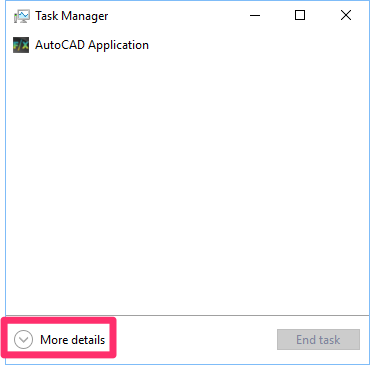

Select the Services tab.
Then click Open Services.
The Services dialog box will open. Right-click the FlexNet Licensing Service 64 entry, then select Properties from the menu that opens.

In the Properties dialog box, select the General tab.
Select the Automatic option from the Startup type menu.
Click OK.

You should now be able to use AutoCAD or F/X CAD without seeing the error.
For more information, see the offical Autodesk article about this issue.






