Set the Latest Version of AutoCAD or F/X CAD as the Default for Opening DWG Files
Issue
You need to set the latest version of AutoCAD or F/X CAD as the default program for opening CAD drawings (DWG files).
For example, you may have:
- Upgraded to the latest version of CAD but your DWG files are opening with a previous version
- Tried to open a drawing and received the following error message:
AutoCAD is no longer the default application associated with DWG files. What do you want to do?
You might see this message after uninstalling AutoCAD or F/X CAD 2017. It's a known issue that can be resolved using the steps on this page.

Solution
You can resolve this issue using the AutoCAD DWG Launcher – a utility that automatically tells your computer to use the most recent installed version of AutoCAD or F/X CAD to open all DWG files (CAD drawings).
Right-click any existing DWG file (AutoCAD drawing) on your computer to open the menu pictured to the right.
Select Open with.
Then select Choose another app from the submenu that opens.
You might see an option to Choose default program instead. If so, select that option.
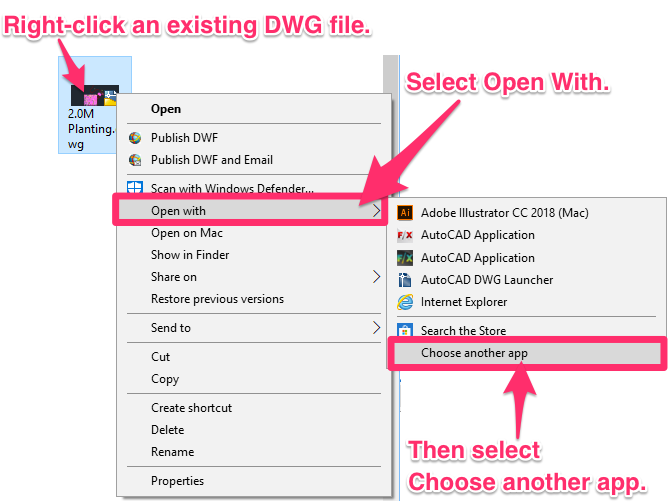

In the dialog box that opens, select the AutoCAD DWG Launcher option.
Check the box to Always use this app to open .dwg files.
Click OK.
Your DWG files should now open by default in your most recent installed version of AutoCAD or F/X CAD.
Is the wrong version of AutoCAD or F/X CAD opening when you double-click a DWG, even though you've set the latest version as the default? Here's the fix
Seeing an error?
If you're seeing an error when opening DWG files after completing these steps, you may need to edit your registry for the DWG Launcher to launch your newer version of F/X CAD.
Open the Registry Editor, then expand the registry keys to the following path: HKEY_CURRENT_USER\SOFTWARE\Autodesk\DwgCommon\shellex\apps\{F29F85E0-4FF9-1068-AB91-08002B27B3D9}:AutoCAD
On both the OpenLaunch and PrintLaunch keys, right-click the key, select Modify from the menu, and edit the string to change the AutoCAD version to your current version.

In extremely rare circumstances, the issue could be originating in a more secluded section in the Windows Registry. If so:
1. In the registry, navigate to HKEY_LOCAL_MACHINE\SOFTWARE\Microsoft\Windows NT\CurrentVersion\ProfileList\.
2. Note the Support ID of the username of the account that is either:
- Launching AutoCAD, or
- The current user
3. Go to HKEY_Users and navigate to the Support ID of the user's profile.
4. Navigate to the following:
\*SID*\Software\Autodesk\DWGCommon\shellex\Apps\{F29F85E0-4FF9-1068-AB91-08002B27B3D9}:/>AutoCAD
*Where *SID* is the Support ID of the user's profile from Step 3 above.
There, you'll be able to see the entries that may be pointing to the wrong year version. For example:
- AutoCAD.r26.DDE (for F/X CAD 2026)
- AutoCAD.r25.DDE (for F/X CAD 2025)
- AutoCAD.r24.DDE (for F/X CAD 2024)
- AutoCAD.r23.DDE (for F/X CAD 2023)
You may need to modify the OpenLaunch and intLaunch entries as well if they are also pointed to the wrong year directory.






