Change the Default File Saving Format for DWGs
Issue
You want to change the default format for saving DWG files in AutoCAD or F/X CAD.
For example, you may have a newer or older file format you need to save into, rather than using the format that's currently set.
Solution
1. Select the Save as option from the File menu in AutoCAD or F/X CAD.
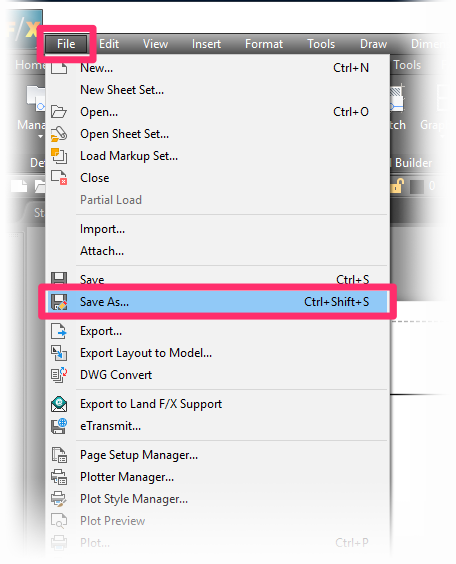
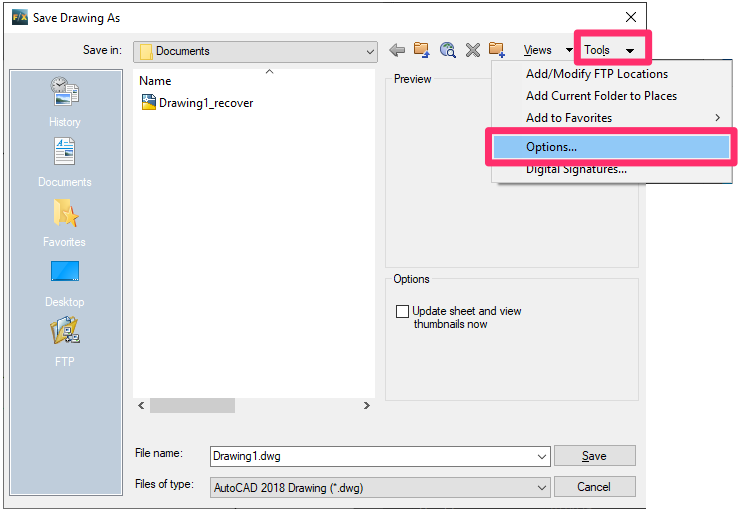
2. Open the Tools menu in the top right corner of the Save Drawing As dialog box.
Select Options from the menu.
3. Select your chosen file format from the Save all drawings as menu (example: AutoCAD 2018 Drawing).
Click OK to save the change.
Drawing files will now save to that format selected by default when you use the QSAVE command.

Close
1. Open the Options dialog box:

Manage ribbon, Options button
type Options in the Command line
right-click in the Command line and select Options from the menu

Tools pull-down menu
2.The Options dialog box will open.
Select the Open and Save tab.
Open the Save as menu, and select your chosen file format from the menu.
Click OK.
Drawings will now save to your chosen file format by default when you use the Save as command.
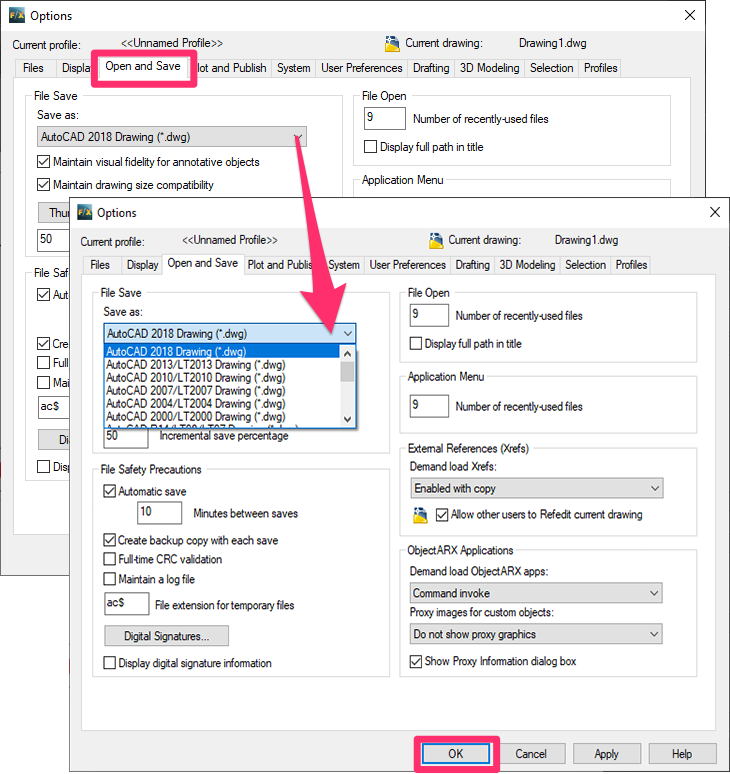
Close






