Isolating Blocks: LAYISO Command Turns Everything Off
Issue
You want to isolate a Land F/X block, such as a tree or shrub, or an Amenity Reference Note (RefNote) block. Using the LAYISO command turns off everything in your drawing.
Cause
"Smart" Land F/X objects have different layers for the linework inside the blocks, on LK- layers. We do not put any layers within Land F/X on Layer 0, so isolating a block will not isolate the layers within the block.
Solution
Isolating Land F/X objects requires a few more steps because Land F/X blocks include different layers for different types of linework.
Alternatively, if you'd like to just isolate a few species, you can use the ISOLATEOBJECTS command.
1. Isolate the layer you'd like to isolate using the LAYISO command. (Type LAYISO in the Command line and press Enter. Then select the layer to isolate.)
Trees and shrubs, for instance, are on different block layers, so you'll need to choose one of each with the LAYISO tool.
Everything will disappear from view in your drawing.
2. Type LA in the Command line and press Enter to open the Layer Properties Manager.
Search for LK* in the search bar in the top right corner (pictured to the right).
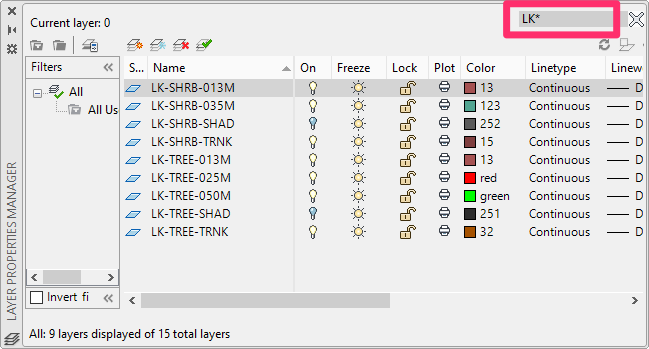
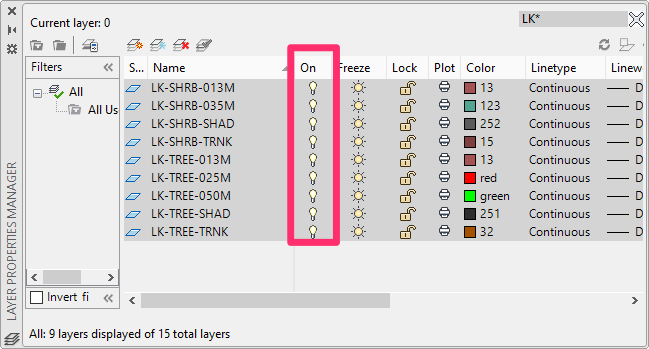
3. Use select all applicable LK layers (like LK-TREE and LK-SHRB). Turn them all on. (You can hold down the SHIFT or CONTROL key to select multiple layers at once.)
Your blocks will now be isolated for you to do what you need to do.
4. Once finished, you can use the LAYUNISO to un-isolate the layers. All layers will turn back on as they were before you used the LAYISO command.






