Layer Properties Manager or Properties Panel is Missing
Issue
Your Layer Properties Manager or Properties panel is missing or docked off screen, and you are unable to get it back.

Layer Properties Manager

Properties panel
Cause
A problem with your AutoCAD user profile has docked one or both of these panels in an inaccessible location.
Solution
1. Follow our instructions to switch to a default workspace. (In most cases, you'll have a default workspace named Drafting & Annotation.)
2. Type CUI in the Command line and press Enter.
3. The Customize User Interface dialog box will open.
Select your workspace under Workspaces.
You may need to expand the Workspaces entry by clicking the plus (+) sign to the left.


4. Click the Customize Workspace button in the right panel.
5. Expand the Palettes entry by clicking the plus (+) sign to the left.
Then select Properties.
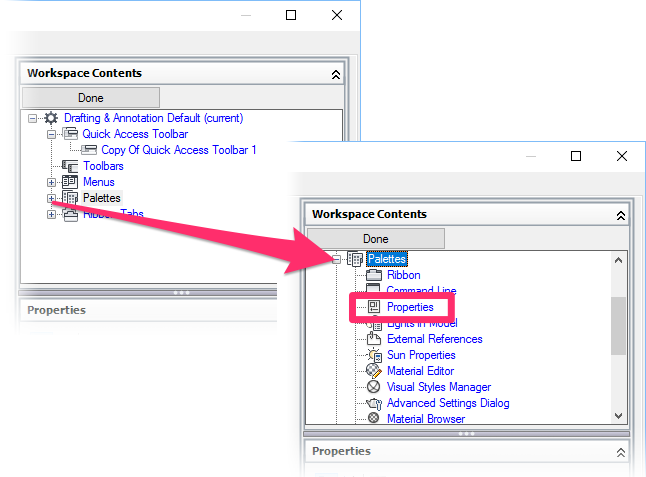

6. Change the appearance settings to the following:
- Show: Yes
- Orientation: Floating
- Allow Docking: No
- Auto Hide: Off
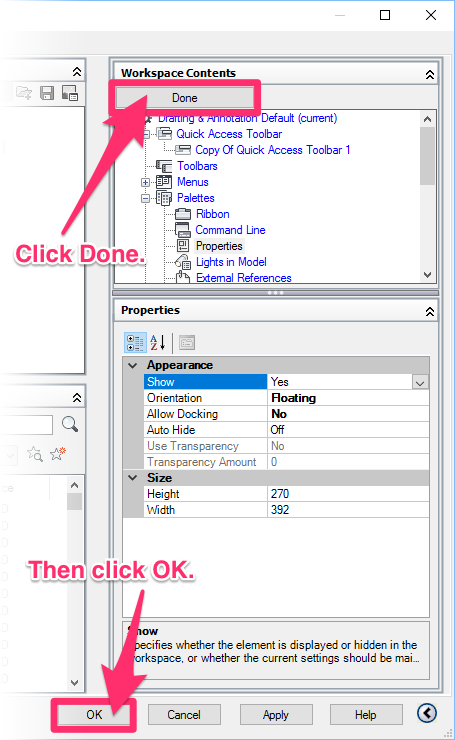
8. Still don't see the Layer Properties Manager or Properties panel? Try unplugging your extra monitor (if you have one).
Still don't see the Layer Properties Manager or Properties panel? Follow our steps to revert the acad.cuix file.






