Panning in Model or Paper Space Causes the Screen to Flicker or Flash
Issue
Your screen is flickering or flashing as if you're taking a photo when you pan with the mouse in either Model or Paper Space.
Cause
We've seen this issue occur when the AutoCAD Status Bar is at the precise point between having one or two rows.

Solution
Try each of the following steps to resolve this issue. Each step may resolve the issue on its own. If a step doesn't correct the issue, move on to the next step.
1. Right-click the Model layout tab, then select Dock above status bar from the menu that opens.
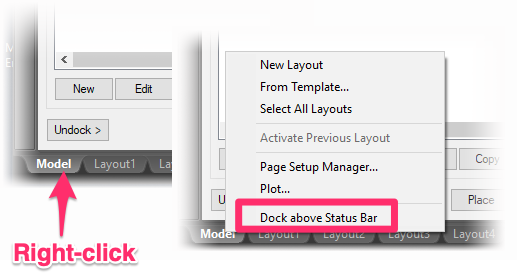
2. Maximize your AutoCAD window so it takes up the full screen, or move its window borders to the edge of the screen.
3. Type STATUSBARAUTOWRAP in the Command line and press Enter. When prompted to enter a value, type OFF and press Enter again.
4. Reduce the width of the Status Bar by removing the Coordinates toggle.
Click the button with three horizontal lines on the right end of the Status Bar (aka the "Hamburger Button") to open the menu pictured to the left. Then uncheck the Coordinates option from the menu to remove the corresponding toggle from the Status Bar.


5. Remove additional toggles from the Status Bar by unchecking them in the same menu.






