Add or Remove Toolbars from CAD Workspace
Issue
You want to add or remove one or more toolbars from your AutoCAD interface.
Don't see an option for the Land F/X toolbars in the Toolbars menu?
- If you're using F/X CAD or AutoCAD 2020 or newer, use these steps
- If you're using F/X CAD or AutoCAD 2019 or older, use these steps.
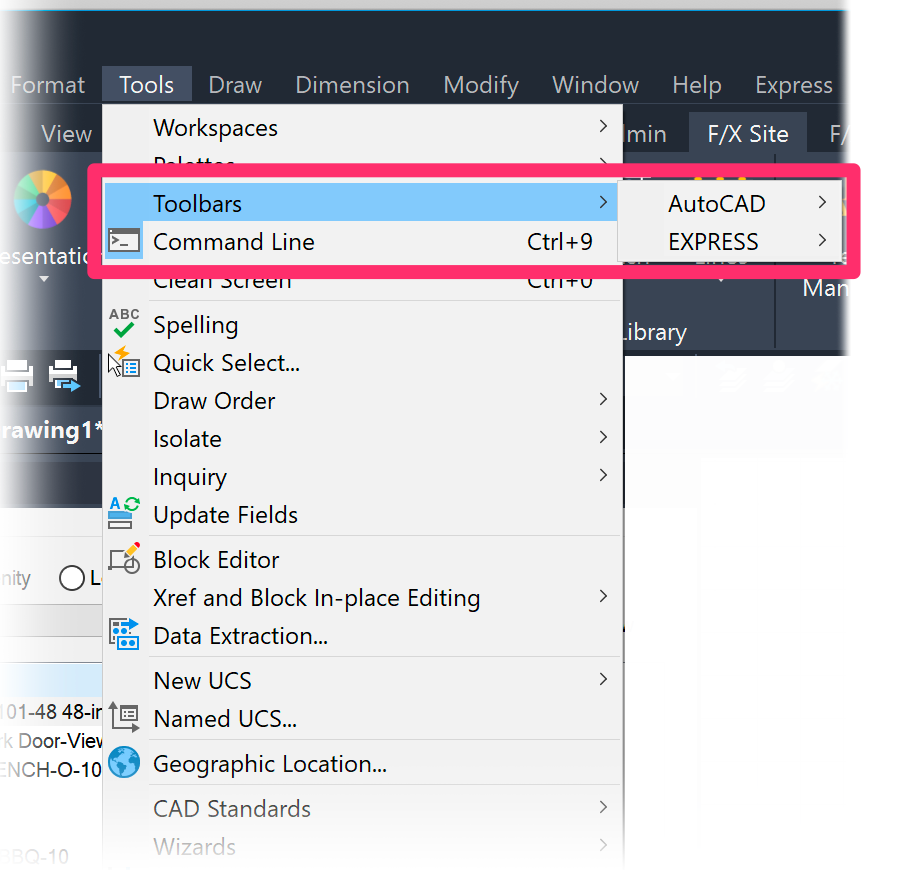
Solution
1. Type CUI in the Command line and press Enter.
2. Select the workspace where you want to configure your toolbars (example: Drafting & Annotation Default).
Click Customize Workspace in the right pane.

3. Add or delete toolbars.
AutoCAD toolbars
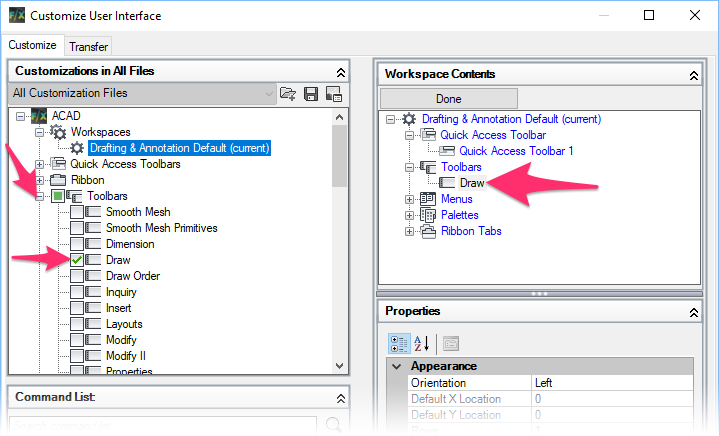
For AutoCAD toolbars, expand the Toolbars tree below ACAD in the left pane.
Place checks to the left of the AutoCAD toolbars you want to add to your workspace (example: Draw).
To delete a toolbar, uncheck it in the same way.
Your list of active toolbars will appear beneath Toolbars in the right pane.
Land F/X toolbars
To add and delete Land F/X toolbars, scroll down and expand the Partial Customization Files tree. Then expand the LANDFX and Toolbars trees.
Place checks to the left of the Land F/X toolbars you want to add to your workspace (example: FX_ADMIN).
To delete a toolbar, uncheck it in the same way.
Your list of active toolbars will appear beneath Toolbars in the right pane.

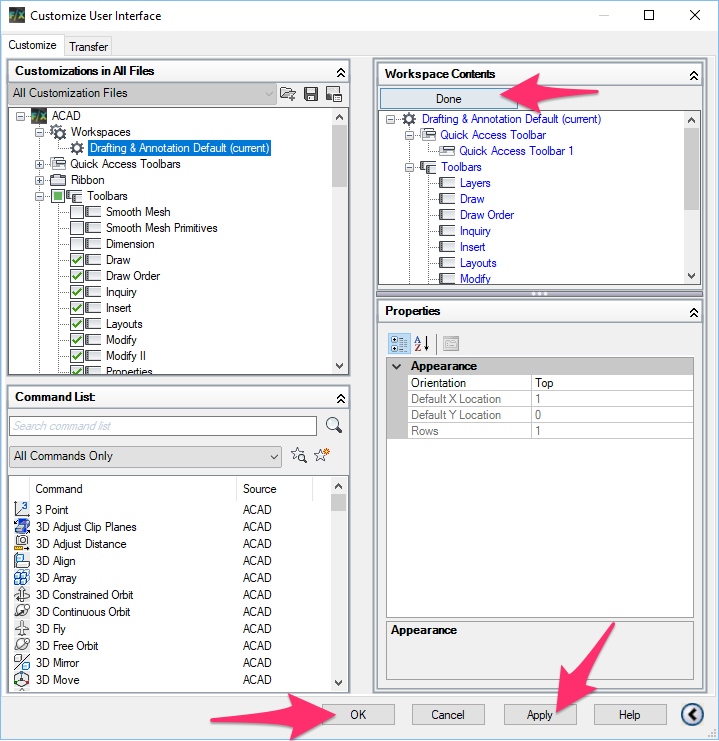
4. When finished adding or deleting toolbars, click Done.
Then click Apply, then OK.
Your desired toolbars will now be visible in your CAD workspace.






