Objects in Your Drawing are Backward
Issue
Objects are appearing backward in your drawing.
In the drawing pictured below, all objects are appearing as a mirror image of how they're intended to appear. A good indicator is the Work Area title, where the text is backward.
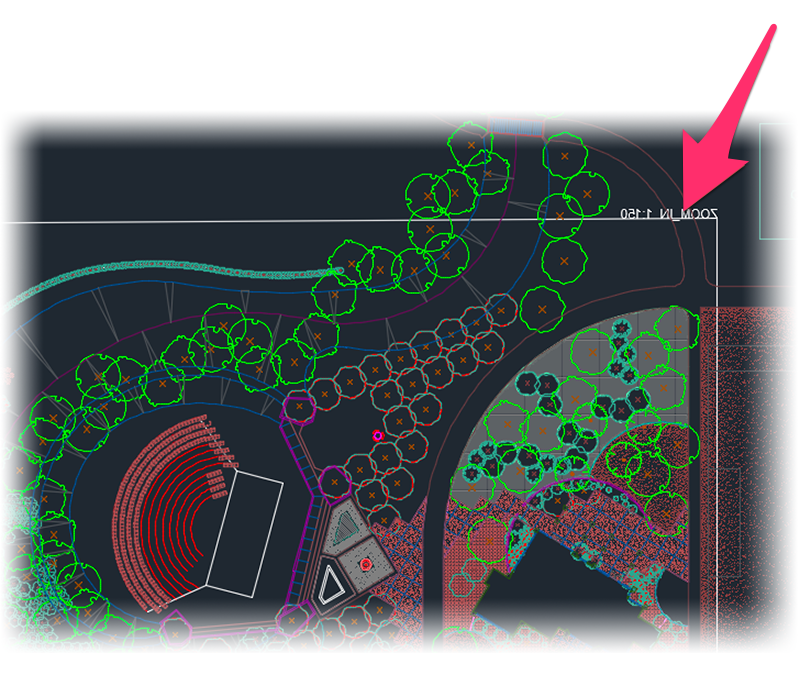
Cause
You likely have a User Coordinate System (UCS) set backward in your drawing.
A backward UCS can also cause objects to appear in the incorrect location in a SketchUp model. If you're working in SketchUp and you can't get your plants or site amenitites to come in at the correct locations, you may have a backward UCS. In this case, all of your linework will also be oriented incorrectly, which will necessessitate going back into your original drawing in CAD, setting the UCS correctly, and then re-importing your design into SketchUp using our use our SketchUp Connection tool.
Solution
Use our New UCS tool to create a new UCS with the correct orientation. Your drawing should now appear correctly.






