Changing a UNC Path to a Letter Drive
Issue
Your Land F/X server is currently assigned to a UNC path in the Support File Search Path, and you need to assign it to a letter drive.
Solution
1. If you haven't yet mapped a letter drive for your Land F/X installation, follow our steps to map a letter drive for Land F/X. Make a note of the letter you use for your letter drive.
2. Open the Options dialog box:

Manage ribbon, Options button
type Options in the Command line
right-click in the Command line and select Options from the menu

Tools pull-down menu
3. In the Options dialog box, open the Files tab.
Expand the Support File Search Path entry by clicking the plus (+) sign as pictured to the right.
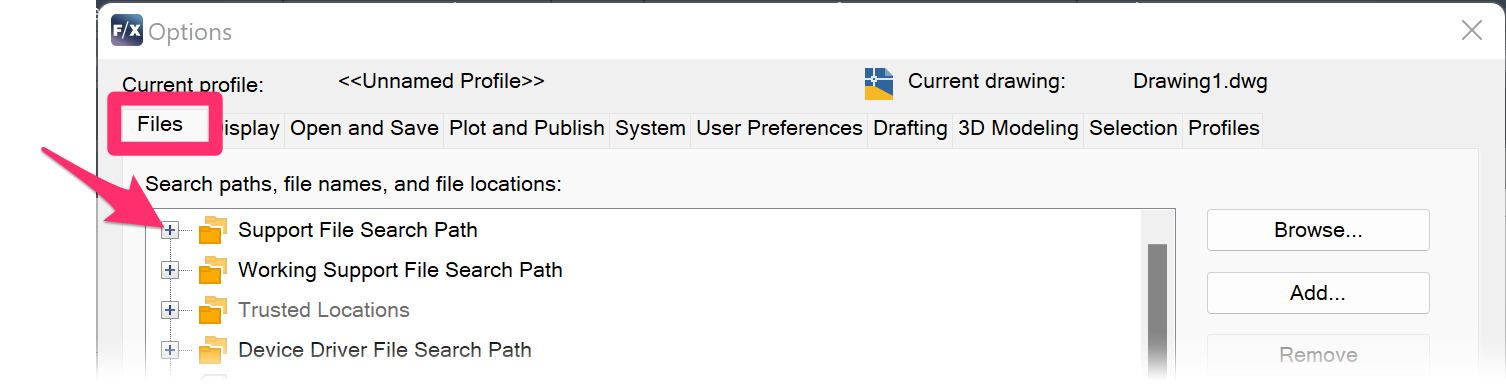

5. Click the UNC path to highlight it. Then click Remove.
The UNC path will be removed from the Support File Search Path.
The Support File Search Path will likely include several additional UNC paths – that is, entries that start with \\(SERVERNAME)\landfx (where (SERVERNAME) represents the actual name of your server. Remove each of these paths in the same way.
It's extremely important to remove all of these UNC paths from the Support File Search path. Failing to remove even one UNC path can prevent these steps from working properly.


6. Once you've removed all UNC paths from the Support File Search Path, click Add, then click Browse.
7. Browse to the letter drive you've assigned to Land F/X. You should see the LandFX folder on that drive.
Click the LandFX folder to select it, then click OK.
The example to the right shows Land F/X mapped to a Z drive. Your LandFX folder may be mapped to a different letter drive.

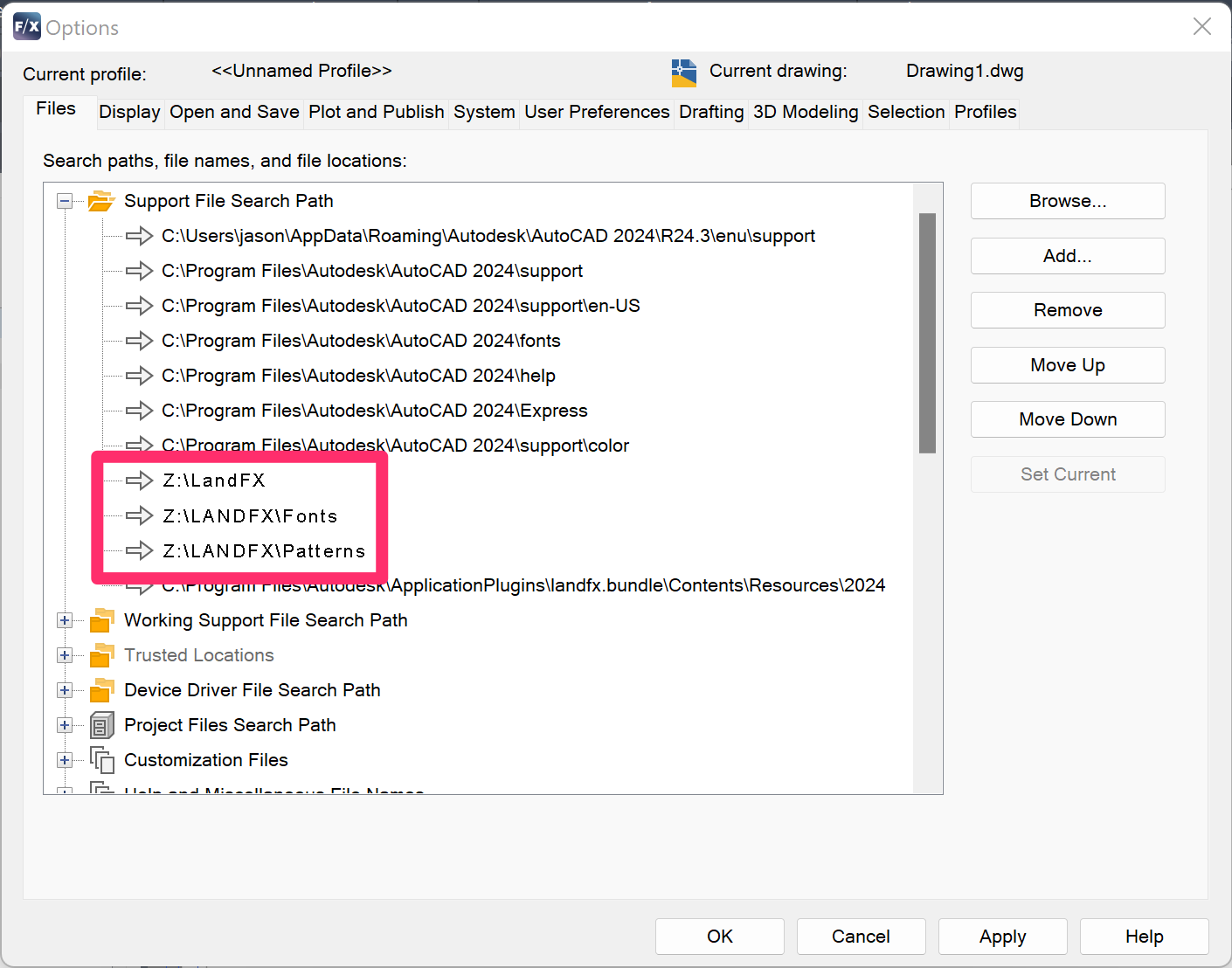
8. The Support File Search Path should now include the LandFX folder on your letter drive. If so, you've successfully changed the UNC path to a letter drive.
Note that other necessary subfolders from the LandFX folder, such asfonts and patterns, will autpopulate in the list, and will have your letter drive as a preface.
Click Apply to save the change.
9. Follow our steps to unload and reload your Land F/X menus.






