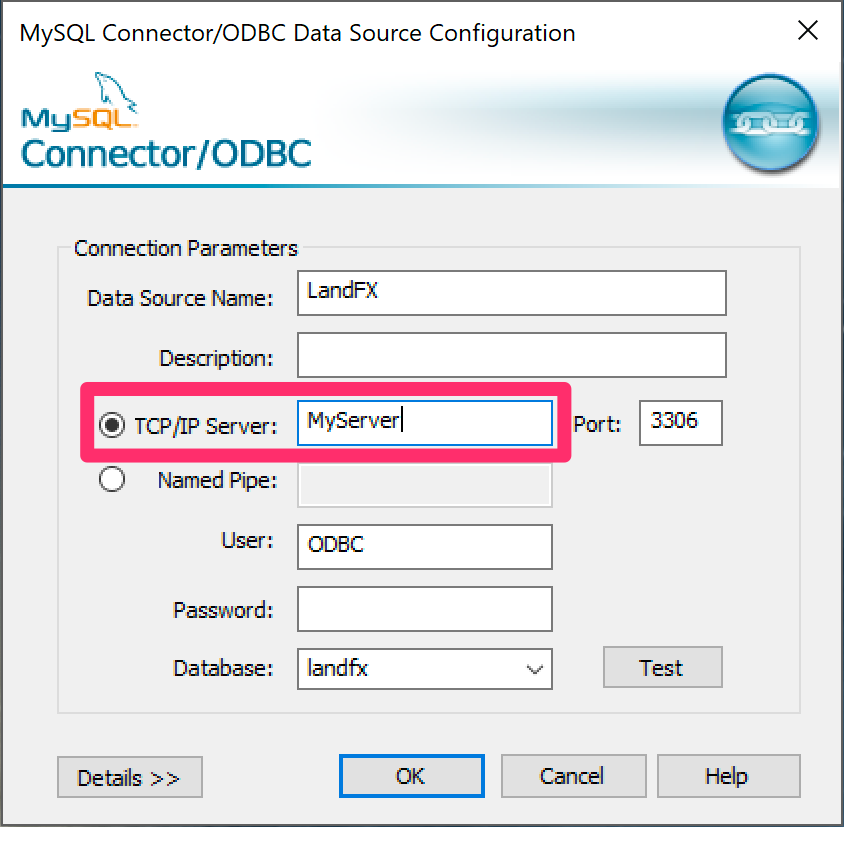Find Your Server Name
Issue
You need to find your server name.
Solution
1. Open the Windows Start menu and search for ODBC.
Select ODBC Data Sources (64-bit) from the results.
Important: Do not select ODBC Data Sources (32-bit).
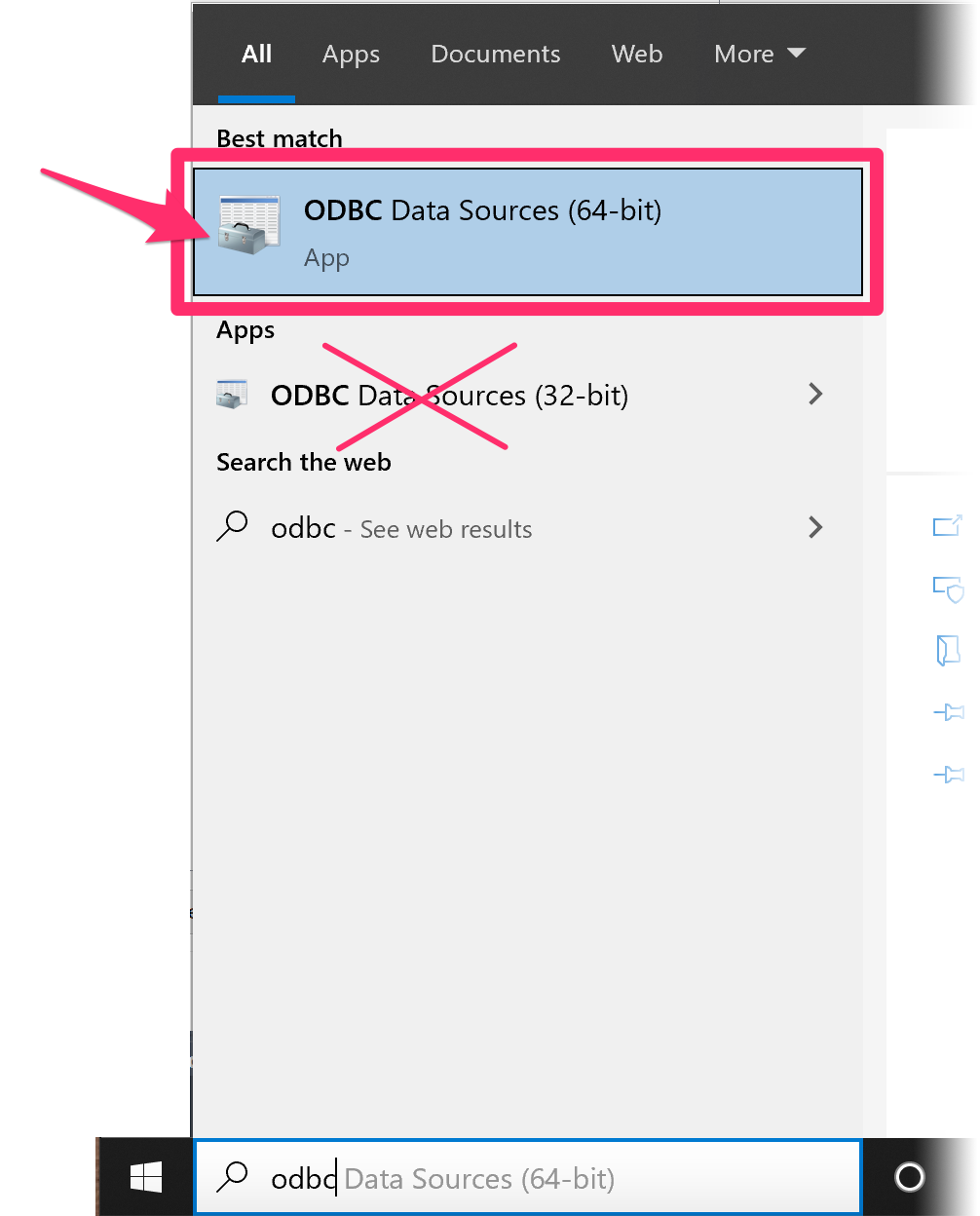
2. Select the System DSN tab in the dialog box that opens.
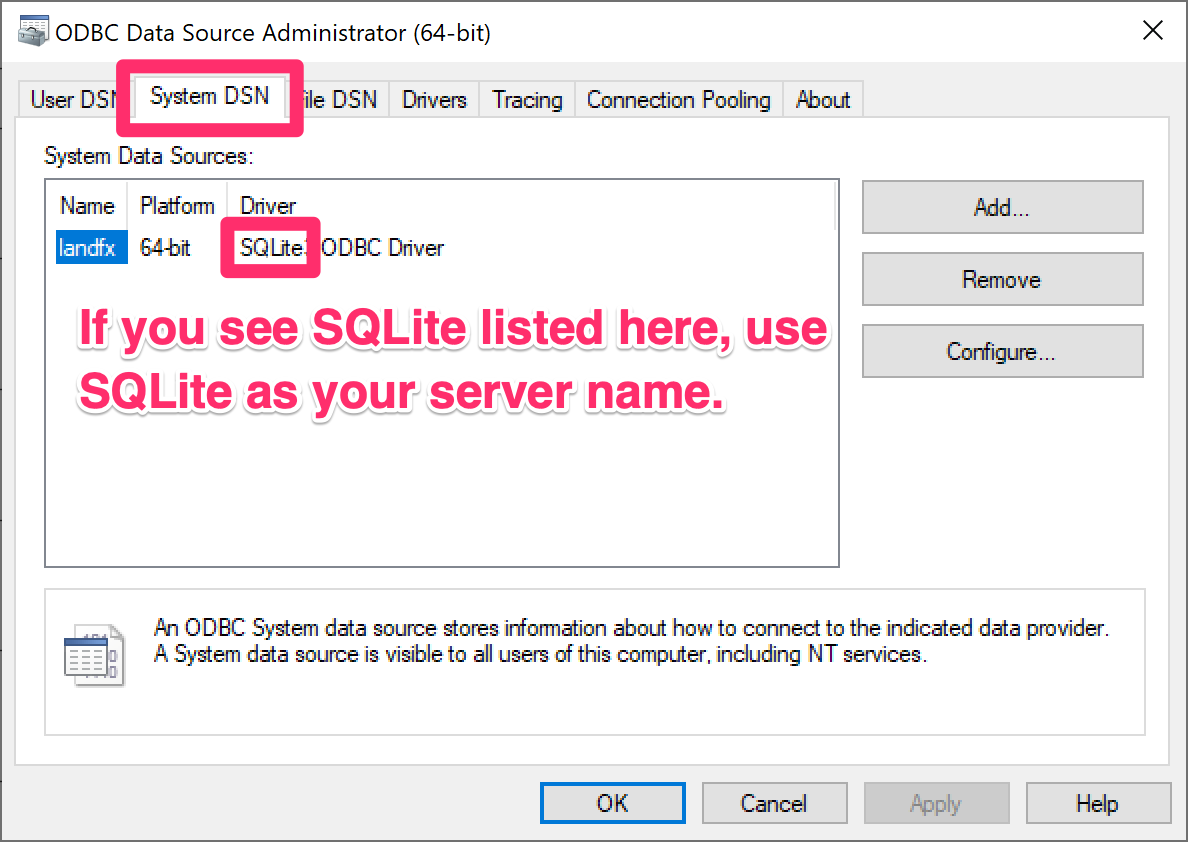
• If you see SQLite listed under Driver, use SQLite as your server name.

• If you see MySQL listed under Driver, double-click the landfx entry.
3. If you saw MySQL in the previous step and double-clicked the landfx entry, you'll see your server name in the TCP/IP Server field in the dialog box that opens.
In this example, the server name is MyServer.
We highly recommend keeping the following information in a single document for your office to reference when installing or configuring Land F/X:
- Your server name
- The location of your LandFX folder How to find it
- Whether your office is on Cloud or Local Data How to find out