Create a Multiline Attribute for a Callout
Issue
You need to create a multiline attribute for a callout, such as a plant label or valve callout.
You may need a multi-line attribute because you're:
- Creating a dynamic background mask for the callout
- Correcting an issue where the callout is displaying random characters
Solution
1. If you're customizing a block-based label style, open the label's right (R-) source file from the folder LandFX/Blocks/Graphics/Callouts.
For multileader (MLeader) labels, simply open the imperial or metric source file.
In our example, we'll open the right (-R) version of the label LAFX-PLANT-LABEL-12.
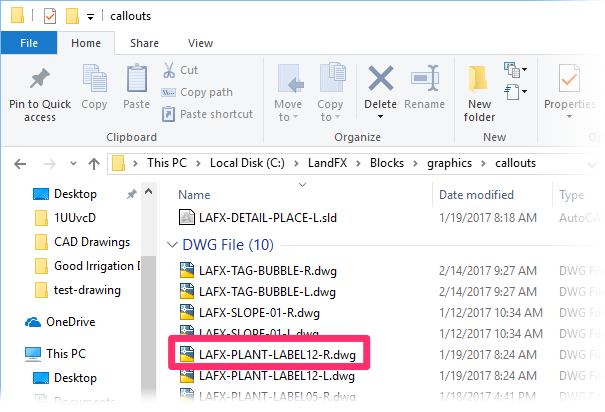
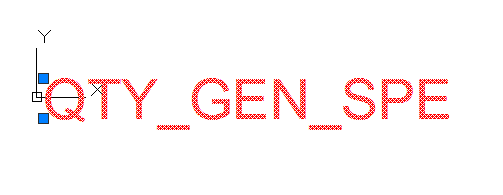
2. Click the callout attribute in the source drawing to select it.
3. Type Prop in the Command line and press Enter. The Properties panel will open.
Under Misc, use the menu to set Multiple Lines to Yes.

4. Save the file.
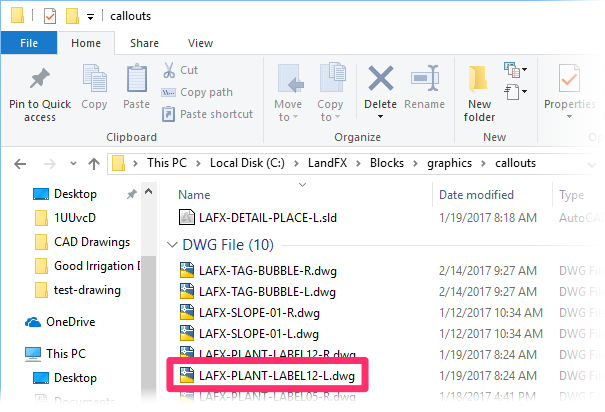
5. For block-based labels, repeat steps 1 through 4 in the (left) -L version of the callout.






