After I Edit Plants, the Plant Labels Do Not Update
Issue
After you edit your plants, the plant labels do not update automatically.
Cause
If you're experiencing this issue, you likely did not have the drawing open when you edited the plant information.
Solution
1. First, allow the plant schedule to abort.
2. Open our Highlight Plant tool:

F/X Planting ribbon, Highlight button
or type FX_HighlightPlant in the Command line
3. Click the plants in your drawing whose callouts aren't updating. The plants will be highlighted in magenta.
4. Open our Edit Plant tool:

F/X Planting ribbon, Edit Plant button

F/X Planting menu, Edit Plant option
5. The cursor will turn into a pickbox. Select one of each plant type whose callouts are not updating.
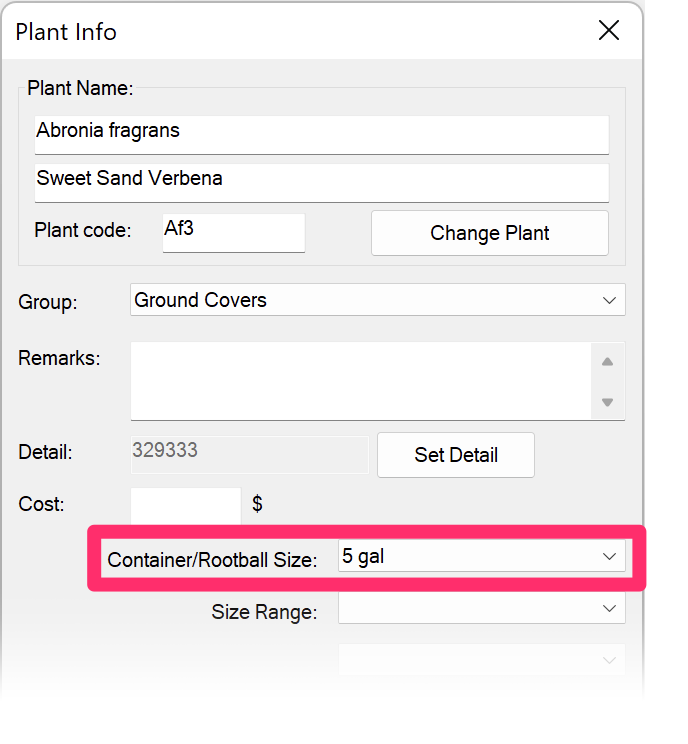
6. The Plant Info dialog box will open. Confirm the correct container size, then click OK.







