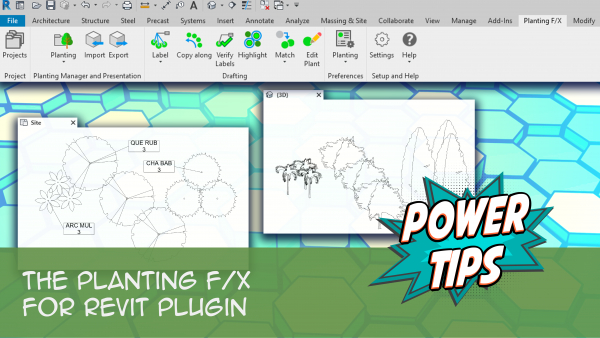Projects Tool: Planting F/X for Revit® Plugin
Quick video
- Important Note on Project Numbers in Revit
- Projects Tool Overview
- Starting a New Land F/X Project
- Opening an Existing Land F/X Project in Revit
- Related Webinars
- Troubleshooting
The Projects tool allows you to access a list of your Land F/X projects created in Revit or CAD.
Important Note on Project Numbers in Revit
Revit itself uses projects 0, 1, and 2 for internal system projects, which causes an issue if you try to create a project in the Planting F/X Project List with the same number (or 00, 01, 000, 001, etc). As a result, you'll need to choose a different organization system for your project numbers when creating a Planting F/X project. Project numbers can be alphanumeric, such as TEST-01.
Many firms use one of the following suggested systems:
- By year (e.g., 2024-001, 2027-025)
- By office location (e.g., T-4559672 for the Tampa, Florida, office, SLO-37234 for the San Luis Obispo, California, office, etc.)
- By project type (e.g., R-003 for Residential, CO-3492 for Commercial)
- By client name (e.g., SMI-001 for Smith Residence)
- For students with a free academic license, by your initials (e.g., ADM-001 for Amanda Marin's first project)
Projects Tool Overview
Open a new or existing Revit project. Then open the Land F/X Projects tool:

Planting F/X ribbon, Projects button
The Land F/X Projects dialog box will open. Here, you'll see a list of all Land F/X projects you've created in Revit, or created initially in CAD on Cloud Data.
1. List of your Land F/X projects on Cloud Data, ordered by project number and showing project name. For each project, the project number should match the corresponding project number in your Revit files' Project Information windows.
2. Open: Select a project number from the list of projects, then click Open to assign that project number to the currently open Revit file. You can assign a single project number to multiple Revit files but should use a different project number for each different design project.
3. New: Create a new project number to add to the list and assign to the currently open Revit File.
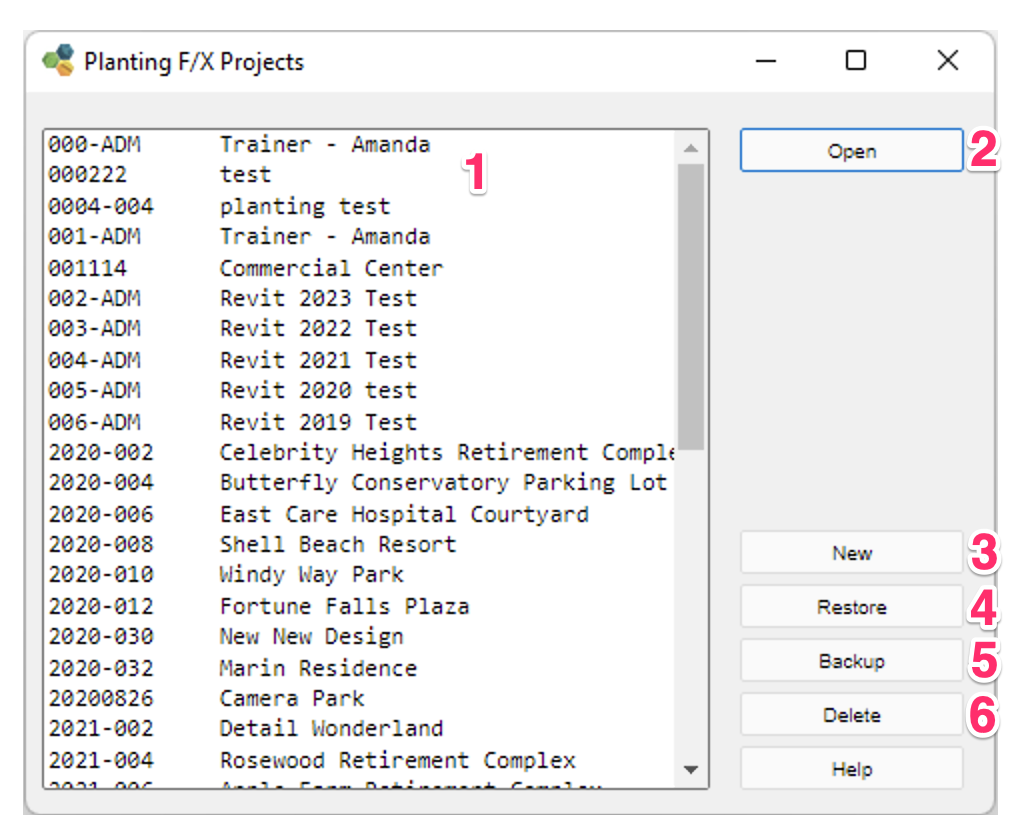
4. Restore: Restore a project, including all its plant data, from an LFX (.lfx) backup file on your computer or network.
5. Backup: Select a project from the Project List and click Backup to save an LFX (.lfx) file with all the project's data onto your computer, either for safekeeping or to share with someone not connected to your Cloud Data Support ID.
6. Delete: Delete a project number from the list. You'll see a warning message that clicking Delete will remove the project from our cloud database and download a backup copy of the project to your computer. You can find these backups in the Library/Data folder your Planting F/X installation is connected to.
Starting a New Land F/X Project
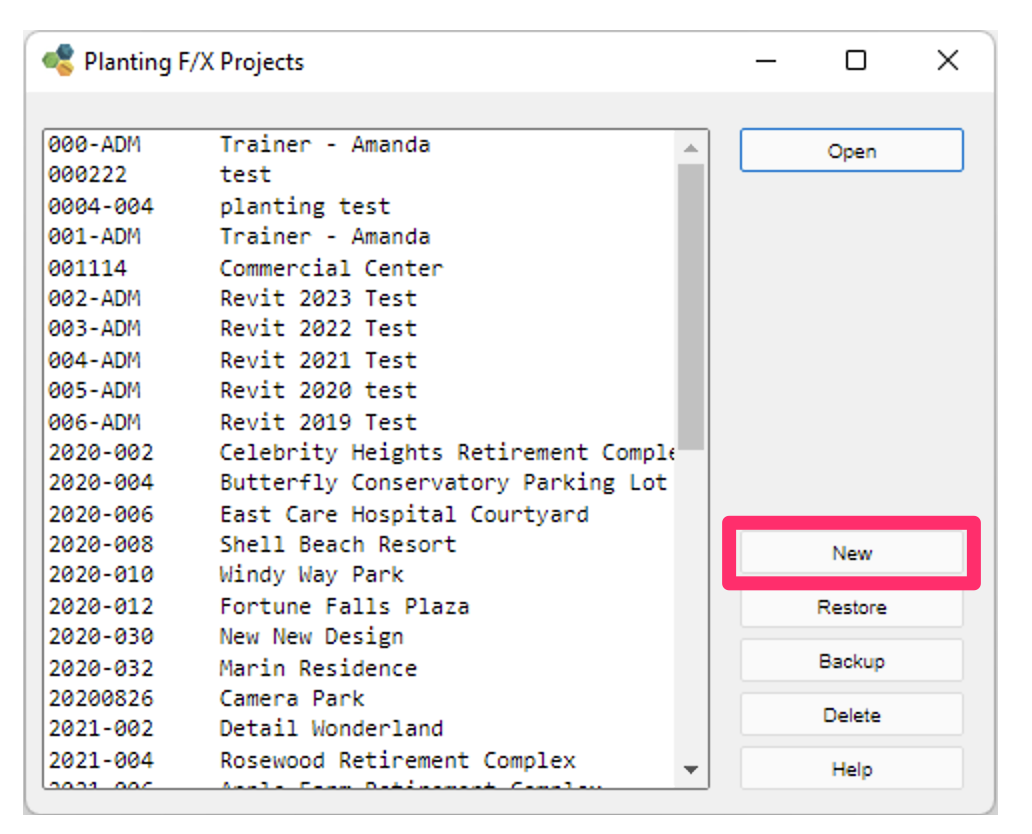
Click the New button in the Land F/X Projects dialog box.
The New Project dialog box will open. Enter a unique Project Number and Project Name.
Revit itself uses projects 0, 1, and 2 for internal system projects, which causes an issue if you try to create a project in the Planting F/X Project List with the same number (or 00, 01, 000, 001, etc). See the note on project numbers in Revit above for more information and our recommendations.

Click OK. You've now created a new Land F/X project and can begin designing in Revit using our plugin.
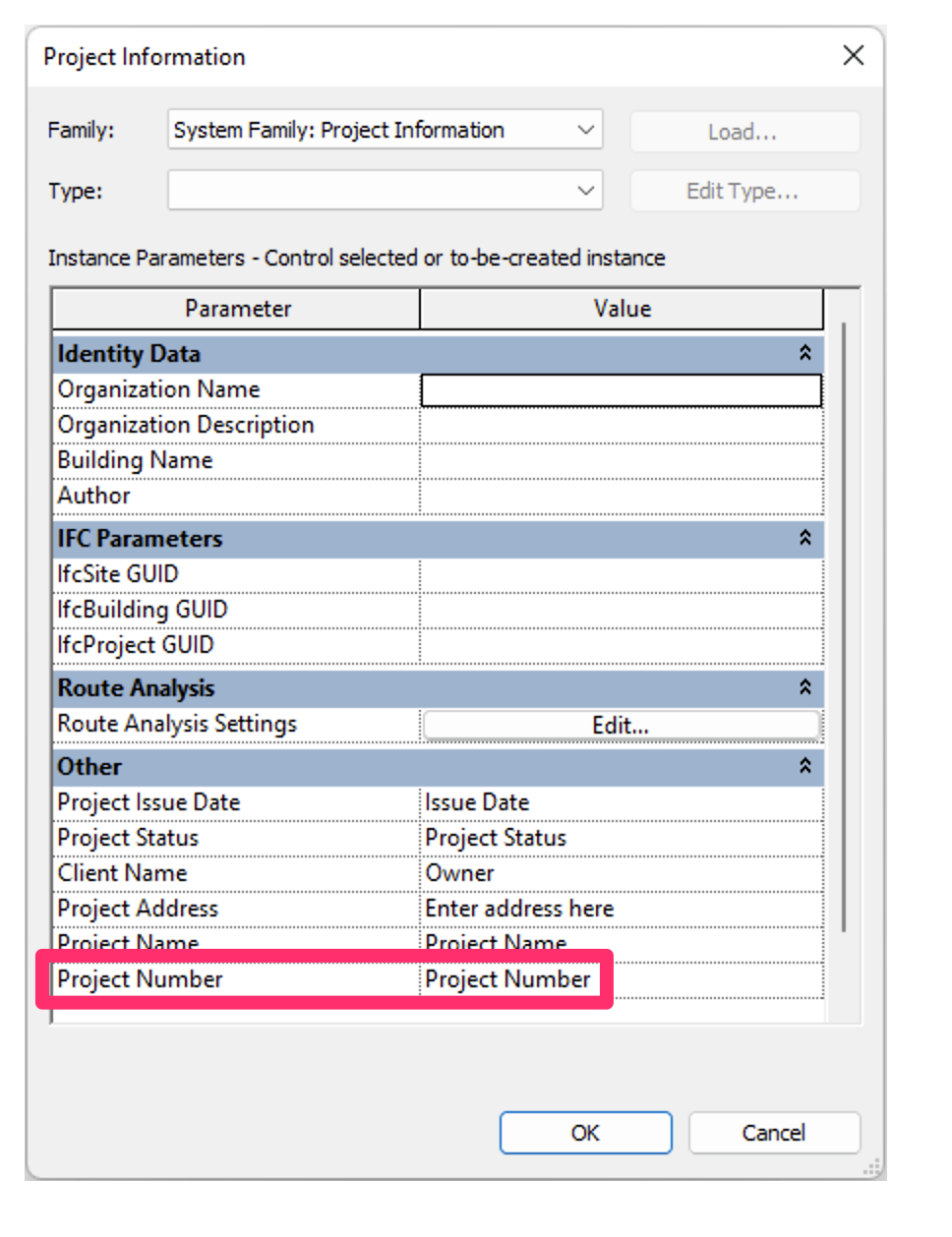
Your project number must be a unique number within your saved projects. This may apply to your entire firm, depending on where your firm's files are saved.
This number will overwrite the number in your Revit Project Information for the current file, so check there first to see whether you should be matching an existing number there.
Opening an Existing Land F/X Project in Revit
Open the Land F/X Projects tool in Revit:

Planting F/X ribbon, Projects button
The Land F/X Projects dialog box will open. To open an existing Land F/X project, click the project name in the list to select it, then click Open.
Once you click the project name, the project will open and you can begin designing in Revit using our plugin.
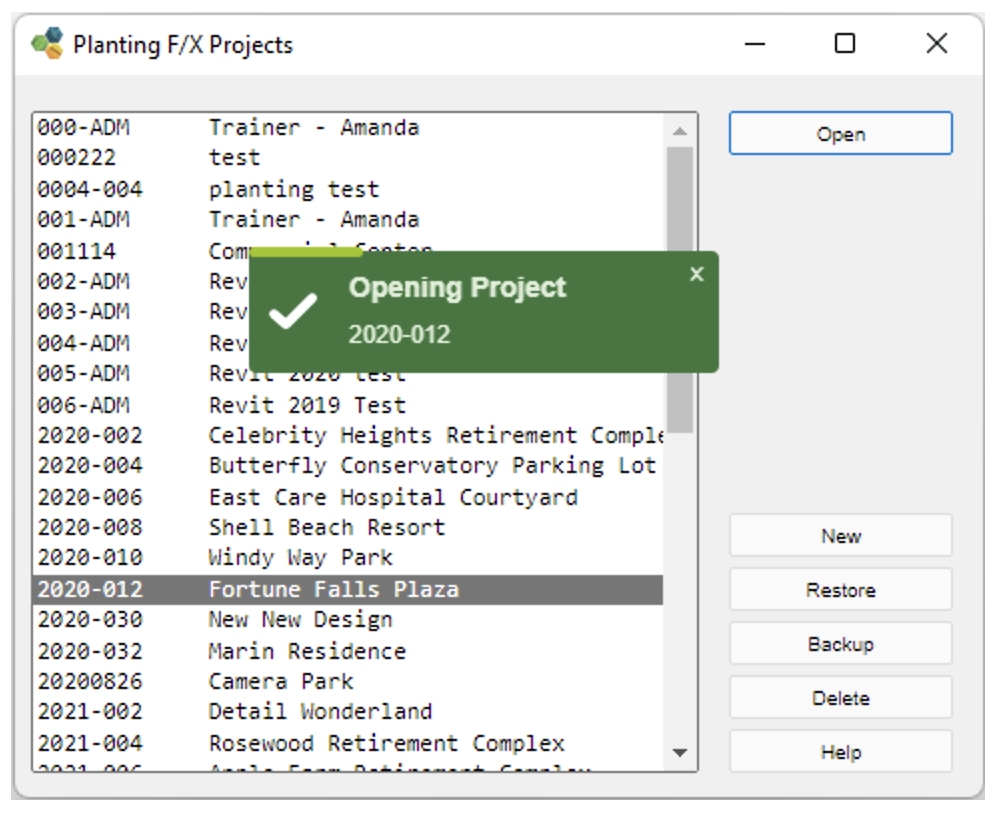
Setting the Land F/X project will change the Revit file's project number in the Project Information dialog box, accessed from the native Revit Manage Ribbon.
Your Land F/X project number should match the project number you normally fill in for this file.

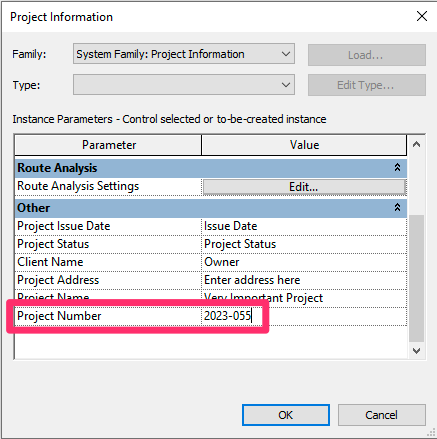
Related Webinars
- Getting Started with Planting F/X for Revit: Start your journey with Revit and our Planting F/X plugin. We also present our roadmap for future development and show off some new features such as automatic rootball placement and some recent additions to our collections of families and label styles. (1 hr 22 min)
- Intro to Planting F/X for Revit Plugin: As always, our goal with this plugin is to bring the planting design learning curve as low as possible. We cover installation, Planting F/X projects, the Plant Manager, plant placement as families or floors, group labels, Verify Labels, instant schedules, and rendering options with our default family library. (1 hr 12 min)
- Revit for Planting Design: We focus on more tools and show how to tackle more complex workflows in Revit with Planting F/X. We go over customizing the defaults, implementing some labeling strategies, editing floor types, and working with multiple views. We also showcase some new tools and review our most recent development progress. (1 hr 3 min)
- Importing Plans into Revit: If you're being asked to bring your design into Revit and you're a landscape architect or irrigation designer, this webinar is for you. We'll cover first steps, basic orientation of Revit, the pros and cons of certain strategies, importing the DWG linework either 2D or Civil 3D and making toposurfaces and floors, and first-step methods for importing your landscape and irrigation plans. (1 hr 5 min)
Troubleshooting
Issue: LandFX: Your license is invalid and this product has not been activated properly on this system
Revit® is a restricted trademark of Autodesk®.