Array Tools for Details
After placing blocks in your drawing, you can use our Array tools to copy them and place duplicates into a triangular or rectangular pattern in a drawing or detail.
Triangular Array Overview
Our Triangular Array tool copies blocks into a triangular pattern. Open Triangular Array:

F/X Details ribbon, Triangular Array flyout
Type FX_DETAILTRIANGULARARRAY in the Command line
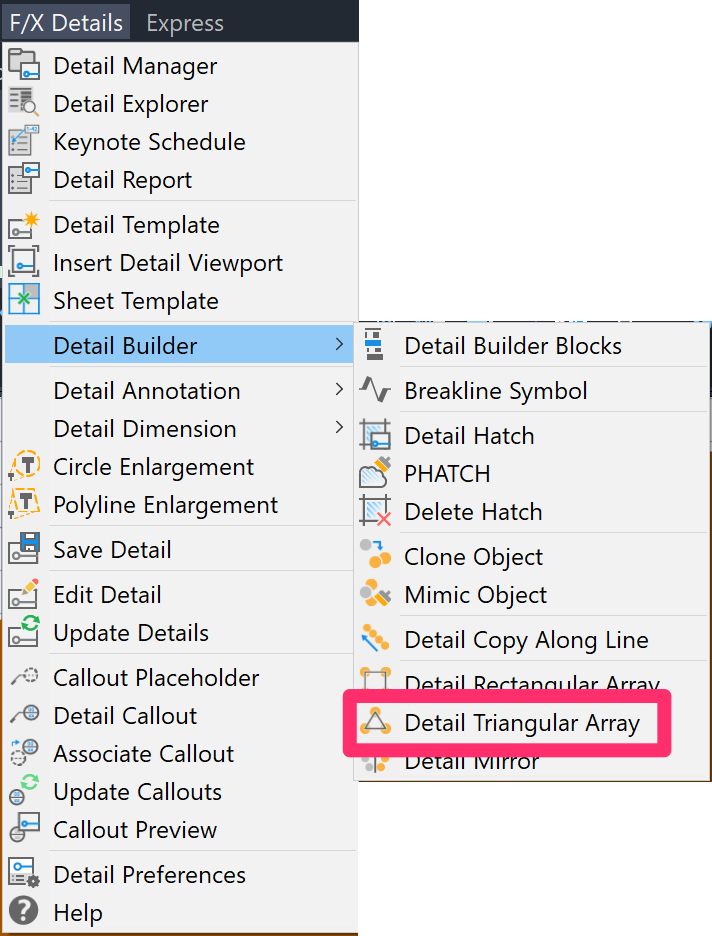
F/X Details menu, Triangular Array option
The cursor will turn into a pickbox. Select the object you want to copy and array. Press Enter once you've made your selection.
In our example, we'll select the table pictured to the right.
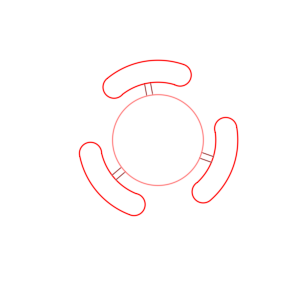

The Copy Spacing dialog box will open.
Enter a spacing value (example: 10 feet between blocks).
Select a copy option:
- Best fit: Fit the maximum number of copied objects within the array area within the spacing you set.
- Exact: Place the copied objects within the array area at exactly the spacing you set, from center to center.
Click OK when finished.
Move the cursor outward from the selected object. A triangular array of the copied block will begin to appear, reflecting the spacing you set. The array will enlarge as you move the cursor farther outward.
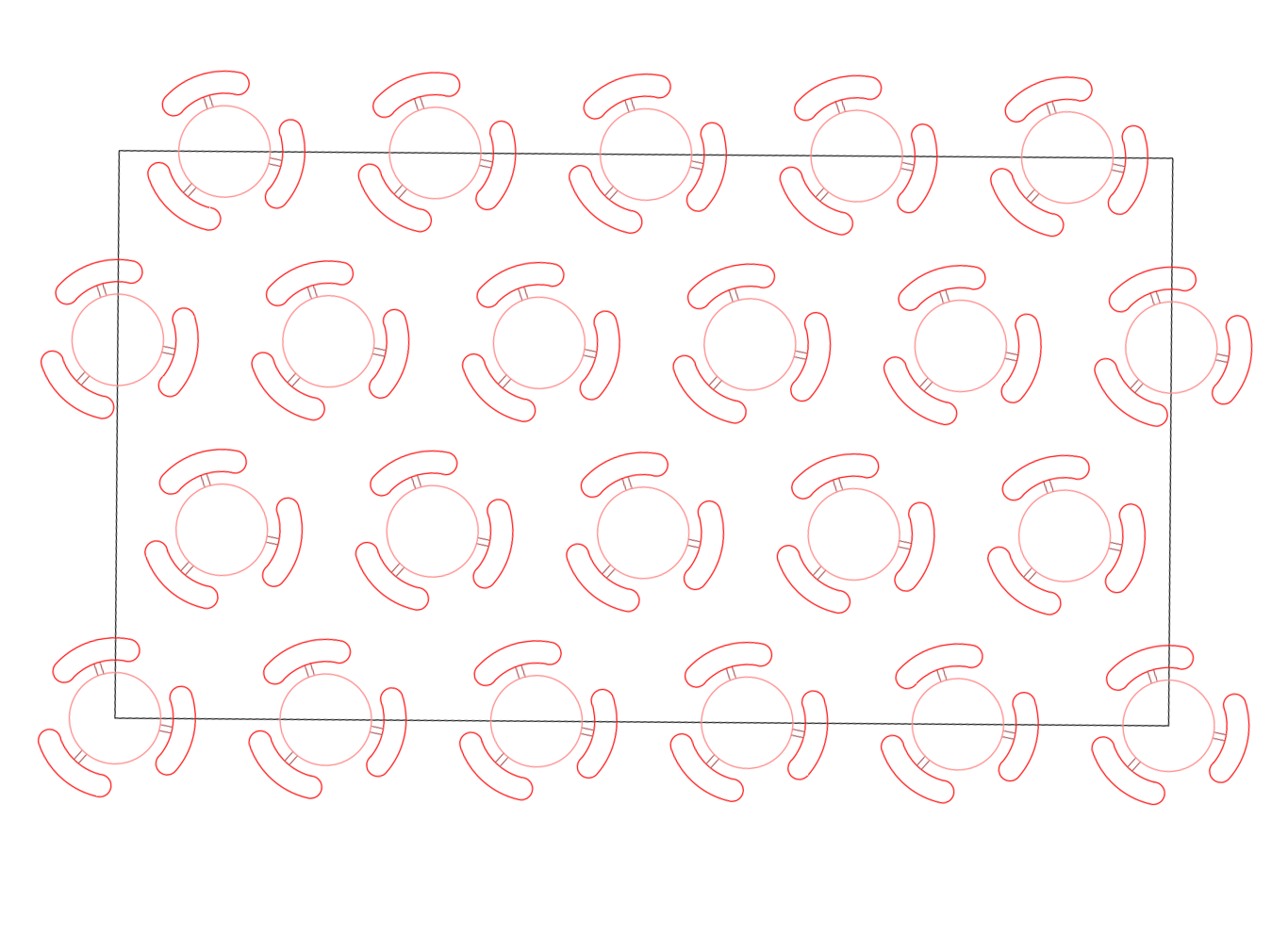
Click to place the triangular array.
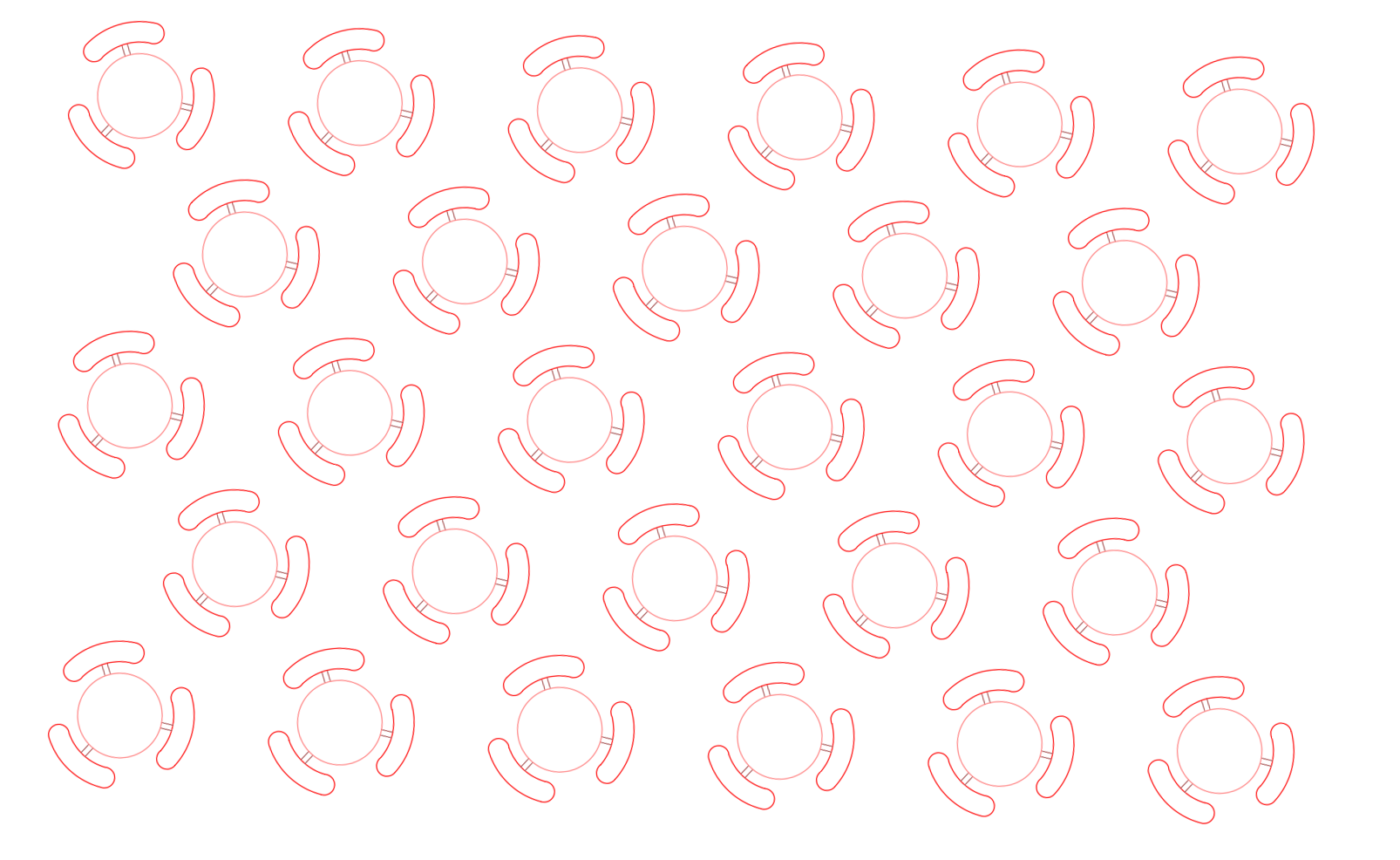
Rectangular Array Overview
Rectangular Array copies blocks in a rectangular pattern. Open Rectangular Array:

F/X Details ribbon, Rectangular Array flyout
Type FX_DETAILRECTANGULARARRAY in the Command line

F/X Details menu, Rectangular Array option
The cursor will turn into a pickbox. Select the object you want to copy and array. Press Enter once you've made your selection.
In our example, we'll select the table pictured to the right.
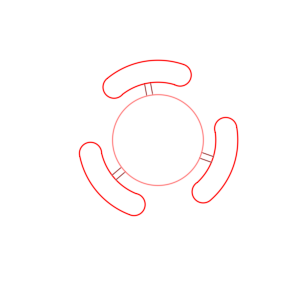

The Copy Spacing dialog box will open.
Enter a spacing value (example: 10 feet between blocks).
Select a copy option:
- Best fit: Fit the maximum number of copied objects within the array area within the spacing you set.
- Exact: Place the copied objects within the array area at exactly the spacing you set, from center to center.
Click OK when finished.
Move the cursor outward from the selected object. A rectangular array of the copied block will begin to appear, reflecting the spacing you set. The array will enlarge as you move the cursor farther outward.

Click to place the rectangular array.







