Schedule Tool: Planting F/X for SketchUp Plugin
Our Schedule tool in SketchUp creates a schedule, or legend, of all plants and site amenities specified in your project. The schedule is an ordered list of all plants and amenities placed in your SketchUp model, along with the quantity of each object that appears in the model.
Schedules appear as 3D objects within your model, meaning you can select and manipulate them using native SketchUp tools such as Move, Rotate, etc.
Schedule Tool Overview
Open the Schedule tool:

LandFX toolbar, Schedule button
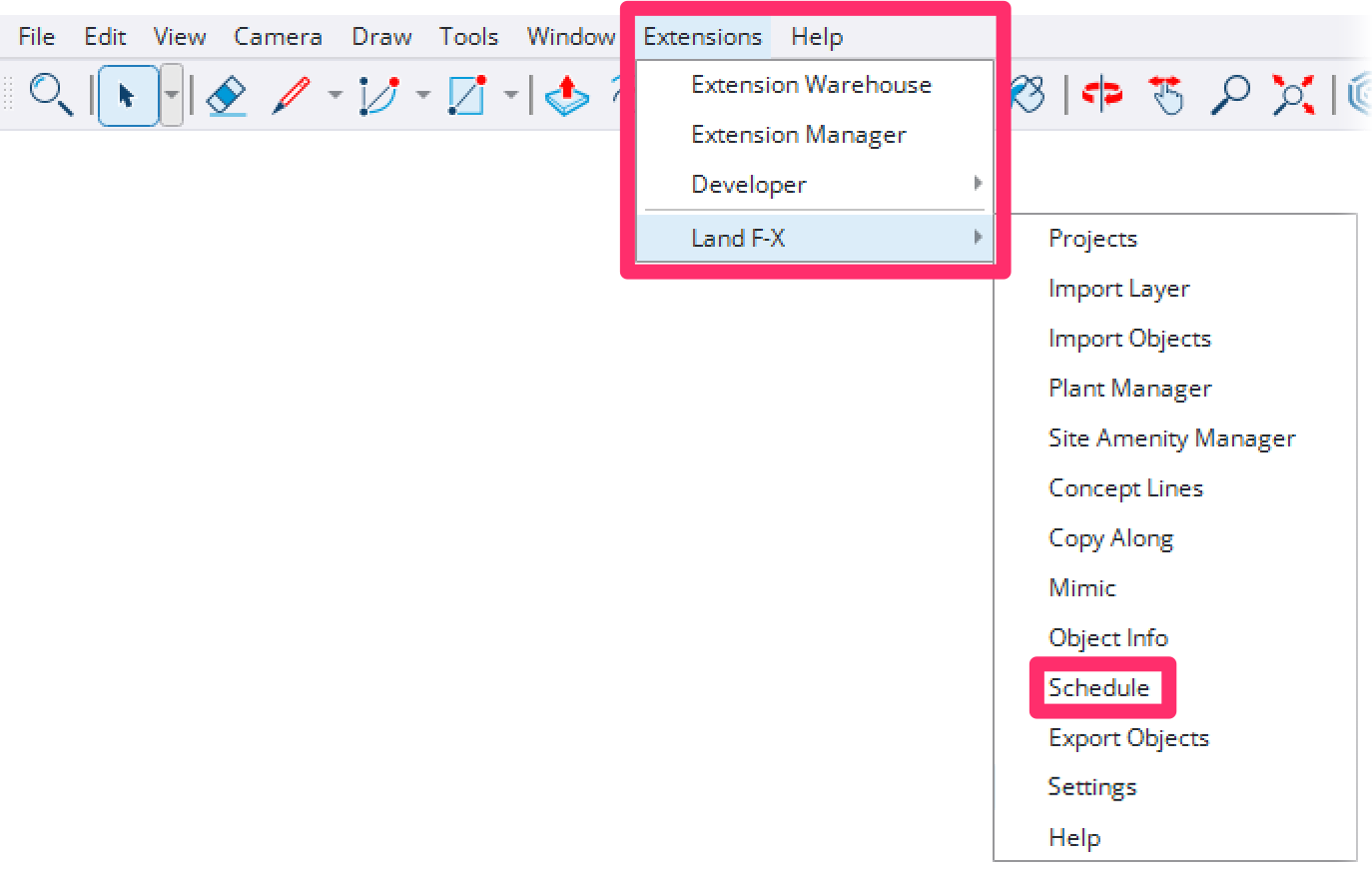
Land-FX menu, Schedule option
You can also place a Plant Schedule by opening either the Plant Manager (pictured) or the Site Amenities Manager in SketchUp and clicking Schedule.

The Land F/X Schedule dialog box will open.
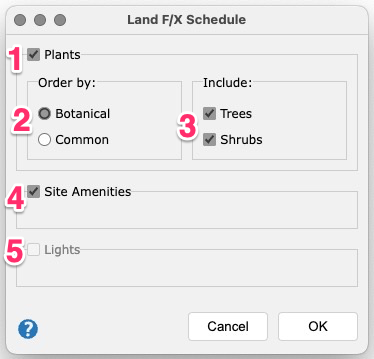
1. Select this option to list Plants in your schedule.
2. Options to order the plants in your schedule by Botanical name or Common name.
3. Options to include Trees and Shrubs in your schedule.
4. Select this option to list Site Amenities in your schedule.
5. Select this option to list Lights from a lighting plan in your schedule.
Click OK to place the schedule.
Once you click OK to place the schedule, you'll be prompted to place the schedule in your desired location. After clicking to select the location, you can choose a rotation for your schedule. Use the left and right arrow keys to lock into the red or green axis when picking your rotation for the schedule, or just position the schedule as desired.
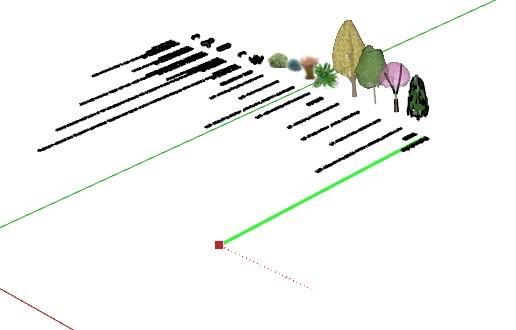
Pressing the left arrow key when placing the schedule
Clicking the right arrow key when placing the schedule

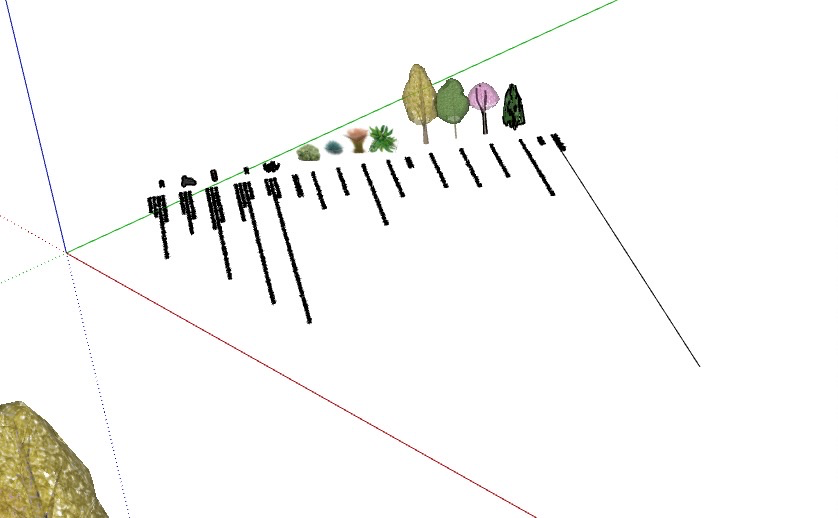
Pressing no arrow key when placing the schedule
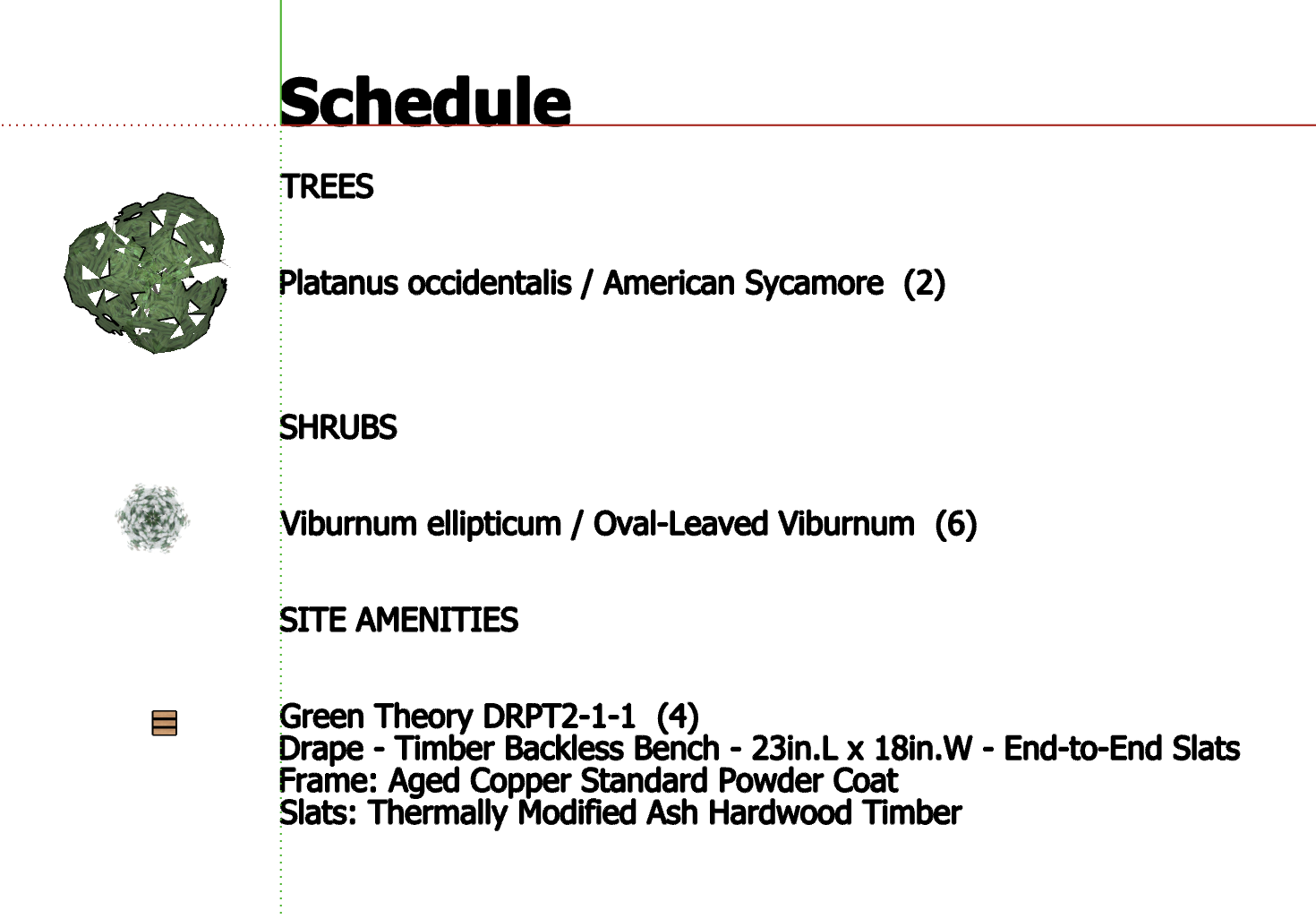
The schedule will place as a single SketchUp entity, and your selections in the Schedule dialog box will show in the schedule.
The schedule only lists plants and amenities that have been placed in your model. Other plants and amenities that exist in your project palette (in the Plant Manager or Site Amenities Manager lists), but that have not been placed in your model, will not be listed in the schedule.
If you navigate around your model, your perspective of the schedule will change with your perspective of all other objects in the model.

Related Videos
Troubleshooting
SketchUp: Basic troubleshooting (adding, placing, importing plants)
Issue: Our Planting F/X Plugin for SketchUp freezes or becomes unresponsive
Issue: Clicking one of the Land F/X tool buttons in SketchUp does nothing






