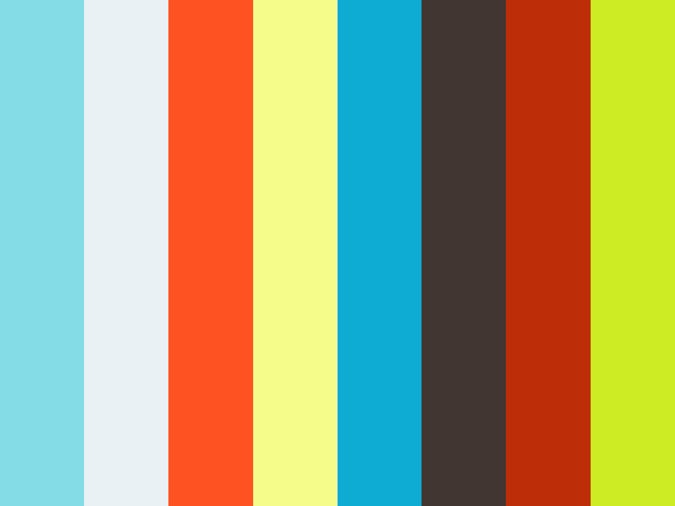Connect to AWS Manually After a Server Issue or a Land F/X Domain Name Outage
Here's how to connect manually to your nearest Amazon Web Services (AWS) server in the event of a server issue or the extremely rare event of a Land F/X domain name outage. The following steps will set Land F/X to use an IP address, allowing you to continue working. You may need to switch AWS servers – for example, from U.S. East to U.S. West.
Important: Reinstalling Land F/X will not resolve this issue.
You will need to complete the following steps each time you open a new DWG, including detail files, until the issue is resolved.
1. In the list below, locate the name of the AWS server location nearest to you.
US West:
(setq _FXCLOUDSSL "http://52.8.35.218/")
US East:
(setq _FXCLOUDSSL "http://34.234.18.121/")
Europe:
(setq _FXCLOUDSSL "http://18.196.12.155/")
Singapore:
(setq _FXCLOUDSSL "http://13.250.171.209/")
Australia:
(setq _FXCLOUDSSL "http://13.54.121.161/")
2. Copy and paste the text below that server location into the AutoCAD Command line, then press Enter.
Be sure to copy the entire line, including the parentheses.
3. Run a Land F/X tool, such as opening the Project List from the F/X Admin ribbon. This step will pull a Land F/X license.
4. Repeat these steps each time you open a DWG, including detail files, until the issue is resolved with landfx.com.
Custom connection string routines: Not recommended
We've seen some Land F/X users who have set up custom routines to auto-run a particular connection string every time they start CAD. We do not recommend this practice because if that node goes offline for maintenance or because of an outage, it will prevent the software from working.